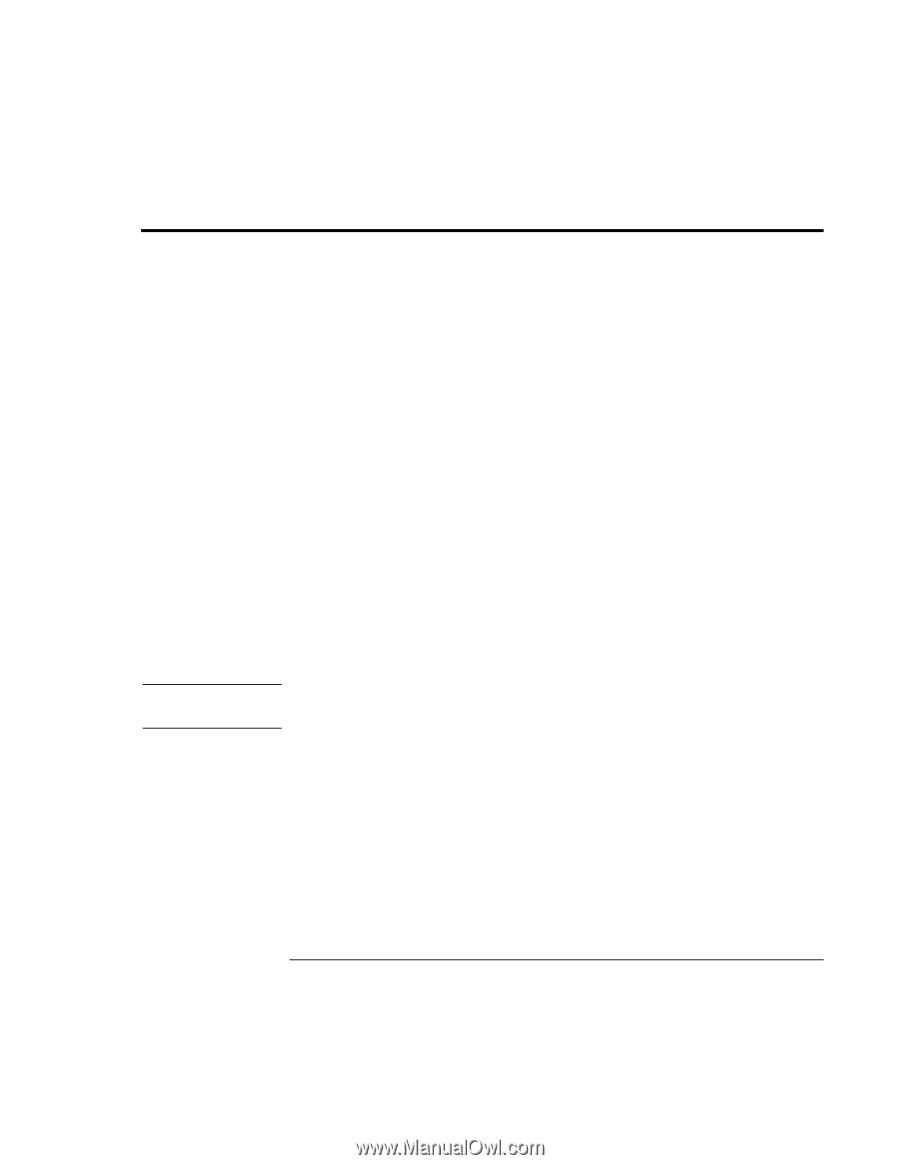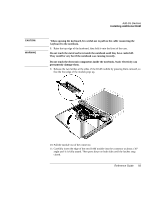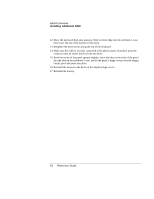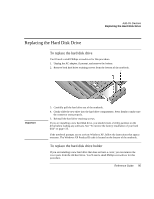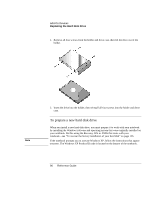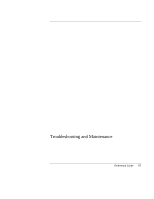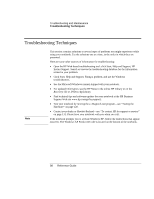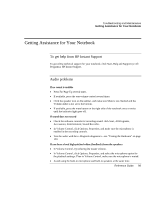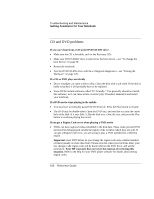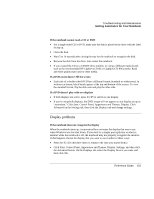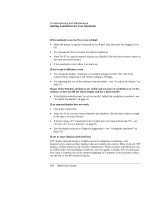HP Pavilion zt1200 HP Pavilion Notebook PC zt1200 and xz300 Series - Reference - Page 98
Troubleshooting Techniques
 |
View all HP Pavilion zt1200 manuals
Add to My Manuals
Save this manual to your list of manuals |
Page 98 highlights
Troubleshooting and Maintenance Troubleshooting Techniques Troubleshooting Techniques Note This section contains solutions to several types of problems you might experience while using your notebook. Try the solutions one at a time, in the order in which they are presented. Here are some other sources of information for troubleshooting: • Open the HP Web-based troubleshooting tool: click Start, Help and Support, HP Instant Support. Search or browse the troubleshooting database for the information related to your problem. • Click Start, Help and Support, Fixing a problem, and use the Windows troubleshooters. • See the Microsoft Windows manual shipped with your notebook. • For updated information, see the HP Notes in the online HP Library or on the Recovery CD or DVD in \hp\Library. • Find technical tips and software updates for your notebook at the HP Business Support Web site www.hp.com/go/bizsupport). • Test your notebook by running the e-Diagtools test program-see "Testing the Hardware" on page 120. • Contact your dealer or Hewlett-Packard-see "To contact HP for support or service" on page 131. Please have your notebook with you when you call. If the notebook prompts you to activate Windows XP, follow the instructions that appear onscreen. The Windows XP Product ID code is located on the bottom of the notebook. 98 Reference Guide