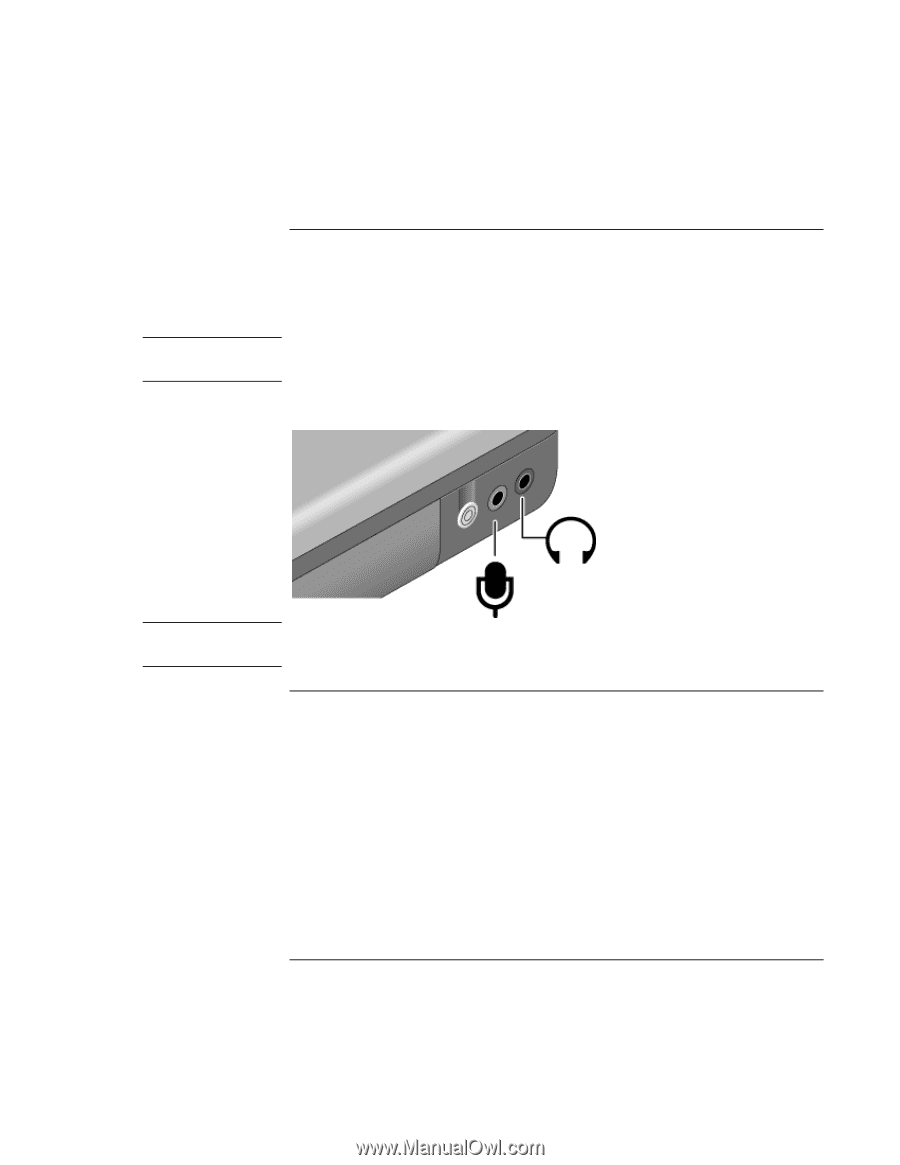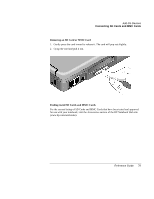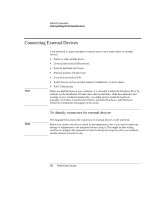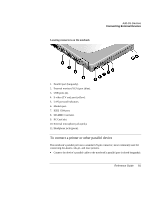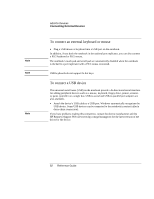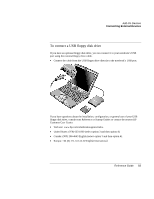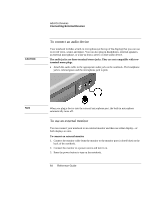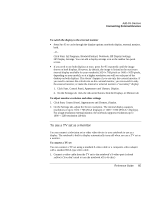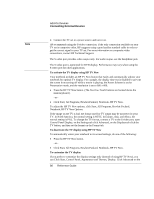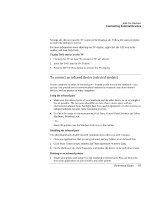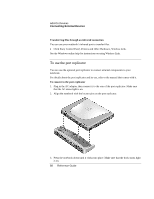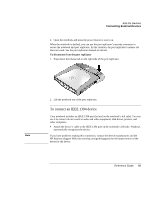HP Pavilion zt1200 HP Pavilion Notebook PC zt1200 and xz300 Series - Reference - Page 84
To connect an audio device, To use an external monitor
 |
View all HP Pavilion zt1200 manuals
Add to My Manuals
Save this manual to your list of manuals |
Page 84 highlights
CAUTION Add-On Devices Connecting External Devices To connect an audio device Your notebook includes a built-in microphone (at the top of the display) that you can use to record voice, sound, and music. You can also plug in headphones, external speakers, an external microphone, or a line in from a stereo or other audio device. The audio jacks are three-terminal stereo jacks. They are not compatible with twoterminal mono plugs. • Attach the audio cable to the appropriate audio jack on the notebook. The headphone jack is colored green and the microphone jack is pink. Note When you plug a device into the external microphone port, the built-in microphone automatically turns off. To use an external monitor You can connect your notebook to an external monitor and then use either display-or both displays at once. To connect an external monitor 1. Connect the monitor cable from the monitor to the monitor port (colored blue) on the back of the notebook. 2. Connect the monitor to a power source and turn it on. 3. Press the power button to turn on the notebook. 84 Reference Guide