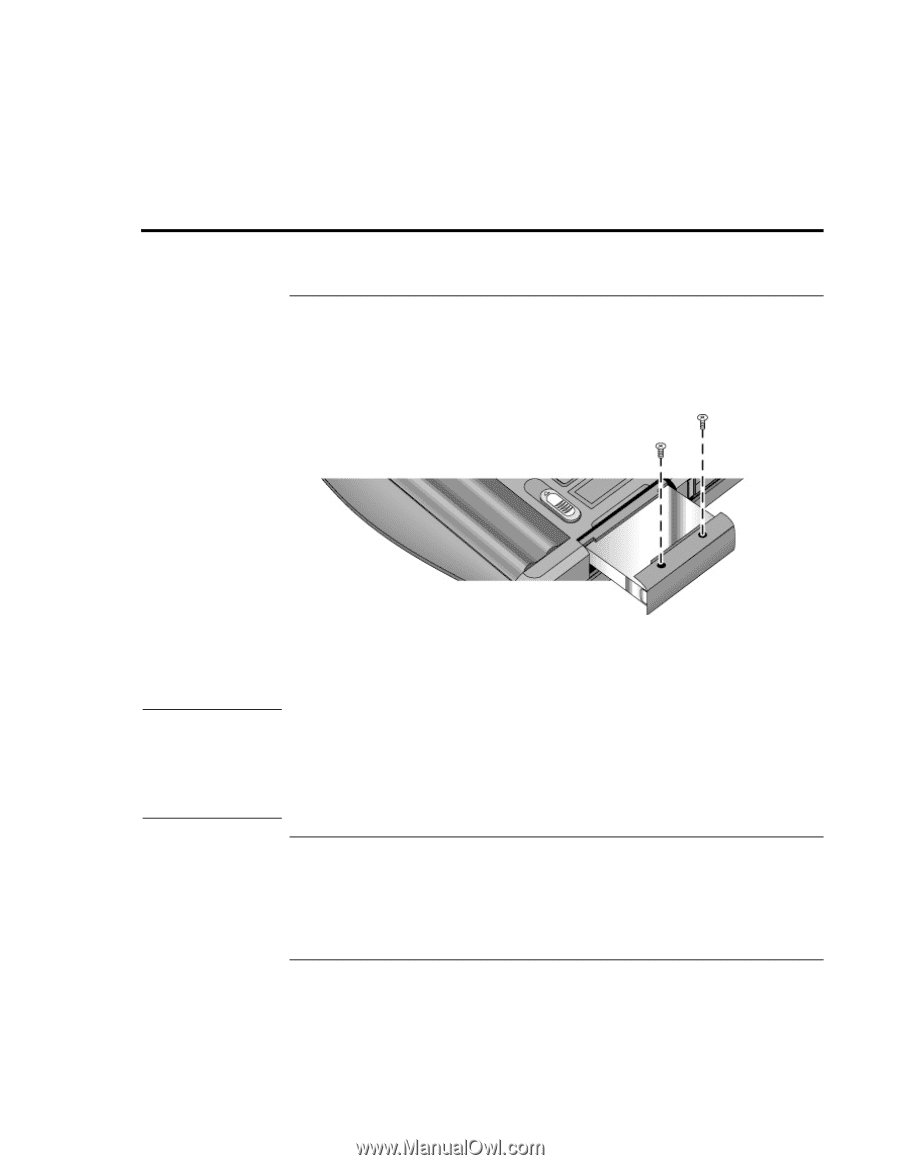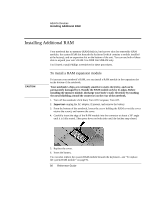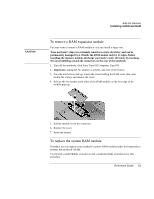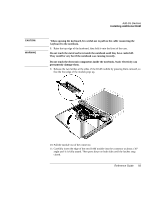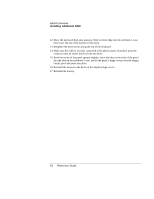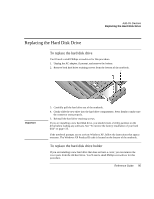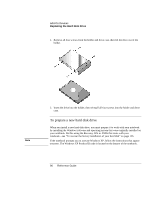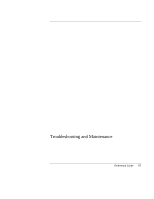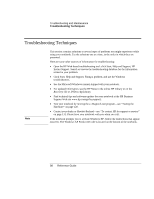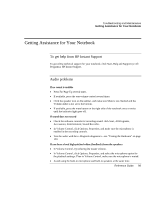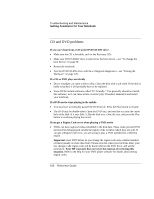HP Pavilion zt1200 HP Pavilion Notebook PC zt1200 and xz300 Series - Reference - Page 95
Replacing the Hard Disk Drive
 |
View all HP Pavilion zt1200 manuals
Add to My Manuals
Save this manual to your list of manuals |
Page 95 highlights
Add-On Devices Replacing the Hard Disk Drive Replacing the Hard Disk Drive To replace the hard disk drive You'll need a small Phillips screwdriver for this procedure. 1. Unplug the AC adapter, if present, and remove the battery. 2. Remove both hard drive retaining screws from the bottom of the notebook. Important 3. Carefully pull the hard drive out of the notebook. 4. Gently slide the new drive into the hard drive compartment. Press firmly to make sure the connector seats properly. 5. Reinstall the hard drive retaining screws. If you are installing a new hard disk drive, you should create a Utility partition on the drive before loading any software. See "To recover the factory installation of your hard disk" on page 125. If the notebook prompts you to activate Windows XP, follow the instructions that appear onscreen. The Windows XP Product ID code is located on the bottom of the notebook. To replace the hard disk drive holder If you are installing a new hard drive that does not have a cover, you can remove the cover parts from the old hard drive. You'll need a small Phillips screwdriver for this procedure. Reference Guide 95