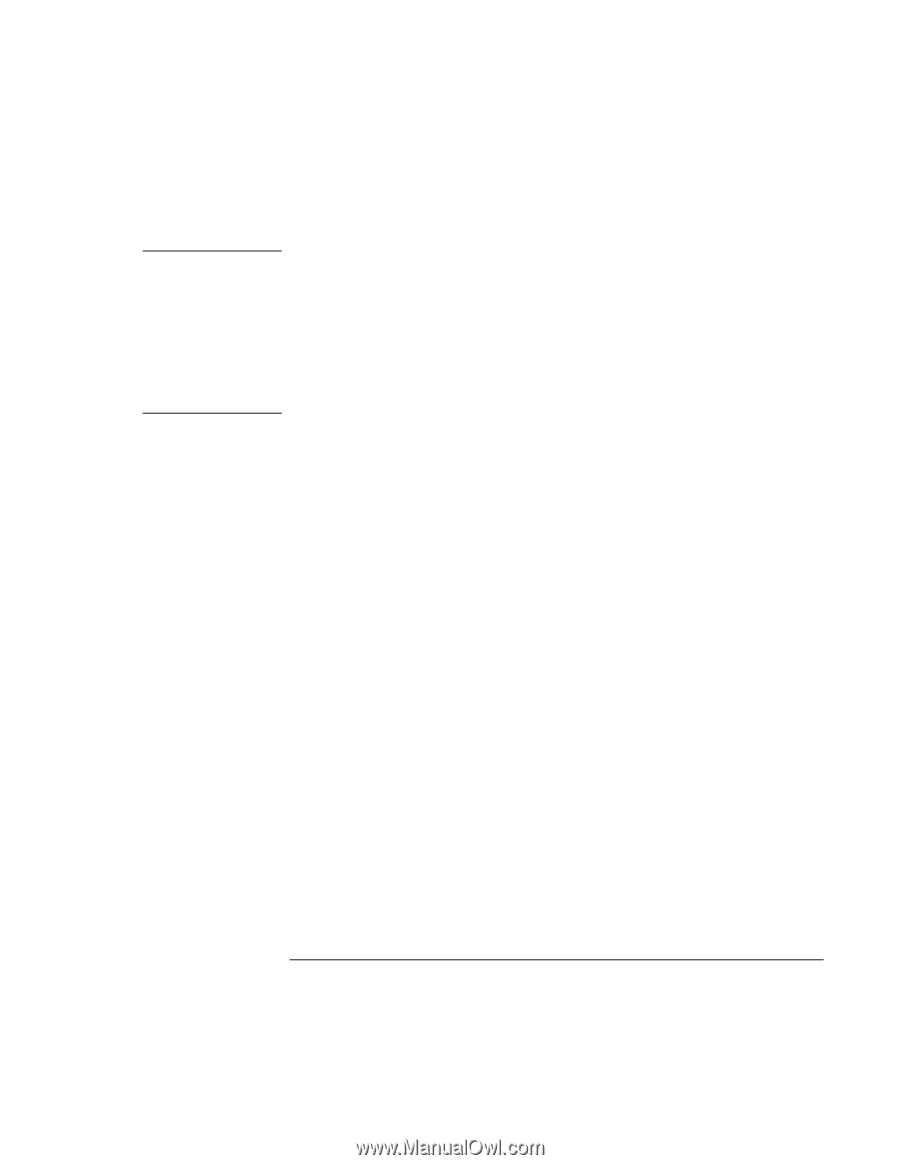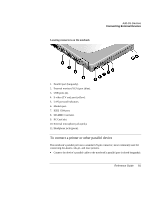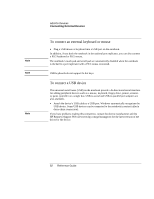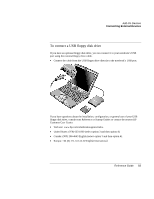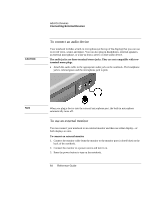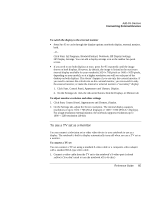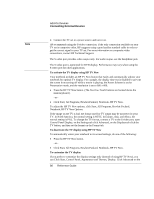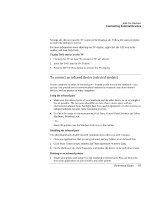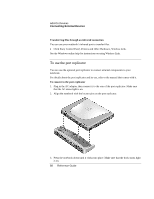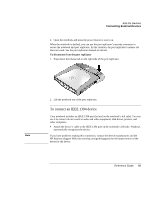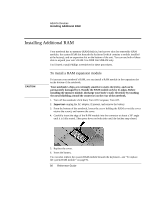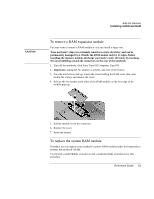HP Pavilion zt1200 HP Pavilion Notebook PC zt1200 and xz300 Series - Reference - Page 86
To activate the TV display using HP TV Now, To deactivate the TV display using HP TV Now,
 |
View all HP Pavilion zt1200 manuals
Add to My Manuals
Save this manual to your list of manuals |
Page 86 highlights
Note Add-On Devices Connecting External Devices 2. Connect the TV set to a power source and turn it on. HP recommends using the S-video connection. If the only connection available on your TV set is composite video, HP suggests using a good quality standard cable in order to get the correct signal to your TV set. For more information on composite video connections, contact HP Technical Support. The S-video port provides video output only. For audio output, use the headphone jack. The S-video port is optimized for DVD display. Performance may vary when using the S-video port for other applications. To activate the TV display using HP TV Now Your notebook includes an HP TV Now button that easily and automatically adjusts your notebook for optimal TV display. For example, the display time-out is disabled to prevent the screen from turning off while a movie is playing, the Power Scheme is set for Presentation mode, and the resolution is set to 800 x 600. • Press the HP TV Now button. (The five One-Touch buttons are located above the main keyboard.) -or- • Click Start, All Programs, Hewlett-Packard, Notebook, HP TV Now. To adjust the HP TV Now options, click Start, All Programs, Hewlett-Packard, Notebook, HP TV Now Options. If the image on the TV is bad, the format used for TV output may be incorrect for your TV. In North America, the normal setting is NTSC. In Europe, Asia, and Africa, the normal setting is PAL. To change the TV format, connect a TV to the S-video port, open Control Panel Display, on the Settings tab click Advanced, on the Displays tab click the TV button, and then set the format on the Format tab. To deactivate the TV display using HP TV Now To automatically return your notebook to its normal settings, do one of the following: • Press the HP TV Now button. -or- • Click Start, All Programs, Hewlett-Packard, Notebook, HP TV Now. To customize the TV display If you prefer to customize the display settings only (instead of using HP TV Now), you can Click Start, Control Panel, Appearance and Themes, Display. Click Advanced on the 86 Reference Guide