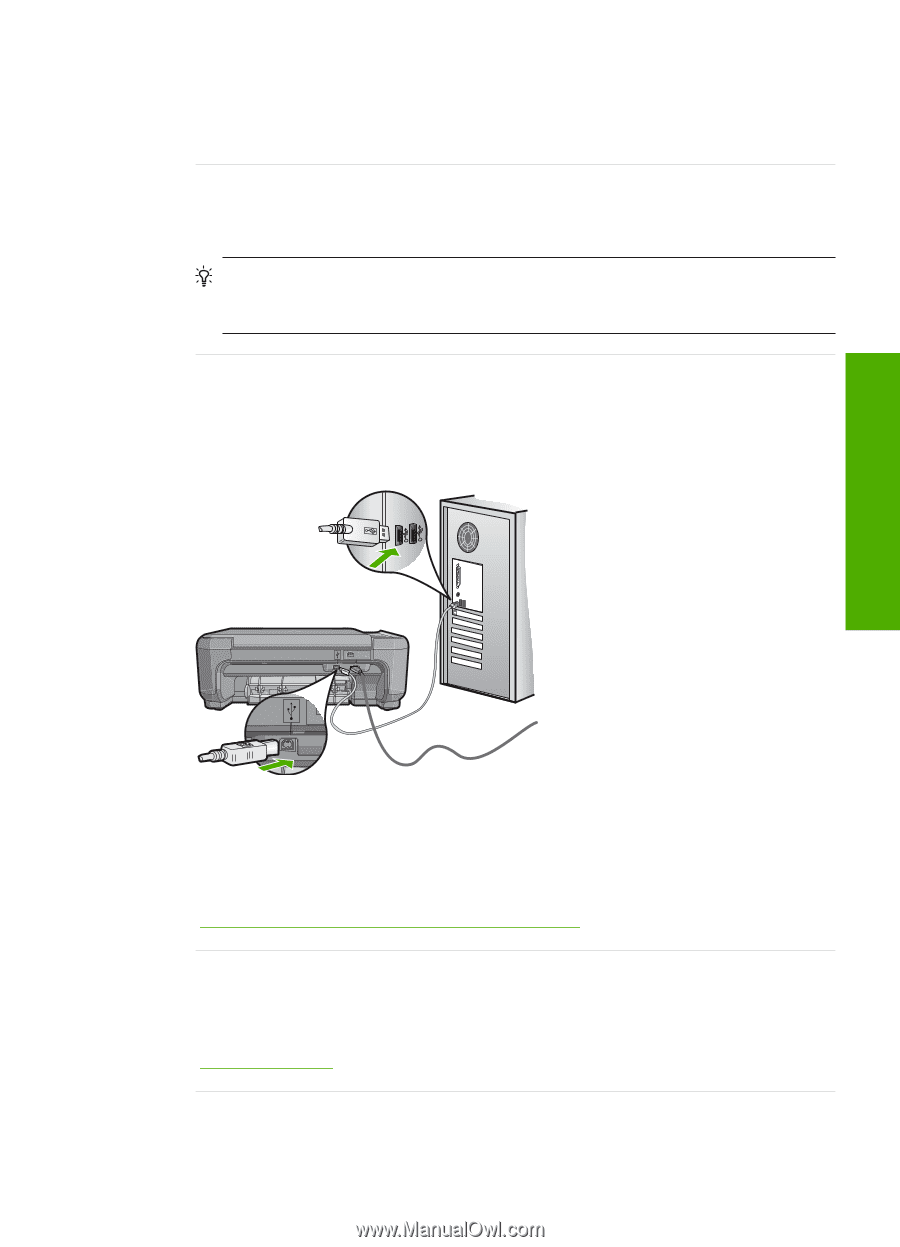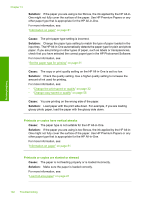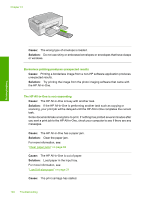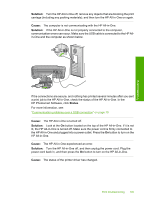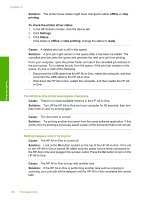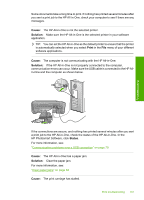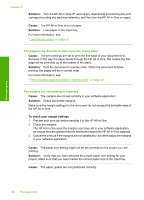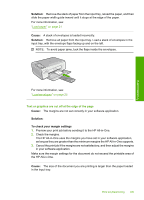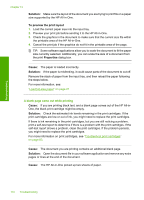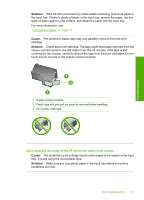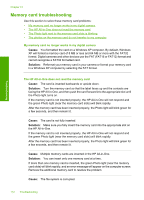HP Photosmart C4200 Full User Guide - Page 110
Cause, Solution, Print, Status
 |
View all HP Photosmart C4200 manuals
Add to My Manuals
Save this manual to your list of manuals |
Page 110 highlights
Troubleshooting Some documents take a long time to print. If nothing has printed several minutes after you sent a print job to the HP All-in-One, check your computer to see if there are any messages. Cause: The HP All-in-One is not the selected printer. Solution: Make sure the HP All-in-One is the selected printer in your software application. TIP: You can set the HP All-in-One as the default printer to ensure that the printer is automatically selected when you select Print in the File menu of your different software applications. Cause: The computer is not communicating with the HP All-in-One. Solution: If the HP All-in-One is not properly connected to the computer, communication errors can occur. Make sure the USB cable is connected to the HP Allin-One and the computer as shown below. If the connections are secure, and nothing has printed several minutes after you sent a print job to the HP All-in-One, check the status of the HP All-in-One. In the HP Photosmart Software, click Status. For more information, see: "Communication problems over a USB connection" on page 79 Cause: The HP All-in-One has a paper jam. Solution: Clear the paper jam. For more information, see: "Clear paper jams" on page 82 Cause: The print carriage has stalled. Print troubleshooting 107