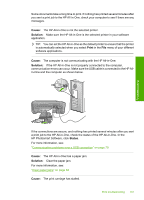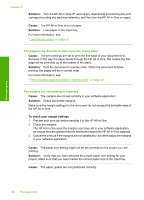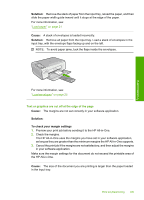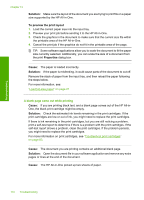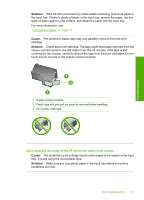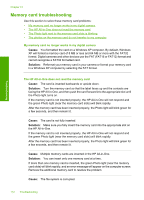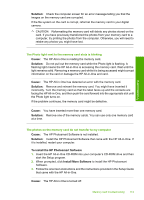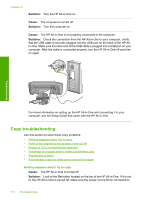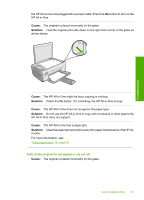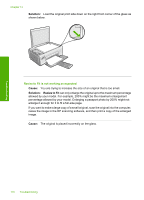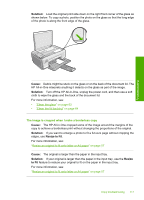HP Photosmart C4200 Full User Guide - Page 115
Memory card troubleshooting, My memory card no longer works in my digital camera
 |
View all HP Photosmart C4200 manuals
Add to My Manuals
Save this manual to your list of manuals |
Page 115 highlights
Troubleshooting Chapter 13 Memory card troubleshooting Use this section to solve these memory card problems: • My memory card no longer works in my digital camera • The HP All-in-One does not read the memory card • The Photo light next to the memory card slots is blinking • The photos on the memory card do not transfer to my computer My memory card no longer works in my digital camera Cause: You formatted the card on a Windows XP computer. By default, Windows XP will format a memory card of 8 MB or less and 64 MB or more with the FAT32 format. Digital cameras and other devices use the FAT (FAT16 or FAT12) format and cannot recognize a FAT32 formatted card. Solution: Reformat your memory card in your camera or format your memory card in a Windows XP computer by selecting the FAT format. The HP All-in-One does not read the memory card Cause: The card is inserted backwards or upside down. Solution: Turn the memory card so that the label faces up and the contacts are facing the HP All-in-One, and then push the card forward into the appropriate slot until the Photo light turns on. If the memory card is not inserted properly, the HP All-in-One will not respond and the green Photo light (near the memory card slots) will blink rapidly. After the memory card has been inserted properly, the Photo light will blink green for a few seconds, and then remain lit. Cause: The card is not fully inserted. Solution: Make sure you fully insert the memory card into the appropriate slot on the HP All-in-One. If the memory card is not inserted properly, the HP All-in-One will not respond and the green Photo light (near the memory card slots) will blink rapidly. After the memory card has been inserted properly, the Photo light will blink green for a few seconds, and then remain lit. Cause: Multiple memory cards are inserted in the HP All-in-One. Solution: You can insert only one memory card at a time. If more than one memory card is inserted, the green Photo light (near the memory card slots) will blink rapidly, and an error message will appear on the computer screen. Remove the additional memory card to resolve the problem. Cause: The file system is corrupted. 112 Troubleshooting