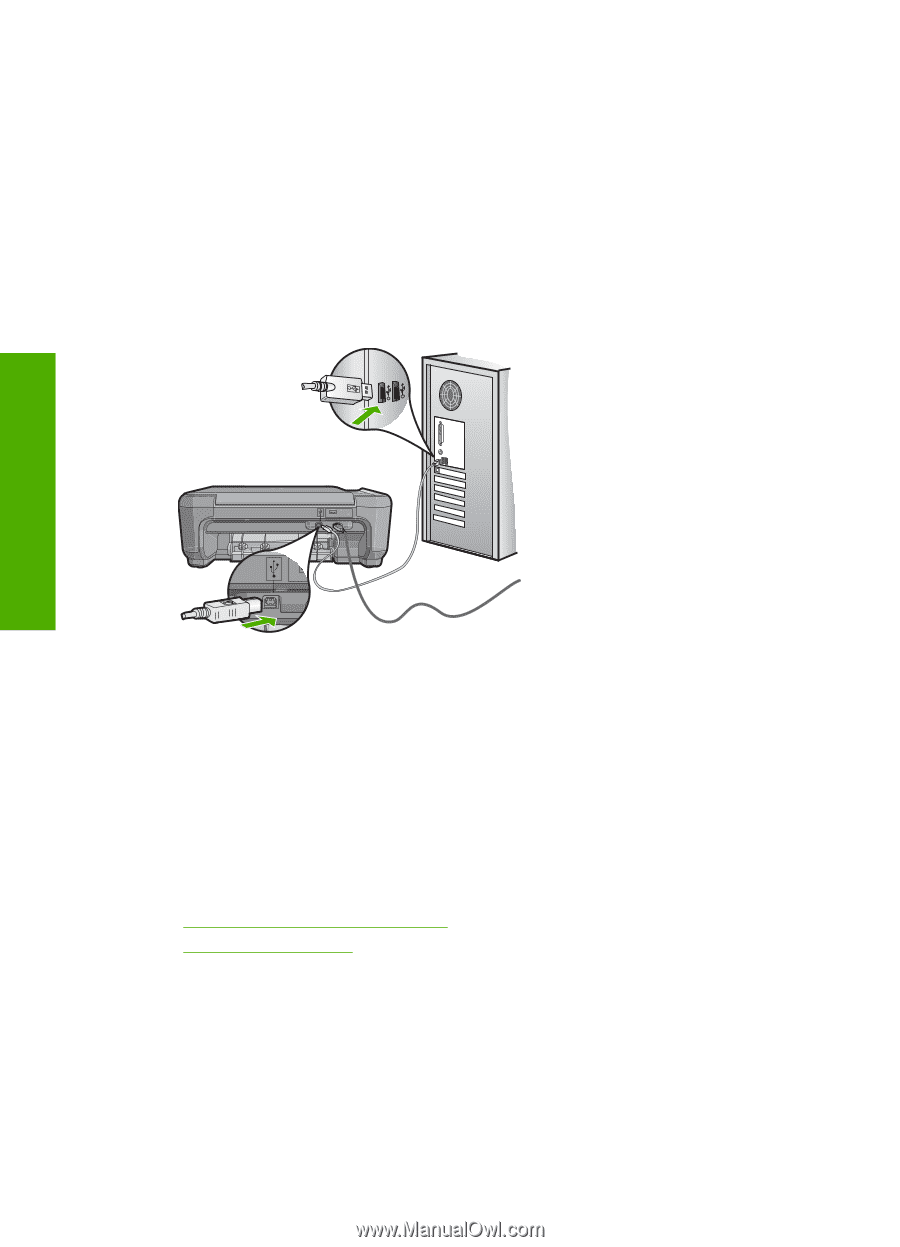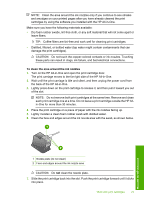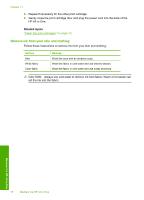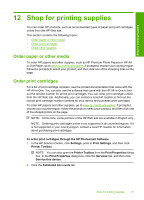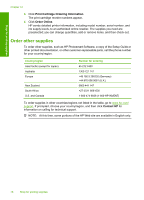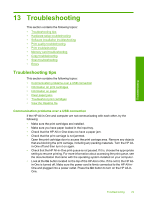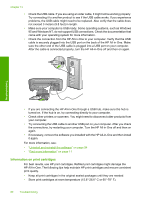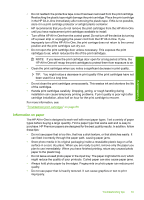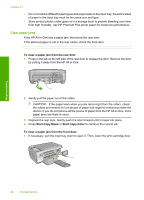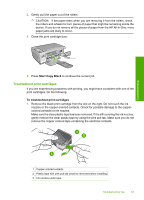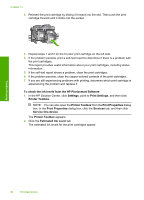HP Photosmart C4200 Full User Guide - Page 83
Information on print cartridges, Uninstall and reinstall the software - scanner not working
 |
View all HP Photosmart C4200 manuals
Add to My Manuals
Save this manual to your list of manuals |
Page 83 highlights
Chapter 13 • Check the USB cable. If you are using an older cable, it might not be working properly. Try connecting it to another product to see if the USB cable works. If you experience problems, the USB cable might need to be replaced. Also verify that the cable does not exceed 3 meters (9.8 feet) in length. • Make sure your computer is USB ready. Some operating systems, such as Windows 95 and Windows NT, do not support USB connections. Check the documentation that came with your operating system for more information. • Check the connection from the HP All-in-One to your computer. Verify that the USB cable is securely plugged into the USB port on the back of the HP All-in-One. Make sure the other end of the USB cable is plugged into a USB port on your computer. After the cable is connected properly, turn the HP All-in-One off and then on again. Troubleshooting • If you are connecting the HP All-in-One through a USB hub, make sure the hub is turned on. If the hub is on, try connecting directly to your computer. • Check other printers or scanners. You might need to disconnect older products from your computer. • Try connecting the USB cable to another USB port on your computer. After you check the connections, try restarting your computer. Turn the HP All-in-One off and then on again. • If necessary, remove the software you installed with the HP All-in-One and then install it again. For more information, see: • "Uninstall and reinstall the software" on page 94 • "Find more information" on page 11 Information on print cartridges For best results, use HP print cartridges. Refilled print cartridges might damage the HP All-in-One. The following tips help maintain HP print cartridges and ensure consistent print quality. • Keep all print cartridges in the original sealed packages until they are needed. • Store print cartridges at room temperature (15.6°-26.6° C or 60°-78° F). 80 Troubleshooting