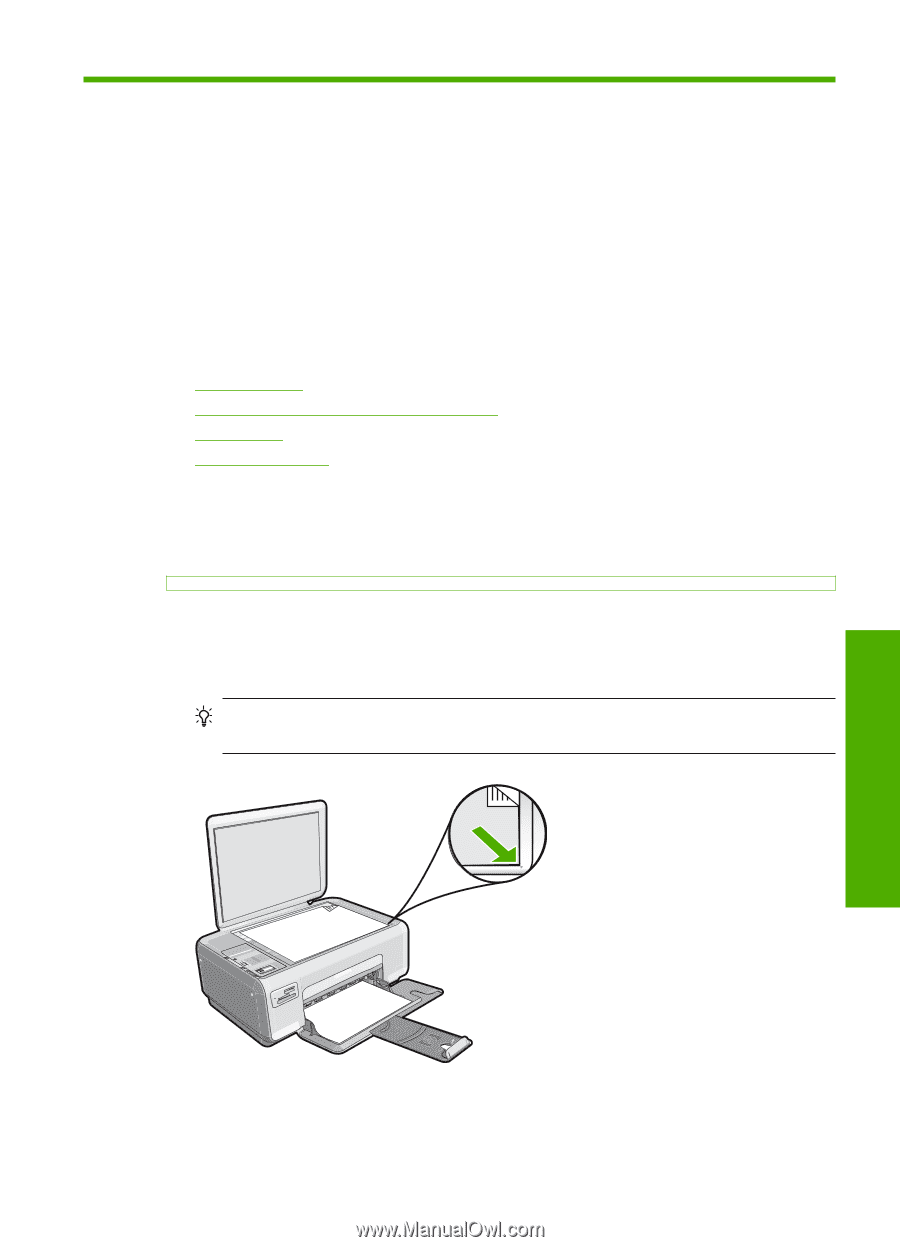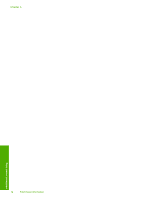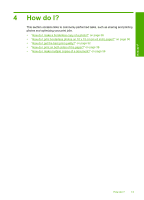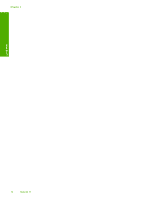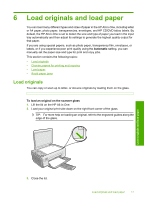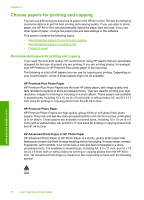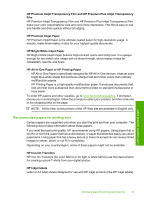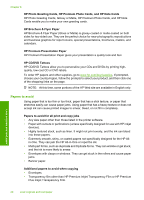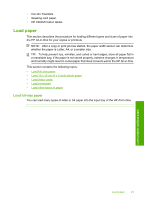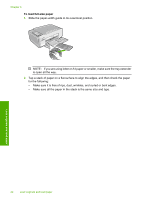HP Photosmart C4200 Full User Guide - Page 20
Load originals and load paper, Load originals, Automatic, To load an original on the scanner glass - manual
 |
View all HP Photosmart C4200 manuals
Add to My Manuals
Save this manual to your list of manuals |
Page 20 highlights
6 Load originals and load paper You can load many different types and sizes of paper in the HP All-in-One, including letter or A4 paper, photo paper, transparencies, envelopes, and HP CD/DVD tattoo labels. By default, the HP All-in-One is set to detect the size and type of paper you load in the input tray automatically and then adjust its settings to generate the highest quality output for that paper. If you are using special papers, such as photo paper, transparency film, envelopes, or labels, or if you experience poor print quality using the Automatic setting, you can manually set the paper size and type for print and copy jobs. This section contains the following topics: • Load originals • Choose papers for printing and copying • Load paper • Avoid paper jams Load originals You can copy or scan up to letter- or A4-size originals by loading them on the glass. To load an original on the scanner glass 1. Lift the lid on the HP All-in-One. 2. Load your original print side down on the right front corner of the glass. TIP: For more help on loading an original, refer to the engraved guides along the edge of the glass. Load originals and load paper 3. Close the lid. Load originals and load paper 17