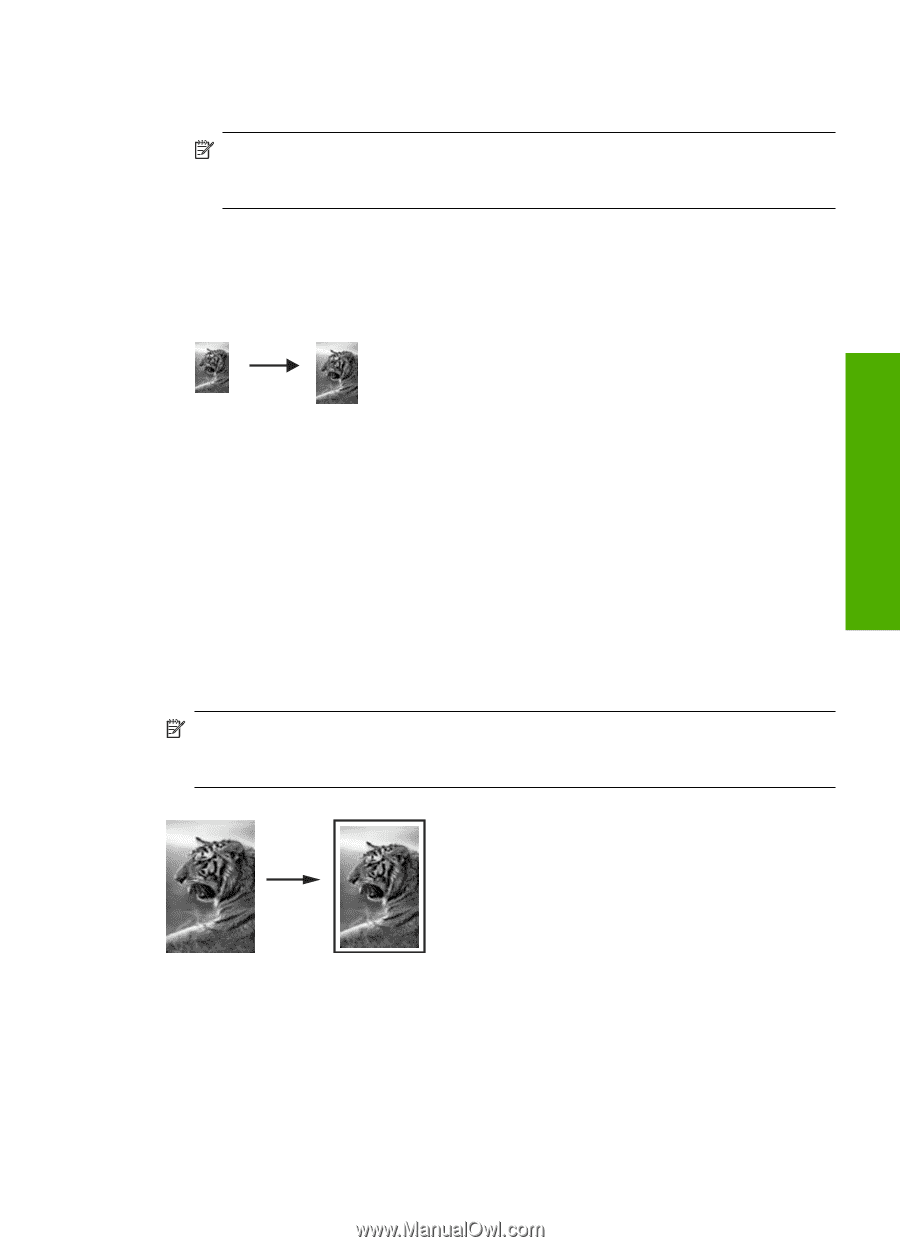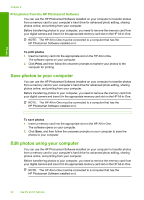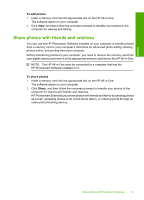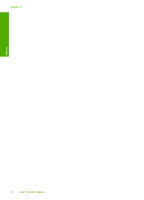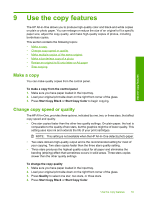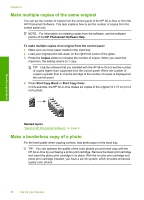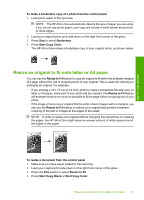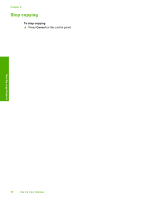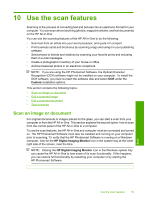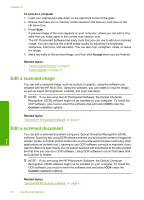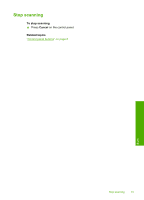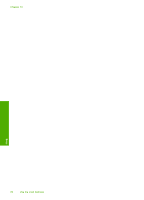HP Photosmart C4200 Full User Guide - Page 60
Resize an original to fit onto letter or A4 paper, Resize to Fit
 |
View all HP Photosmart C4200 manuals
Add to My Manuals
Save this manual to your list of manuals |
Page 60 highlights
To make a borderless copy of a photo from the control panel 1. Load photo paper in the input tray. NOTE: The HP All-in-One automatically detects the type of paper you are using. If you do not use photo paper, your copy will include a white border around one or more edges. 2. Load your original photo print side down on the right front corner of the glass. 3. Press Size to select Borderless. 4. Press Start Copy Color. The HP All-in-One makes a borderless copy of your original photo, as shown below. Resize an original to fit onto letter or A4 paper You can use the Resize to Fit feature to copy an original to fit within the printable margins of a page without the risk of cropping some of your original. This is useful for reducing or enlarging an original. For example: • If you enlarge a 10 x 15 cm (4 x 6 inch) photo to make a borderless full-size copy on letter or A4 paper, some part of your photo will be cropped. The Resize to Fit feature will enlarge the photo as much as possible to fit the page without cropping any of your photo. • If the image or text on your original fills the entire sheet of paper with no margins, you can use the Resize to Fit feature to reduce your original and prevent unwanted cropping of the text or images at the edges of the sheet. NOTE: In order to resize your original without changing the proportions or cropping the edges, the HP All-in-One might leave an uneven amount of white space around the edges of the paper. Use the copy features To resize a document from the control panel 1. Make sure you have paper loaded in the input tray. 2. Load your original print side down on the right front corner of the glass. 3. Press the Size button to select Resize to Fit. 4. Press Start Copy Black or Start Copy Color. Resize an original to fit onto letter or A4 paper 57