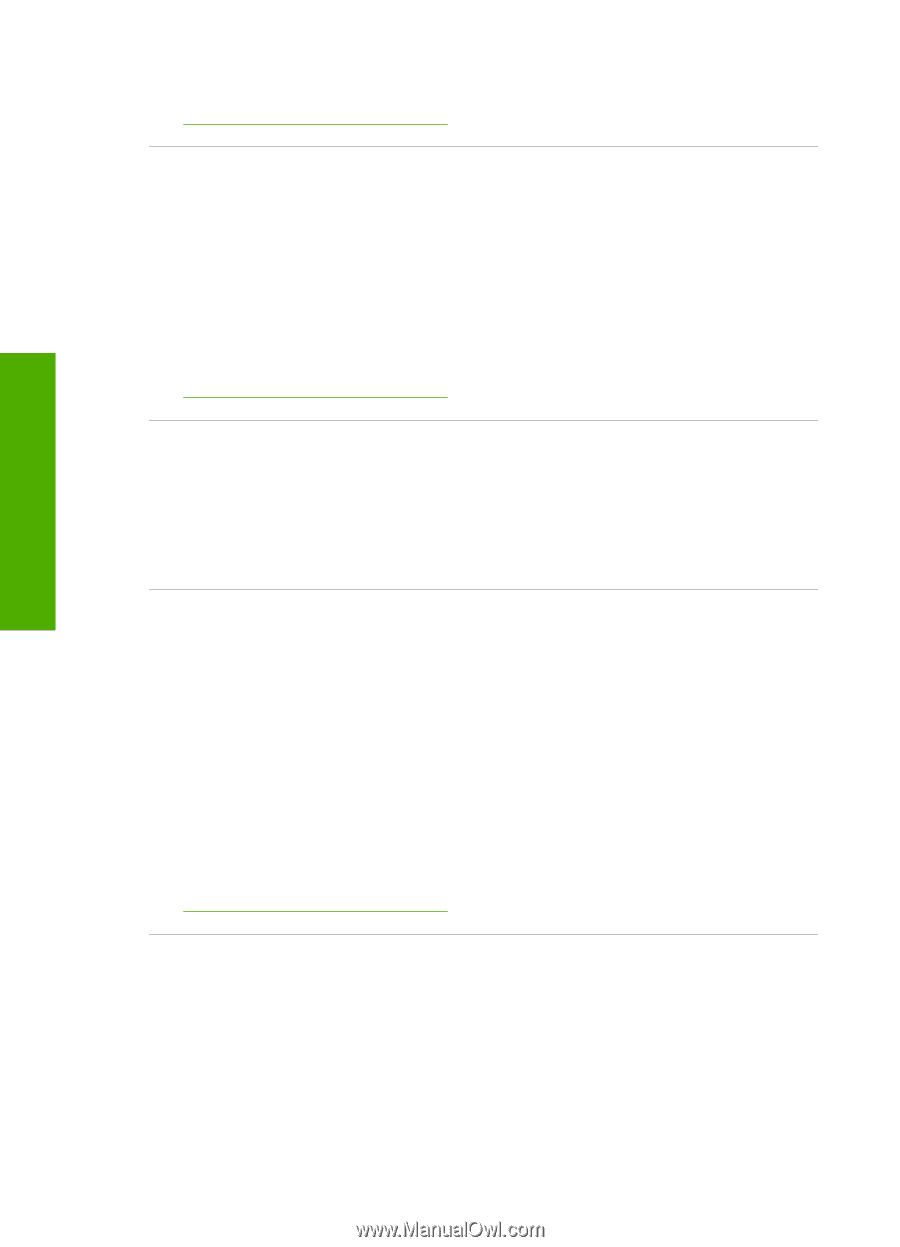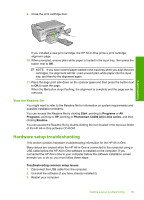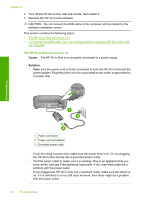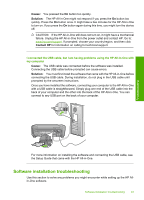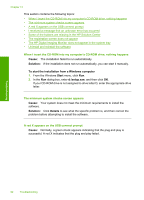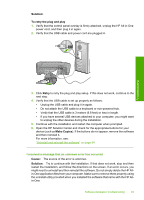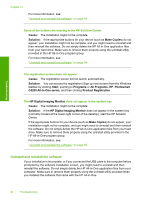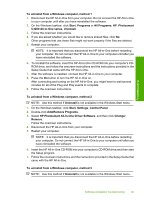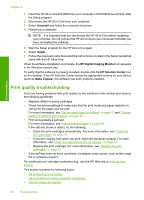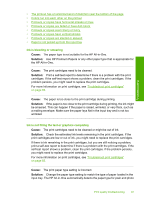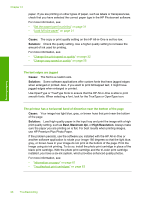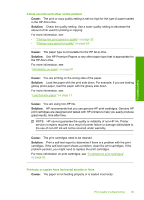HP Photosmart C4200 Full User Guide - Page 97
Uninstall and reinstall the software, Cause, Solution, Make Copies, Start, Programs, All Programs - series install
 |
View all HP Photosmart C4200 manuals
Add to My Manuals
Save this manual to your list of manuals |
Page 97 highlights
Troubleshooting Chapter 13 For more information, see: "Uninstall and reinstall the software" on page 94 Some of the buttons are missing in the HP Solution Center Cause: The installation might not be complete. Solution: If the appropriate buttons for your device (such as Make Copies) do not appear, your installation might not be complete, and you might need to uninstall and then reinstall the software. Do not simply delete the HP All-in-One application files from your hard drive. Make sure to remove them properly using the uninstall utility provided in the HP All-in-One program group. For more information, see: "Uninstall and reinstall the software" on page 94 The registration screen does not appear Cause: The registration screen did not launch automatically. Solution: You can access the registration (Sign up now) screen from the Windows taskbar by clicking Start, pointing to Programs or All Programs, HP, Photosmart C4200 All-in-One series, and then clicking Product Registration. The HP Digital Imaging Monitor does not appear in the system tray Cause: The installation might not be complete. Solution: If the HP Digital Imaging Monitor does not appear in the system tray (normally located at the lower-right corner of the desktop), start the HP Solution Center. If the appropriate buttons for your device (such as Make Copies) do not appear, your installation might not be complete, and you might need to uninstall and then reinstall the software. Do not simply delete the HP All-in-One application files from your hard drive. Make sure to remove them properly using the uninstall utility provided in the HP All-in-One program group. For more information, see: "Uninstall and reinstall the software" on page 94 Uninstall and reinstall the software If your installation is incomplete, or if you connected the USB cable to the computer before prompted by the software installation screen, you might need to uninstall and then reinstall the software. Do not simply delete the HP All-in-One application files from your computer. Make sure to remove them properly using the uninstall utility provided when you installed the software that came with the HP All-in-One. 94 Troubleshooting