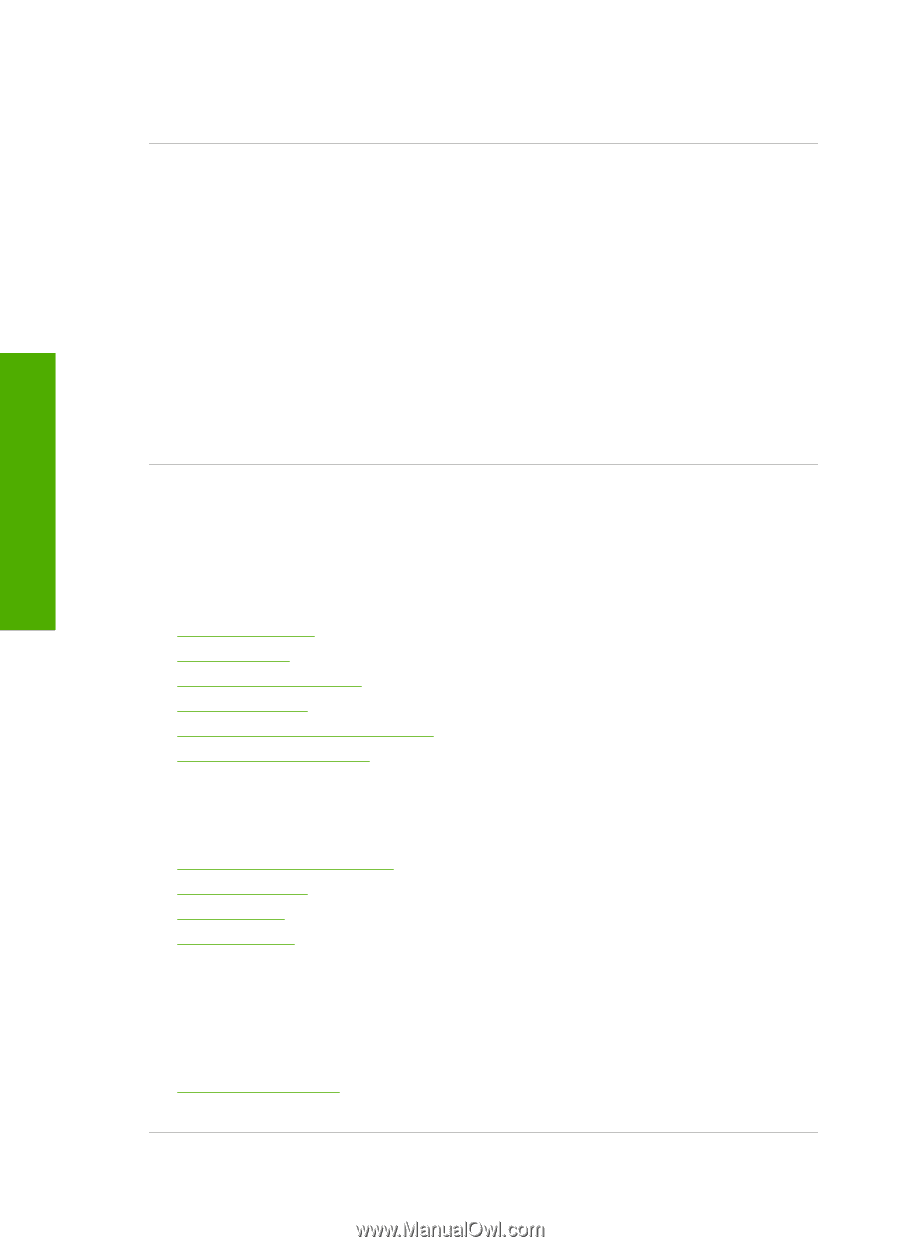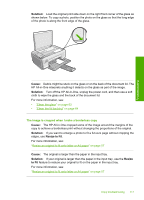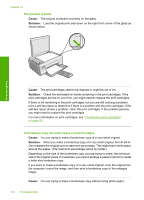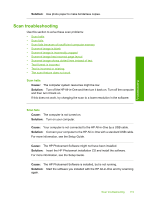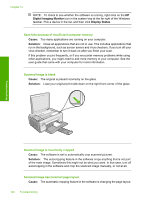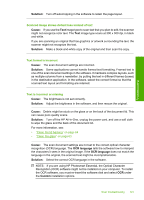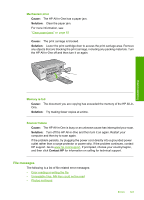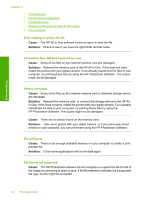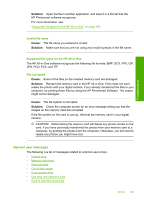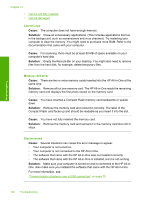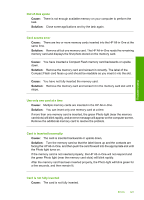HP Photosmart C4200 Full User Guide - Page 125
Errors, Device messages - scanner usb not connected
 |
View all HP Photosmart C4200 manuals
Add to My Manuals
Save this manual to your list of manuals |
Page 125 highlights
Troubleshooting Chapter 13 See the documentation that came with Readiris, or whichever OCR software you use, for information on how to select the OCR language. The scan feature does not work Cause: There are several reasons why a scan does not occur: • The computer is turned off. • The HP All-in-One is not properly connected to the computer with a USB cable. • The software that came with the HP All-in-One is not installed or is not running. Solution: • Turn the computer on. • Check the cables that connect the HP All-in-One to your computer. • Restart your computer. If that does not help, install or reinstall the software that came with the HP All-in-One. Errors If the HP All-in-One has an error, the lights on the device might flash, or an error message might appear on the display of the HP All-in-One or your computer screen. This section contains the following topics: • Device messages • File messages • General user messages • Paper messages • Power and connection messages • Print cartridge messages Device messages The following is a list of device-related error messages: • Firmware revision mismatch • Mechanism error • Memory is full • Scanner failure Firmware revision mismatch Cause: The revision number of the HP All-in-One firmware does not match the revision number of the software. Solution: To find support and warranty information, go to the HP Web site at www.hp.com/support. If prompted, choose your country/region, and then click Contact HP for information on calling for technical support. 122 Troubleshooting