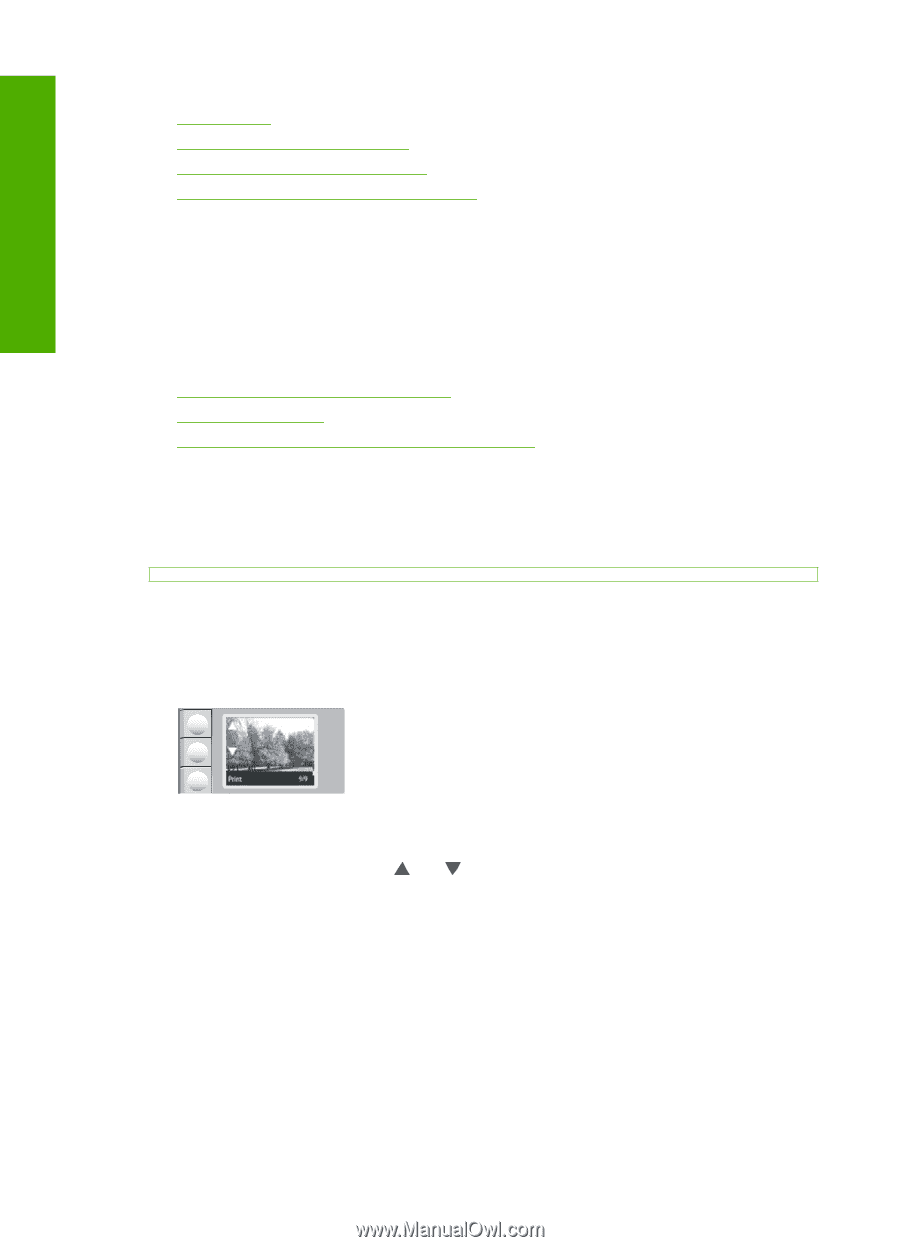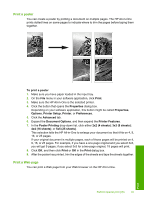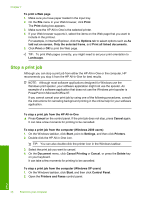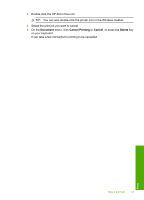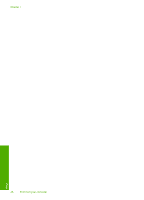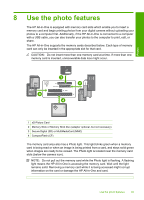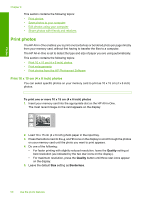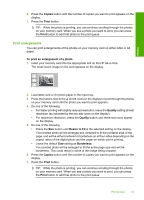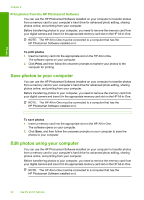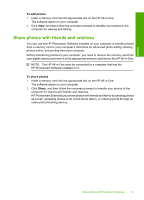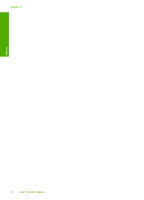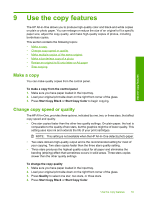HP Photosmart C4200 Full User Guide - Page 53
Print photos, Print 10 x 15 cm (4 x 6 inch) photos - specifications
 |
View all HP Photosmart C4200 manuals
Add to My Manuals
Save this manual to your list of manuals |
Page 53 highlights
Photos Chapter 8 This section contains the following topics: • Print photos • Save photos to your computer • Edit photos using your computer • Share photos with friends and relatives Print photos The HP All-in-One enables you to print one borderless or bordered photo per page directly from your memory card, without first having to transfer the files to a computer. The HP All-in-One is set to detect the type and size of paper you are using automatically. This section contains the following topics: • Print 10 x 15 cm (4 x 6 inch) photos • Print enlargements • Print photos from the HP Photosmart Software Print 10 x 15 cm (4 x 6 inch) photos You can select specific photos on your memory card to print as 10 x 15 cm (4 x 6 inch) photos. To print one or more 10 x 15 cm (4 x 6 inch) photos 1. Insert your memory card into the appropriate slot on the HP All-in-One. The most recent image on the card appears on the display. 2. Load 10 x 15 cm (4 x 6 inch) photo paper in the input tray. 3. Press the buttons next to the and icons on the display to scroll through the photos on your memory card until the photo you want to print appears. 4. Do one of the following: • For faster printing with slightly reduced resolution, leave the Quality setting at best resolution (as indicated by the two star icons on the display). • For maximum resolution, press the Quality button until three star icons appear on the display. 5. Leave the default Size setting as Borderless. 50 Use the photo features