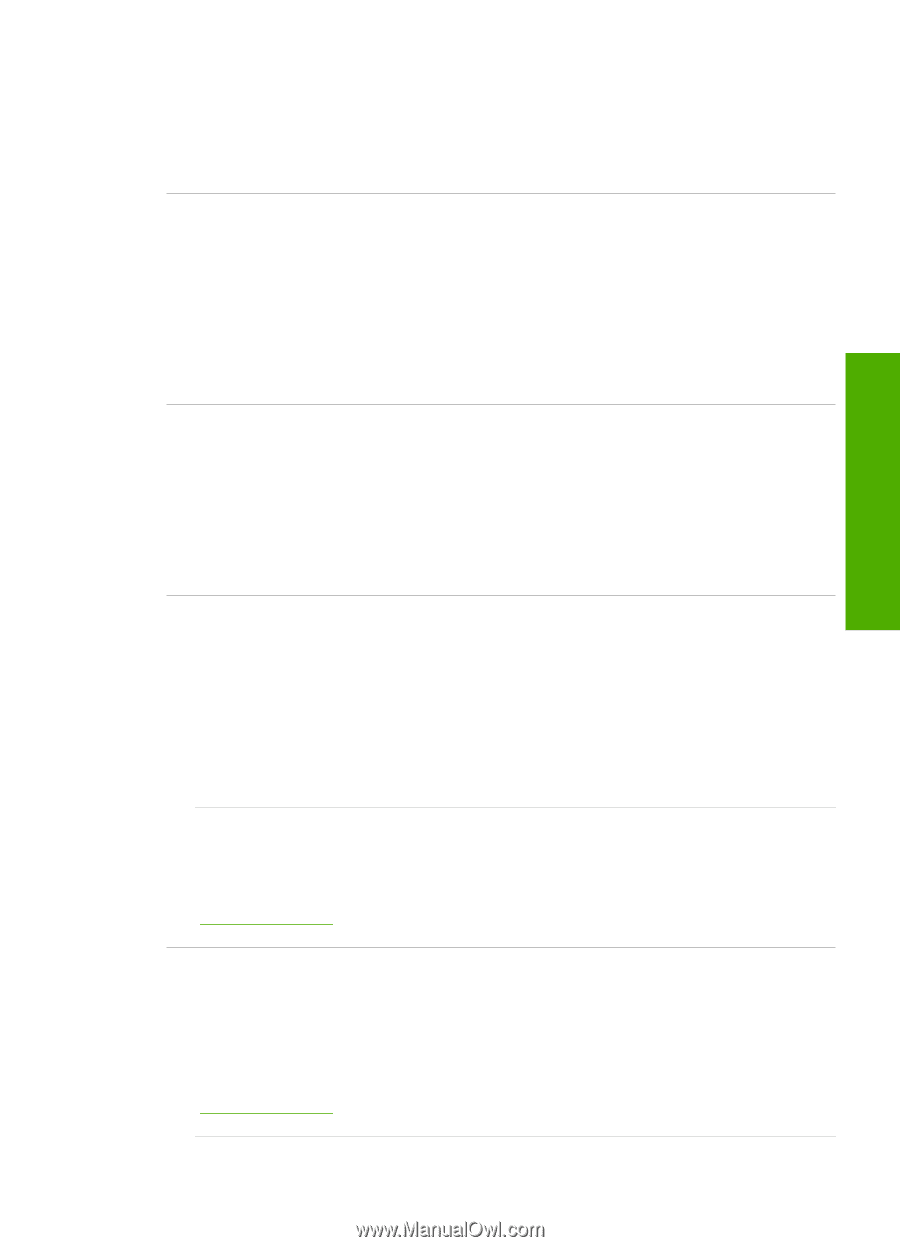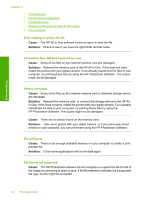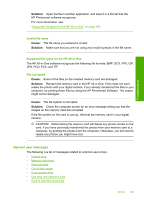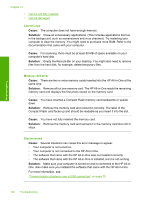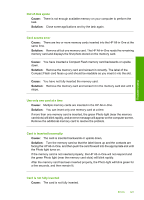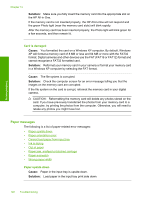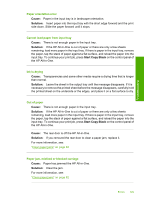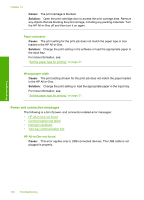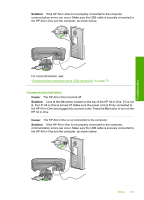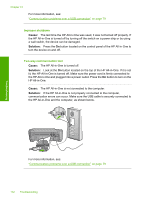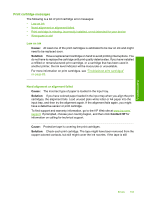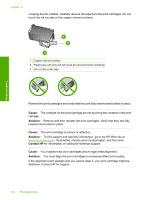HP Photosmart C4200 Full User Guide - Page 132
Paper orientation error, Cannot load paper from input tray, Ink is drying, Out of paper, Paper jam
 |
View all HP Photosmart C4200 manuals
Add to My Manuals
Save this manual to your list of manuals |
Page 132 highlights
Troubleshooting Paper orientation error Cause: Paper in the input tray is in landscape orientation. Solution: Insert paper into the input tray with the short edge forward and the print side down. Slide the paper forward until it stops. Cannot load paper from input tray Cause: There is not enough paper in the input tray. Solution: If the HP All-in-One is out of paper or there are only a few sheets remaining, load more paper in the input tray. If there is paper in the input tray, remove the paper, tap the stack of paper against a flat surface, and reload the paper into the input tray. To continue your print job, press Start Copy Black on the control panel of the HP All-in-One. Ink is drying Cause: Transparencies and some other media require a drying time that is longer than normal. Solution: Leave the sheet in the output tray until the message disappears. If it is necessary to remove the printed sheet before the message disappears, carefully hold the printed sheet on the underside or the edges, and place it on a flat surface to dry. Out of paper Cause: There is not enough paper in the input tray. Solution: If the HP All-in-One is out of paper or there are only a few sheets remaining, load more paper in the input tray. If there is paper in the input tray, remove the paper, tap the stack of paper against a flat surface, and reload the paper into the input tray. To continue your print job, press Start Copy Black on the control panel of the HP All-in-One. Cause: The rear door is off the HP All-in-One. Solution: If you removed the rear door to clear a paper jam, replace it. For more information, see: "Clear paper jams" on page 82 Paper jam, misfeed or blocked carriage Cause: Paper has jammed the HP All-in-One. Solution: Clear the jam. For more information, see: "Clear paper jams" on page 82 Errors 129