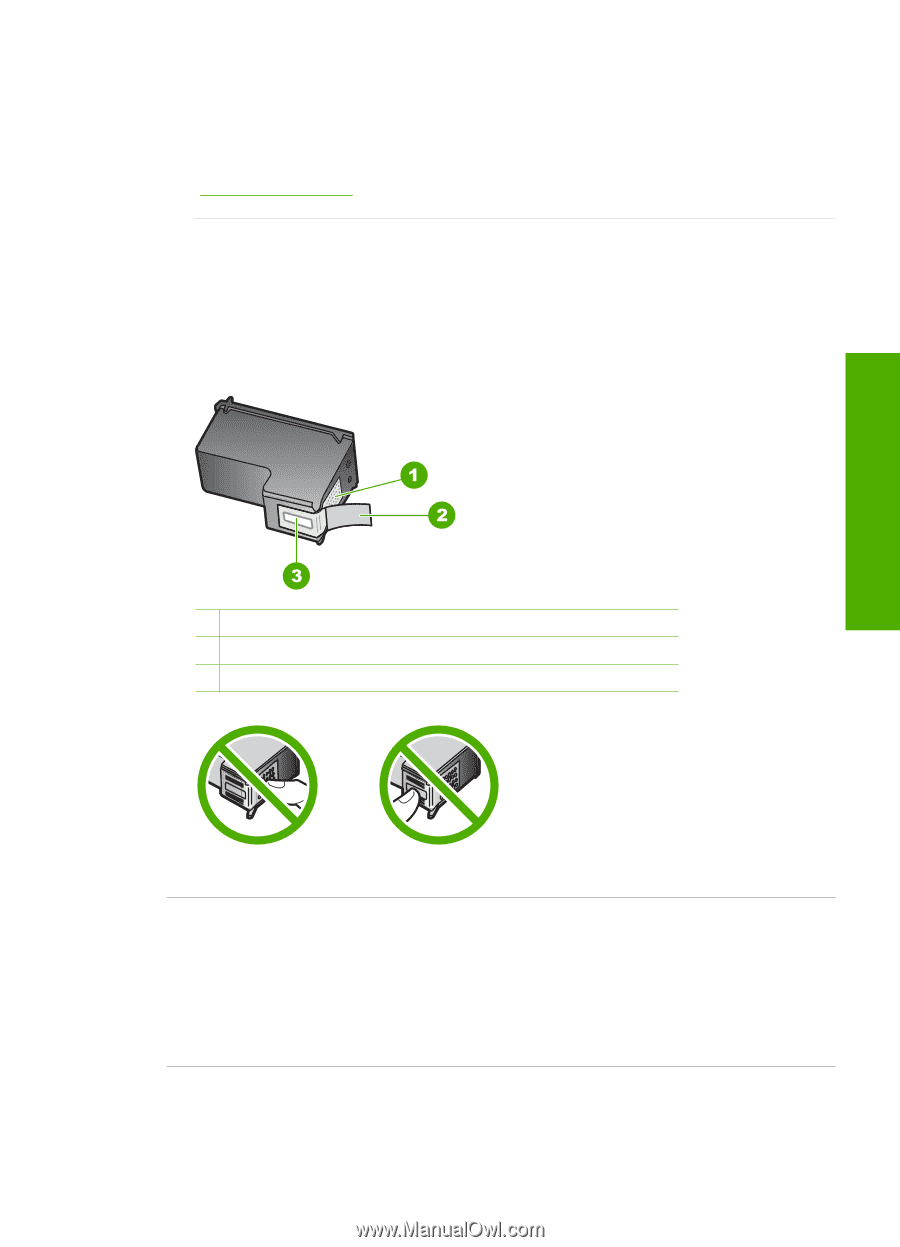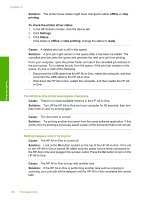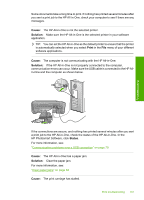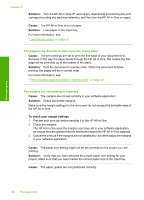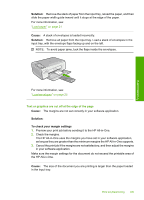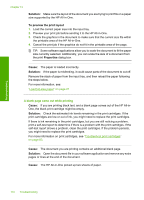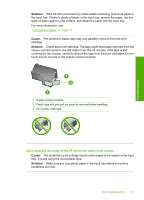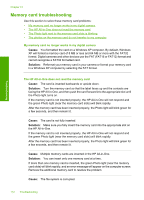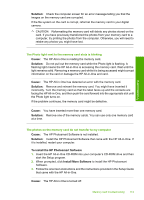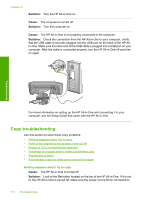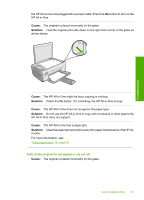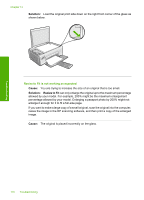HP Photosmart C4200 Full User Guide - Page 114
Ink is spraying the inside of the HP All-in-One when I print a photo
 |
View all HP Photosmart C4200 manuals
Add to My Manuals
Save this manual to your list of manuals |
Page 114 highlights
Troubleshooting Solution: If the HP All-in-One has only a few sheets remaining, load more paper in the input tray. If there is plenty of paper in the input tray, remove the paper, tap the stack of paper against a flat surface, and reload the paper into the input tray. For more information, see: "Load full-size paper" on page 21 Cause: The protective plastic tape was only partially removed from the print cartridge. Solution: Check each print cartridge. The tape might have been removed from the copper-colored contacts, but still might cover the ink nozzles. If the tape is still covering the ink nozzles, carefully remove the tape from the print cartridges. Do not touch the ink nozzles or the copper-colored contacts. 1 Copper-colored contacts 2 Plastic tape with pink pull tab (must be removed before installing) 3 Ink nozzles under tape Ink is spraying the inside of the HP All-in-One when I print a photo Cause: The borderless print settings require photo paper to be loaded in the input tray. You are using the wrong paper type. Solution: Make sure you load photo paper in the input tray before you print a borderless print job. Print troubleshooting 111