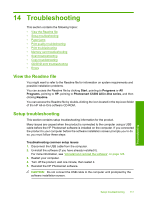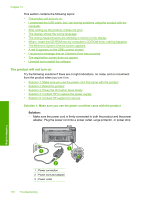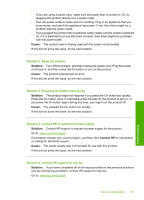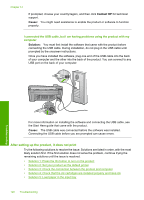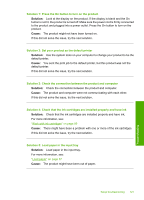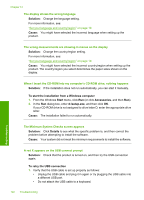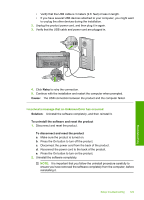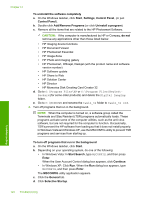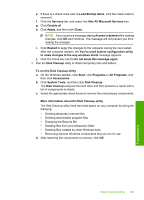HP Photosmart C5300 User Guide - Page 125
The Minimum System Checks screen appears, The display shows the wrong language
 |
View all HP Photosmart C5300 manuals
Add to My Manuals
Save this manual to your list of manuals |
Page 125 highlights
Chapter 14 The display shows the wrong language Solution: Change the language setting. For more information, see: "Set your language and country/region" on page 19 Cause: You might have selected the incorrect language when setting up the product. The wrong measurements are showing in menus on the display Solution: Change the country/region setting. For more information, see: "Set your language and country/region" on page 19 Cause: You might have selected the incorrect country/region when setting up the product. The country/region you select determines the paper sizes shown on the display. When I insert the CD-ROM into my computer's CD-ROM drive, nothing happens Solution: If the installation does not run automatically, you can start it manually. To start the installation from a Windows computer 1. From the Windows Start menu, click Run (or click Accessories, and then Run). 2. In the Run dialog box, enter d:\setup.exe, and then click OK. If your CD-ROM drive is not assigned to drive letter D, enter the appropriate drive letter. Cause: The installation failed to run automatically. The Minimum System Checks screen appears Solution: Click Details to see what the specific problem is, and then correct the problem before attempting to install the software. Cause: Your system did not meet the minimum requirements to install the software. A red X appears on the USB connect prompt Solution: Check that the product is turned on, and then try the USB connection again. To retry the USB connection 1. Verify that the USB cable is set up properly as follows: • Unplug the USB cable and plug it in again or try plugging the USB cable into a different USB port. • Do not attach the USB cable to a keyboard. 122 Troubleshooting Troubleshooting