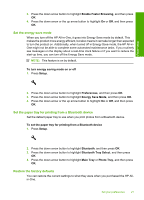HP Photosmart C5300 User Guide - Page 23
Set the default paper tray for PictBridge/DPOF/UPnP printing, Enable faster browsing of photos
 |
View all HP Photosmart C5300 manuals
Add to My Manuals
Save this manual to your list of manuals |
Page 23 highlights
Finish setup Chapter 4 5. When prompted, press the down arrow button to highlight Yes for confirmation, and then press OK. The Preferences menu reappears. 6. Press the down arrow button to highlight Set Country/Region, and then press OK. 7. Press the down arrow button to scroll through the countries/regions. When the country/region you want to use is highlighted, press OK. 8. When prompted, press the down arrow button to highlight Yes for confirmation, and then press OK. Set the default paper tray for PictBridge/DPOF/UPnP printing You can set the default paper tray to use when you print photos from a Pictbridge device, DPOF file, or a Universal Plug and Play (UPnP) device. This setting only applies to print jobs where the paper size settings are not specified on the Pictbridge device, DPOF file, or the UPnP device. To set the default paper tray 1. Press Setup. 2. Press the down arrow button to highlight Preferences, and then press OK. 3. Press the down arrow button to highlight Device-Printer Tray Select, and then press OK. 4. Press the down arrow or the up arrow button to highlight one of the following, and then press OK. • Prompt for Tray: This option prompts for selecting a tray whenever a print job is sent. • Photo Tray: This selects the photo tray. • Main Tray: This selects the main input tray. Enable faster browsing of photos You can set up the HP All-in-One to enable faster photo browsing by writing small thumbnails to the memory card. The thumbnails take up a relatively small amount of space and are used to speed up the browsing performance of photos on the card. NOTE: This feature is on by default. To turn faster browsing on or off 1. Press Setup. 2. Press the down arrow button to highlight Preferences, and then press OK. 20 Finish setting up the HP All-in-One