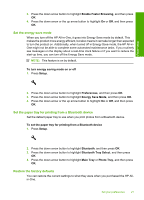HP Photosmart C5300 User Guide - Page 27
What you need for a Bluetooth connection - installer software
 |
View all HP Photosmart C5300 manuals
Add to My Manuals
Save this manual to your list of manuals |
Page 27 highlights
Finish setup Chapter 4 What you need for a Bluetooth connection To connect the HP All-in-One with a Bluetooth connection, you will need the following: ❑ A Bluetooth capable device (such as a PDA, camera phone, or computer) ❑ An HP Bluetooth Adapter Some Bluetooth products exchange device addresses when they communicate with each other, so you might also need to find out the device address of the HP All-in-One in order to establish a connection. To find out the device address of the product 1. Insert the HP Bluetooth Adapter into the front USB port. 2. Press Setup. 3. Press the down arrow button until Bluetooth is highlighted, and then press OK. 4. Press the down arrow button until Device Address is highlighted, and then press OK. The Device Address appears, which is read only. 5. Make a note of the device address. You might need it later. Connect the HP All-in-One to a computer using a Bluetooth® wireless connection A Bluetooth connection provides a quick and easy way to print images from a Bluetoothenabled computer without using a cable. With a Bluetooth connection you can access many of the same printing features as with a USB connection. For example, you can check the printer status, as well as the estimated amount of ink remaining in your ink cartridges. NOTE: The only software functionality available with a Bluetooth connection is printing. Scanning and software-based copying cannot be done over a Bluetooth connection. However, stand-alone copy functions are still available. Before you print, you must connect an HP Bluetooth Adapter to the HP All-in-One. You must have Windows Vista or Windows XP and either the Microsoft Bluetooth® Protocol Stack or the Widcomm Bluetooth® Protocol Stack installed in order to connect 24 Finish setting up the HP All-in-One