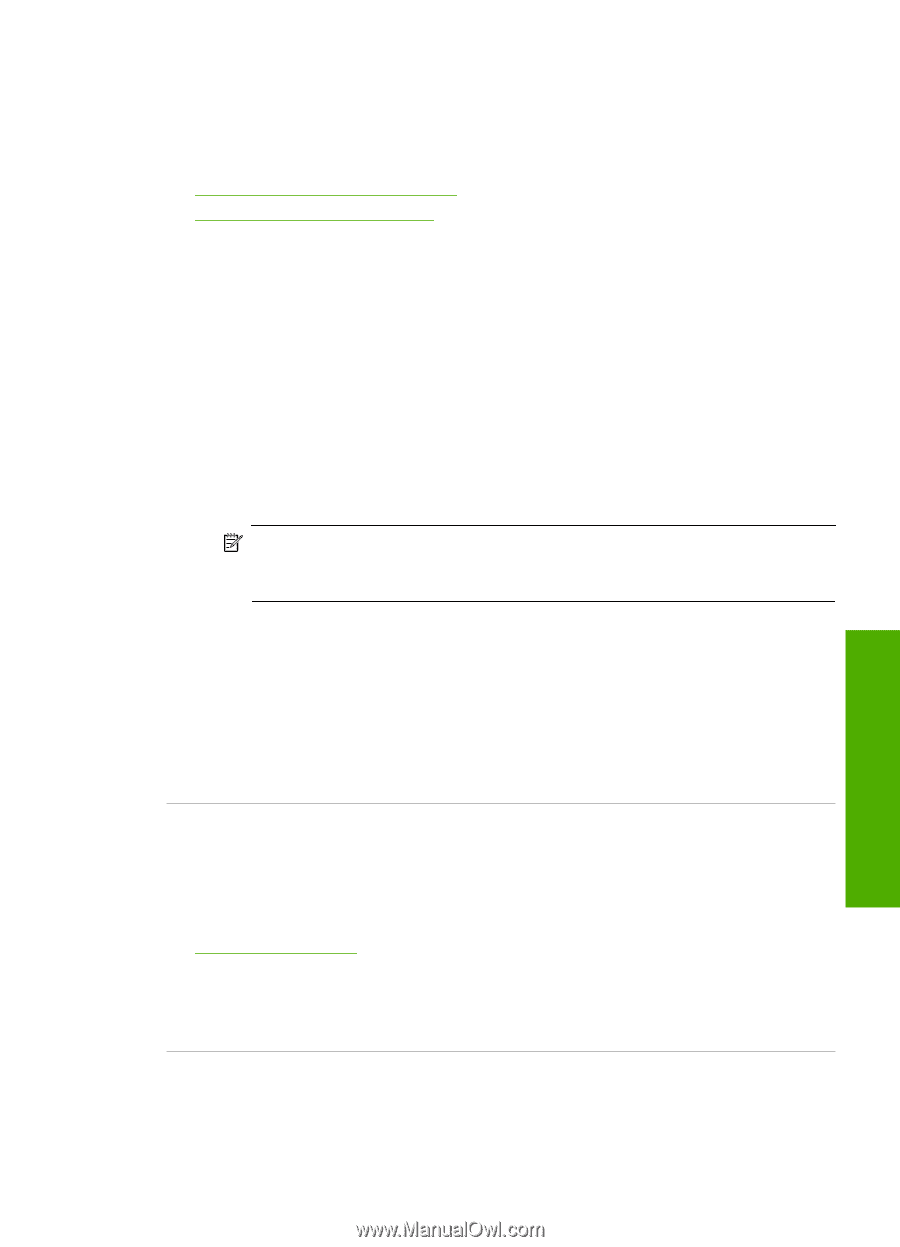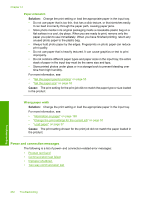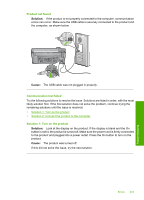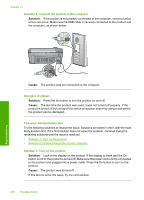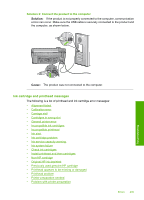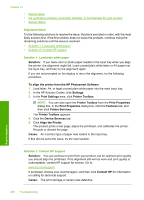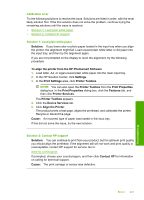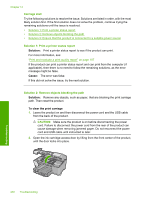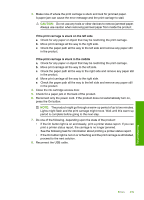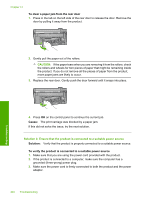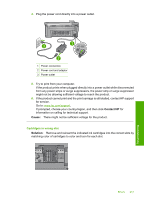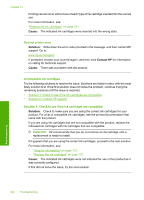HP Photosmart C5300 User Guide - Page 240
Calibration error
 |
View all HP Photosmart C5300 manuals
Add to My Manuals
Save this manual to your list of manuals |
Page 240 highlights
Calibration error Try the following solutions to resolve the issue. Solutions are listed in order, with the most likely solution first. If the first solution does not solve the problem, continue trying the remaining solutions until the issue is resolved. • Solution 1: Load plain white paper • Solution 2: Contact HP support Solution 1: Load plain white paper Solution: If you have color or photo paper loaded in the input tray when you align the printer, the alignment might fail. Load unused plain white letter or A4 paper into the input tray, and then try the alignment again. If you are not prompted on the display to rerun the alignment, try the following procedure. To align the printer from the HP Photosmart Software 1. Load letter, A4, or legal unused plain white paper into the main input tray. 2. In the HP Solution Center, click Settings. 3. In the Print Settings area, click Printer Toolbox. NOTE: You can also open the Printer Toolbox from the Print Properties dialog box. In the Print Properties dialog box, click the Features tab, and then click Printer Services. The Printer Toolbox appears. 4. Click the Device Services tab. 5. Click Align the Printer. The product prints a test page, aligns the printhead, and calibrates the printer. Recycle or discard the page. Cause: An incorrect type of paper was loaded in the input tray. If this did not solve the issue, try the next solution. Solution 2: Contact HP support Solution: You can continue to print from your product, but for optimum print quality you should align the printhead. If the alignment still will not work and print quality is unacceptable, contact HP support for service. Go to: www.hp.com/support. If prompted, choose your country/region, and then click Contact HP for information on calling for technical support. Cause: The print carriage or sensor was defective. Errors 237 Troubleshooting