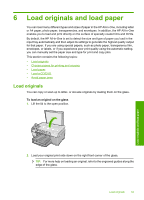HP Photosmart C5300 User Guide - Page 31
Set Bluetooth security for the HP All-in-One, Bluetooth, Set the security level
 |
View all HP Photosmart C5300 manuals
Add to My Manuals
Save this manual to your list of manuals |
Page 31 highlights
Finish setup Chapter 4 Set Bluetooth security for the HP All-in-One You can enable the product security settings through the Bluetooth menu on the HP Allin-One. From the Bluetooth menu, you can: • Ensure passkey authentication prior to someone printing to the HP All-in-One from a Bluetooth device. • Make the HP All-in-One visible or invisible to Bluetooth devices that are within range. This section contains the following topics: • Set the security level • Set the HP All-in-One to be invisible to Bluetooth devices Set the security level You can set the security level of the HP All-in-One to either Low or High. The default security setting is Low. Low level security does not require authentication. • Low: does not support authentication. No passkey is required and any Bluetooth device within range can print to the HP All-in-One. This is the default security setting. • High: supports authentication. You will need to enter a passkey before printing to the HP All-in-One. NOTE: The HP All-in-One ships with a predefined passkey that is set to four zeroes "0000". To set the product to require passkey authentication 1. Press Setup. 2. Press the down arrow button until Bluetooth is highlighted, and then press OK. 3. Press the down arrow button until Passkey is highlighted, and then press OK. 4. Use the visual keyboard to enter a new passkey. NOTE: The passkey must be 1 to 4 characters long, and can only consist of numbers. 5. When you have finished entering your passkey, press OK to view the Bluetooth menu. 6. Press the down arrow button until Security Level is highlighted, and then press OK. 7. Press OK to select High. High level security requires authentication. Passkey authentication is now set for the product. Related topics "Enter text using the visual keyboard" on page 14 28 Finish setting up the HP All-in-One