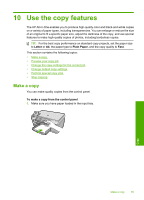HP Photosmart C5300 User Guide - Page 85
Scan an original to a memory card, To scan to a computer, Start Scan, Scan
 |
View all HP Photosmart C5300 manuals
Add to My Manuals
Save this manual to your list of manuals |
Page 85 highlights
Chapter 9 NOTE: When scanning, the HP Photosmart Software enables you to save an image in the following file formats: BMP, DCX, FPX, GIF, JPG, PCD, PCX, and TIF. To scan to a computer 1. Load your original print side down on the right front corner of the glass. 2. Press Start Scan on the control panel. 3. Press the down arrow button to highlight Scan to Computer, and then press OK. 4. The Scan To menu appears on the display. Press the down arrow button to select the job shortcut you want to use, and then press OK. NOTE: Job shortcuts define scan parameters, such as the software application, dpi, and color settings so you do not need to set them for each scan job. 5. Follow the onscreen prompts to save the scan to your computer. Scan an original to a memory card You can send the scanned image as a JPEG image to the memory card or storage device that is currently inserted. This enables you to use the photo print options to print borderless prints and album pages from the scanned image. Scan 82 Use the scan features