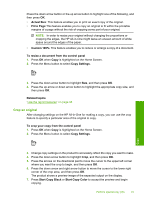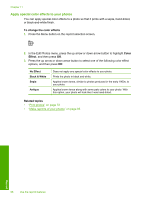HP Photosmart C5300 User Guide - Page 98
Use the reprint features, Make reprints of your photos, Edit a photo before reprinting, Fix a faded
 |
View all HP Photosmart C5300 manuals
Add to My Manuals
Save this manual to your list of manuals |
Page 98 highlights
11 Use the reprint features The HP All-in-One enables you to make reprints of photographic originals placed on the glass. This section contains the following topics: • Make reprints of your photos • Edit a photo before reprinting Make reprints of your photos You can scan a printed copy of a photo to make reprints in a variety of sizes, up to the size of letter or A4 paper. By default, the HP All-in-One is set to detect the type of paper you are using automatically. For the best results when reprinting photos, leave the Paper Type set to Automatic, and load photo paper in the HP All-in-One. You should only change the Paper Type if you see print quality issues using the Automatic setting. To reprint an original photo 1. Load your original print side down on the right front corner of the glass. 2. Make sure the photo tray or main tray is loaded with the correct paper. 3. Press the right arrow button to highlight Reprints, and then press OK. 4. (Optional) Press the Menu button to change print settings before reprinting. a. Press the left arrow or right arrow button to highlight the print layout pattern, and then press OK. b. (Optional) Press the up arrow button to increase the number of copies. c. (Optional) Press the Menu button on the reprint selection screen to edit the photo. d. When you are done, press OK. 5. Press Print Photos. Edit a photo before reprinting The HP All-in-One offers several basic editing features that you can use to edit your photos manually before you make reprints of them. This section contains the following topics: • Fix a faded original • Rotate a photo • Zoom and pan to crop a photo • Adjust the brightness of your photos • Apply special color effects to your photos Fix a faded original If your photo has faded from age or sun exposure, you can fix it so that the colors in your reprint are more accurate to the original coloring. Reprint Edit a photo before reprinting 95