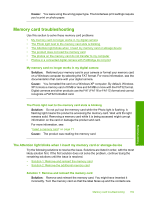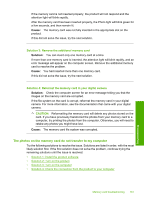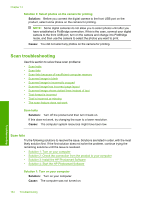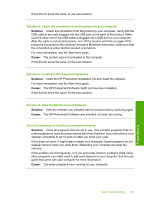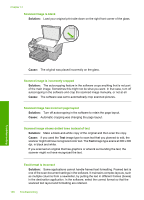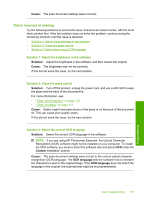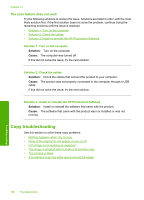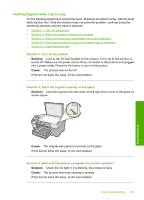HP Photosmart C5300 User Guide - Page 167
Scan troubleshooting, Scan fails
 |
View all HP Photosmart C5300 manuals
Add to My Manuals
Save this manual to your list of manuals |
Page 167 highlights
Chapter 14 Solution 3: Select photos on the camera for printing Solution: Before you connect the digital camera to the front USB port on the product, select some photos on the camera for printing. NOTE: Some digital cameras do not allow you to select photos until after you have established a PictBridge connection. If this is the case, connect your digital camera to the front USB port, turn on the camera and change it to PictBridge mode, and then use the camera to select the photos you want to print. Cause: You did not select any photos on the camera for printing. Scan troubleshooting Use this section to solve these scan problems: • Scan halts • Scan fails • Scan fails because of insufficient computer memory • Scanned image is blank • Scanned image is incorrectly cropped • Scanned image has incorrect page layout • Scanned image shows dotted lines instead of text • Text format is incorrect • Text is incorrect or missing • The scan feature does not work Scan halts Solution: Turn off the product and then turn it back on. If this does not work, try changing the scan to a lower resolution. Cause: The computer system resources might have been low. Scan fails Try the following solutions to resolve the issue. Solutions are listed in order, with the most likely solution first. If the first solution does not solve the problem, continue trying the remaining solutions until the issue is resolved. • Solution 1: Turn on your computer • Solution 2: Check the connection from the product to your computer • Solution 3: Install the HP Photosmart Software • Solution 4: Start the HP Photosmart Software Solution 1: Turn on your computer Solution: Turn on your computer. Cause: The computer was not turned on. 164 Troubleshooting Troubleshooting