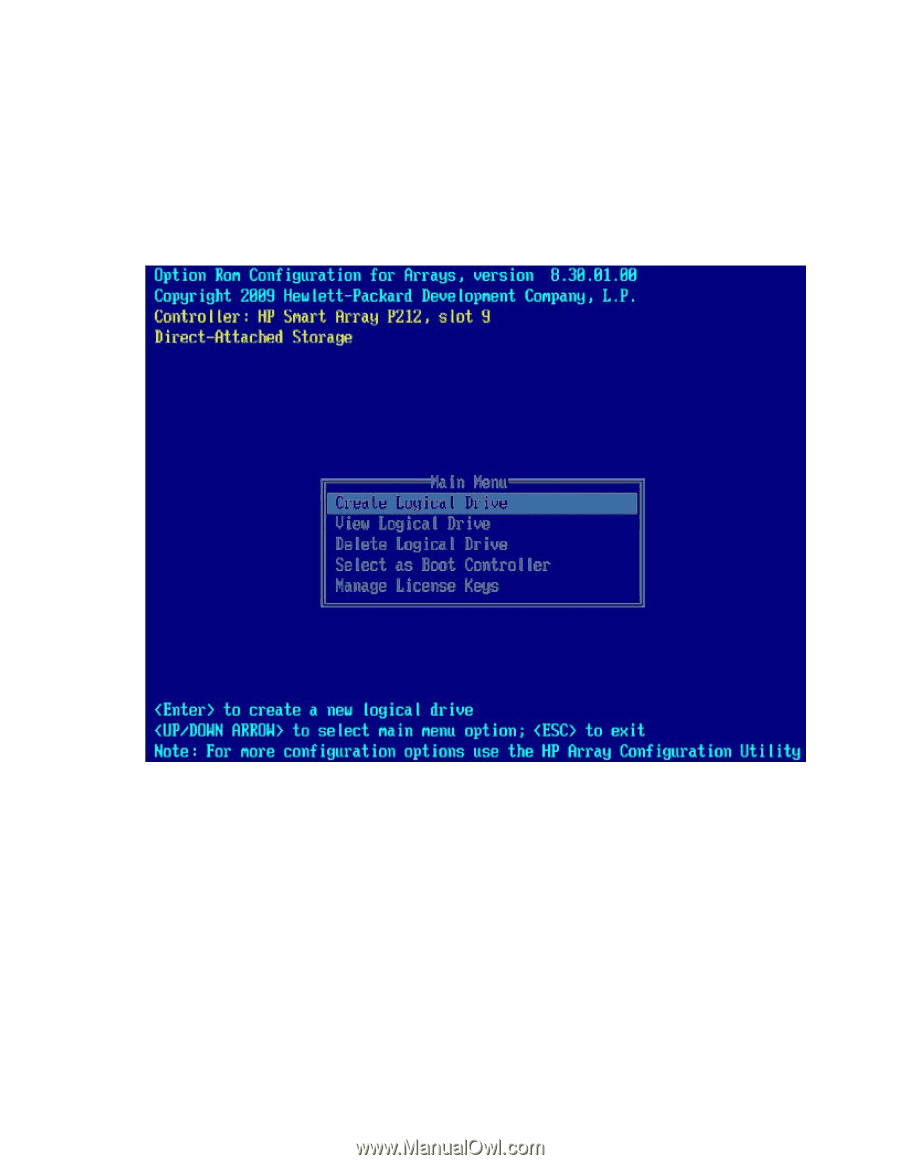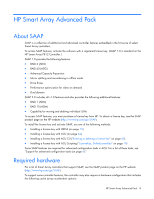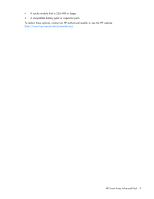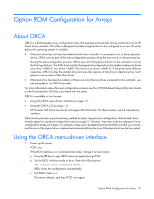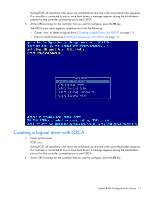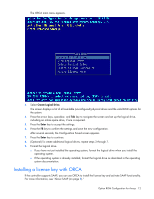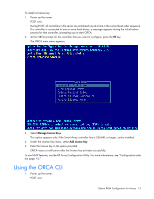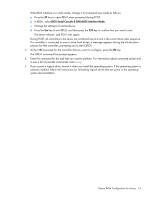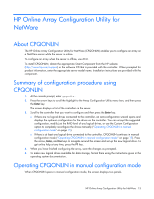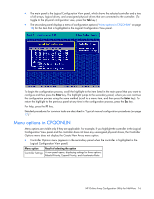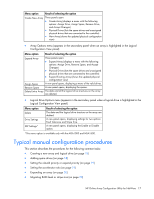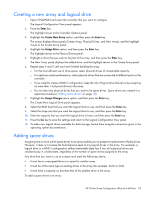HP ProLiant DL380p Configuring Arrays on HP Smart Array Controllers Reference - Page 13
Using the ORCA CLI
 |
View all HP ProLiant DL380p manuals
Add to My Manuals
Save this manual to your list of manuals |
Page 13 highlights
To install a license key: 1. Power up the server. POST runs. During POST, all controllers in the server are initialized one at a time in the current boot order sequence. If a controller is connected to one or more hard drives, a message appears during the initialization process for that controller, prompting you to start ORCA. 2. At the ORCA prompt for the controller that you want to configure, press the F8 key. The ORCA main menu appears. 3. Select Manage License Keys. This option appears only if the Smart Array controller has a 256-MB, or larger, cache installed. 4. Under the License Key menu, select Add License Key. 5. Enter the license key in the space provided. ORCA issues a notification after the license key activates successfully. To use SAAP features, use the HP Array Configuration Utility. For more information, see "Configuration tasks (on page 40)." Using the ORCA CLI 1. Power up the server. POST runs. Option ROM Configuration for Arrays 13