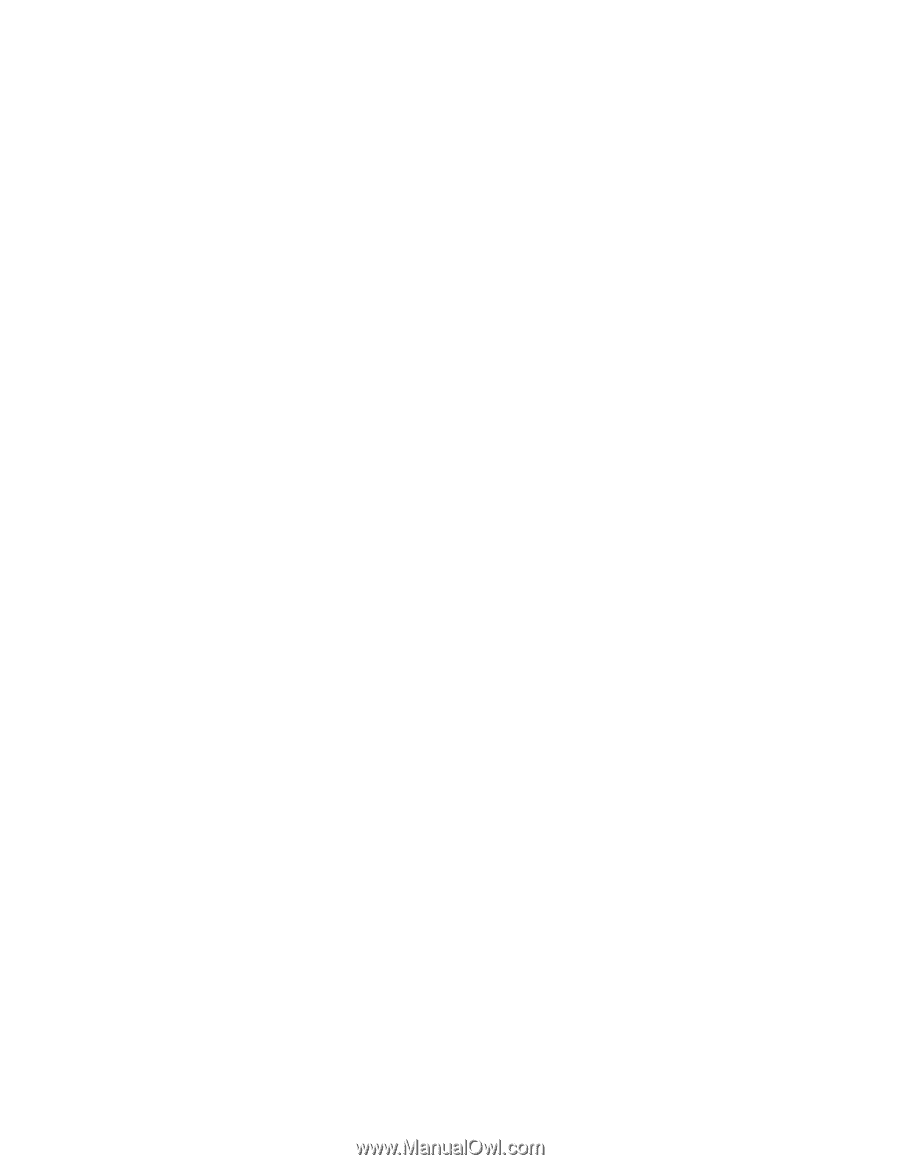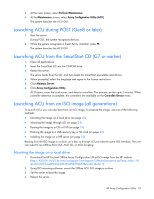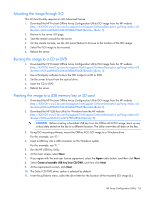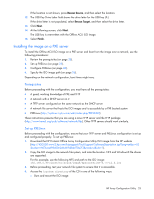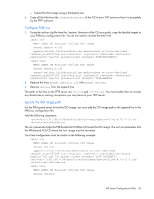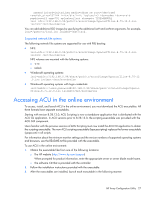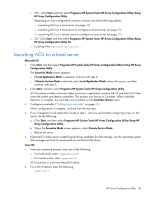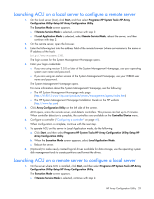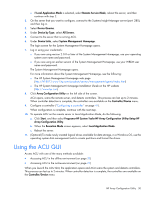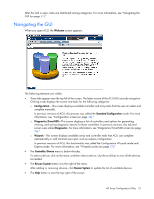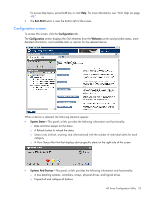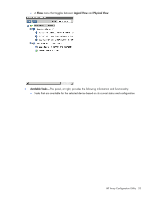HP ProLiant DL380p Configuring Arrays on HP Smart Array Controllers Reference - Page 28
Launching ACU on a local server
 |
View all HP ProLiant DL380p manuals
Add to My Manuals
Save this manual to your list of manuals |
Page 28 highlights
o GUI-Click Start, and then select Programs>HP System Tools>HP Array Configuration Utility>Setup HP Array Configuration Utility. Depending on your configuration scenario, choose one of the following options: - Launching ACU on a local server (on page 28) - Launching ACU on a local server to configure a remote server (on page 29) - Launching ACU on a remote server to configure a local server (on page 29) o CLI-Click Start, and then select Programs>HP System Tools>HP Array Configuration Utility>Setup HP Array Configuration Utility CLI. o Scripting-Run hpacuscripting.exe. Launching ACU on a local server Microsoft OS 1. Click Start, and then select Programs>HP System Tools>HP Array Configuration Utility>Setup HP Array Configuration Utility. The Execution Mode screen appears. o If Local Application Mode is selected, continue with step 2. o If Remote Service Mode is selected, select Local Application Mode, reboot the server, and then continue with step 2. 2. Click Start, and then select Programs>HP System Tools>HP Array Configuration Utility. ACU launches in either a browser (older versions) or application window (v8.70 and later) ACU then scans the system and detects controllers. This process can last up to 2 minutes. When controller detection is complete, the controllers are available on the Controller/Device menu. 3. Configure a controller ("Configuring a controller" on page 41). When configuration is complete, continue with the next step. 4. If you changed to Local Application mode in step 1, and you are finished configuring arrays on this server, do the following: a. Click Start, and then select Programs>HP System Tools>HP Array Configuration Utility>Setup HP Array Configuration Utility. b. When the Execution Mode screen appears, select Remote Service Mode. c. Reboot the server. 5. (Optional) To make newly created logical drives available for data storage, use the operating system disk management tools to create partitions and format the drives. Linux OS 1. From any command prompt, enter one of the following: o For local mode, enter: cpqauxe-nosmh o For remote mode, enter: cpqacuxe-R ACU launches in a browser (Mozilla Firefox). 2. For a list of options, enter the following: cpqacuxe-h HP Array Configuration Utility 28