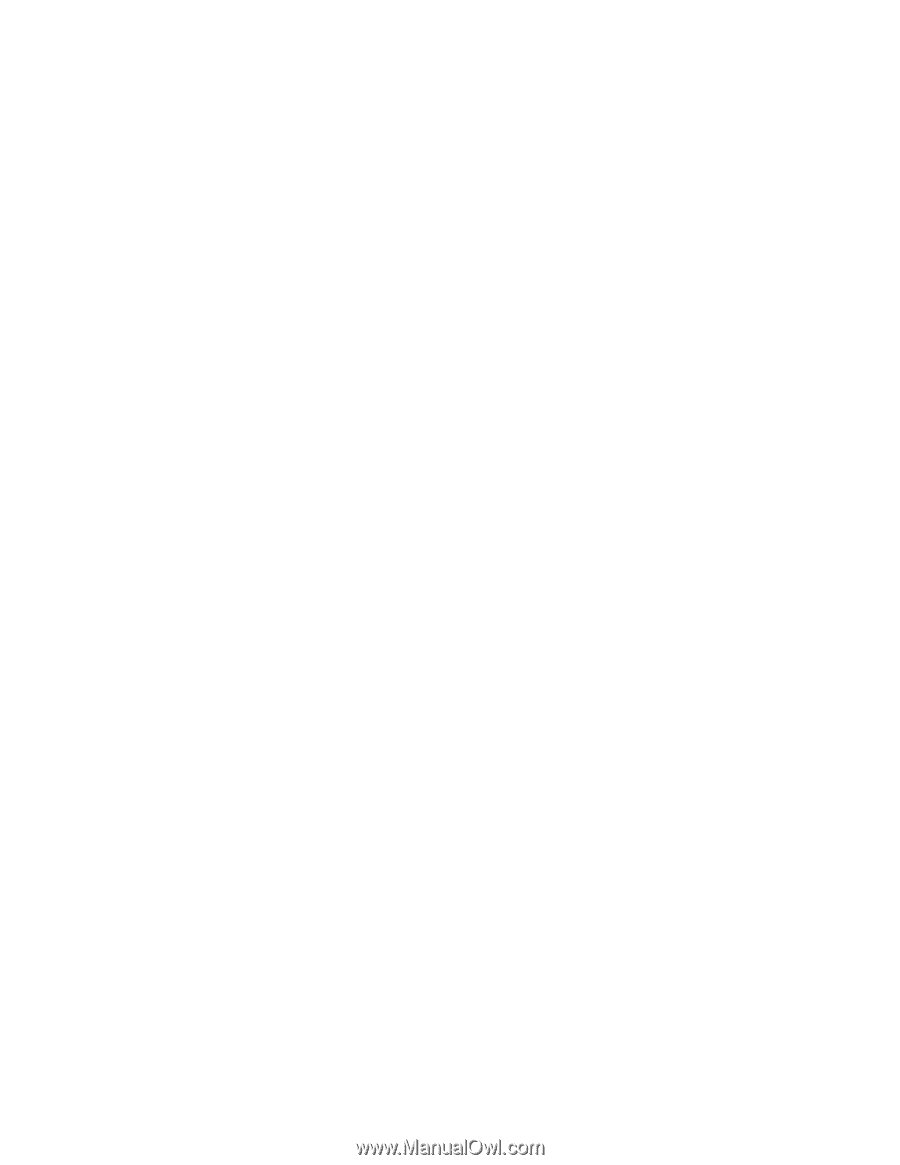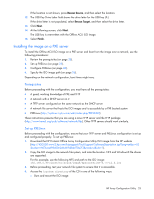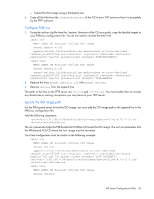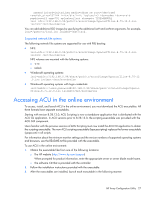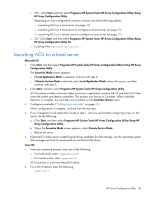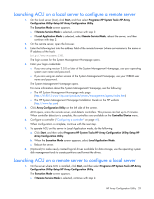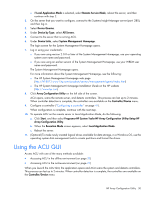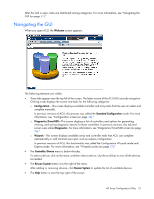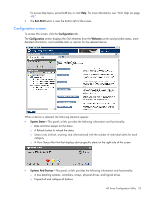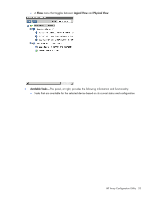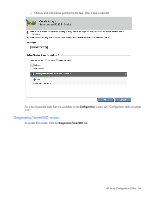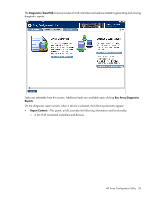HP ProLiant DL380p Configuring Arrays on HP Smart Array Controllers Reference - Page 30
Using the ACU GUI
 |
View all HP ProLiant DL380p manuals
Add to My Manuals
Save this manual to your list of manuals |
Page 30 highlights
o If Local Application Mode is selected, select Remote Service Mode, reboot the server, and then continue with step 2. 2. On the server that you want to configure, connect to the Systems Insight Manager server (port: 280), and then log in. 3. Select Device Queries. 4. Under Device by Type, select All Servers. 5. Connect to the server that is running ACU. 6. Under Device Links, select System Management Homepage. The login screen for the System Management Homepage opens. 7. Log in using your credentials: o If you are using version 2.0.0 or later of the System Management Homepage, use your operating system user name and password. o If you are using an earlier version of the System Management Homepage, use your WBEM user name and password. The System Management Homepage opens. For more information about the System Management Homepage, see the following: o The HP System Management Homepage web page (http://h18013.www1.hp.com/products/servers/management/agents/index.html) o The HP System Management Homepage Installation Guide on the HP website (http://www.hp.com) 8. Click Array Configuration Utility on the left side of the screen. ACU opens, scans the remote server, and detects controllers. This process can last up to 2 minutes. When controller detection is complete, the controllers are available on the Controller/Device menu. 9. Configure a controller ("Configuring a controller" on page 41). When configuration is complete, continue with the next step. 10. To operate ACU on the remote server in Local Application Mode, do the following: a. Click Start, and then select Programs>HP System Tools>HP Array Configuration Utility>Setup HP Array Configuration Utility. b. When the Execution Mode screen appears, select Local Application Mode. c. Reboot the server. 11. (Optional) To make newly created logical drives available for data storage, in a Windows OS, use the operating system disk management tools to create partitions and format the drives. Using the ACU GUI Access ACU with one of the many methods available: • Accessing ACU in the offline environment (on page 22) • Accessing ACU in the online environment (on page 27) When you launch the ACU GUI, the application opens and ACU scans the system and detects controllers. This process can last up to 2 minutes. When controller detection is complete, the controllers are available on the Controller/Device menu. HP Array Configuration Utility 30