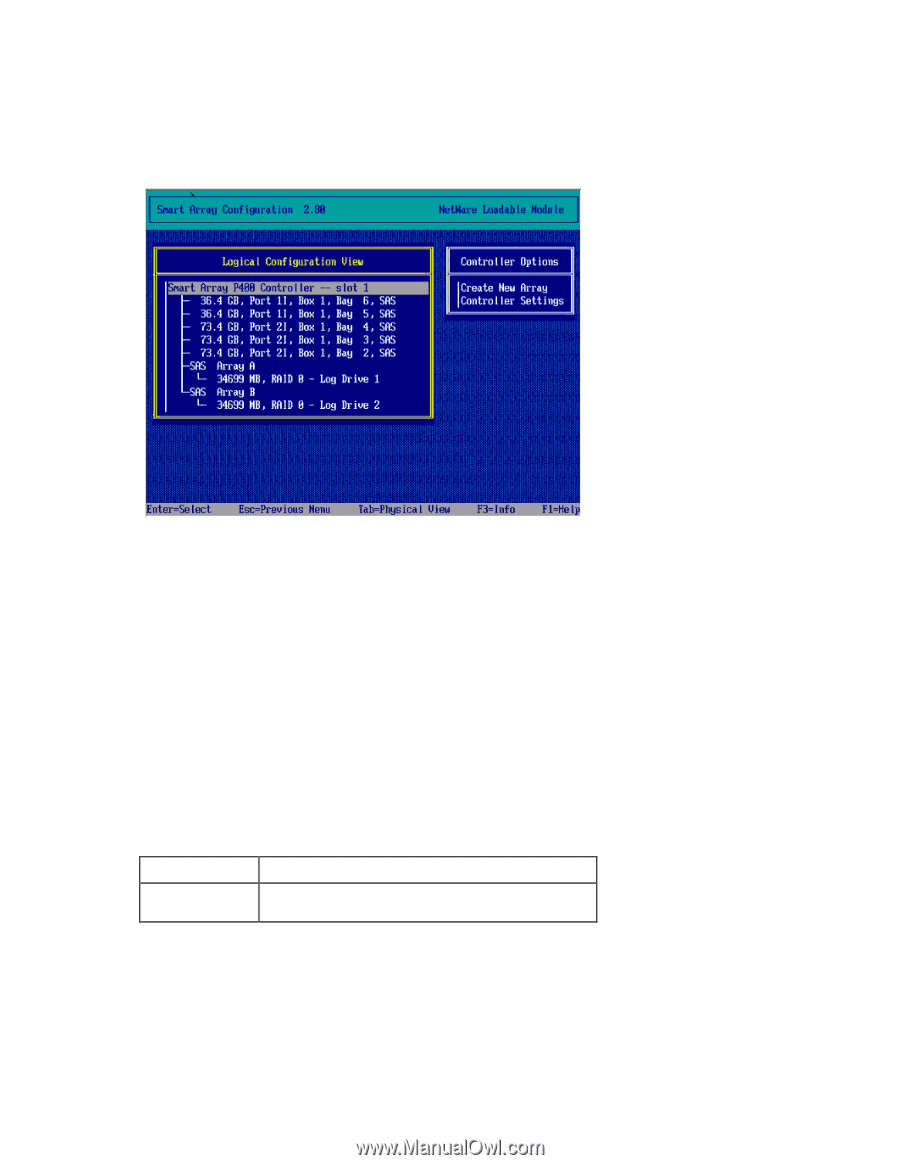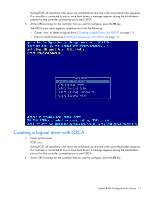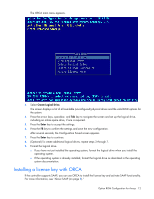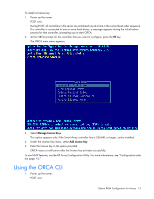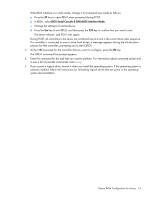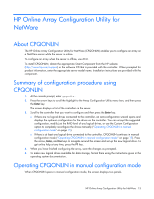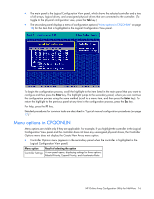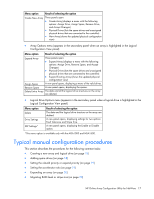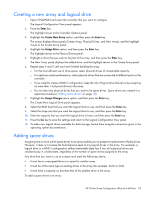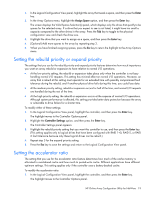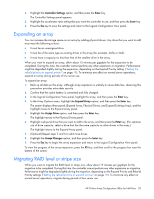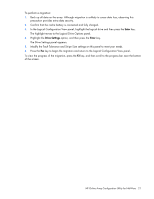HP ProLiant DL380p Configuring Arrays on HP Smart Array Controllers Reference - Page 16
Menu options in CPQONLIN, Logical Configuration View panel
 |
View all HP ProLiant DL380p manuals
Add to My Manuals
Save this manual to your list of manuals |
Page 16 highlights
• The main panel is the Logical Configuration View panel, which shows the selected controller and a tree of all arrays, logical drives, and unassigned physical drives that are connected to the controller. (To toggle to the physical configuration view, press the Tab key.) • The secondary panel displays a menu of configuration options ("Menu options in CPQONLIN" on page 16) for the item that is highlighted in the Logical Configuration View panel. To begin the configuration process, scroll the highlight to the item listed in the main panel that you want to configure and then press the Enter key. The highlight jumps to the secondary panel, where you can continue the configuration process using the same method (scroll to a menu item, and then press the Enter key). To return the highlight to the previous panel at any time in the configuration process, press the Esc key. For help, press the F1 key. Detailed procedures for common tasks are described in "Typical manual configuration procedures (on page 17)." Menu options in CPQONLIN Menu options are visible only if they are applicable. For example, if you highlight the controller in the Logical Configuration View panel and the controller does not have any unassigned physical drives, the Controller Options menu does not display the Create New Array menu option. • Controller Options menu (appears in the secondary panel when the controller is highlighted in the Logical Configuration View panel) Menu option Controller Settings Result of selecting the option A new panel opens, displaying settings for three options: Rebuild Priority, Expand Priority, and Accelerator Ratio. HP Online Array Configuration Utility for NetWare 16