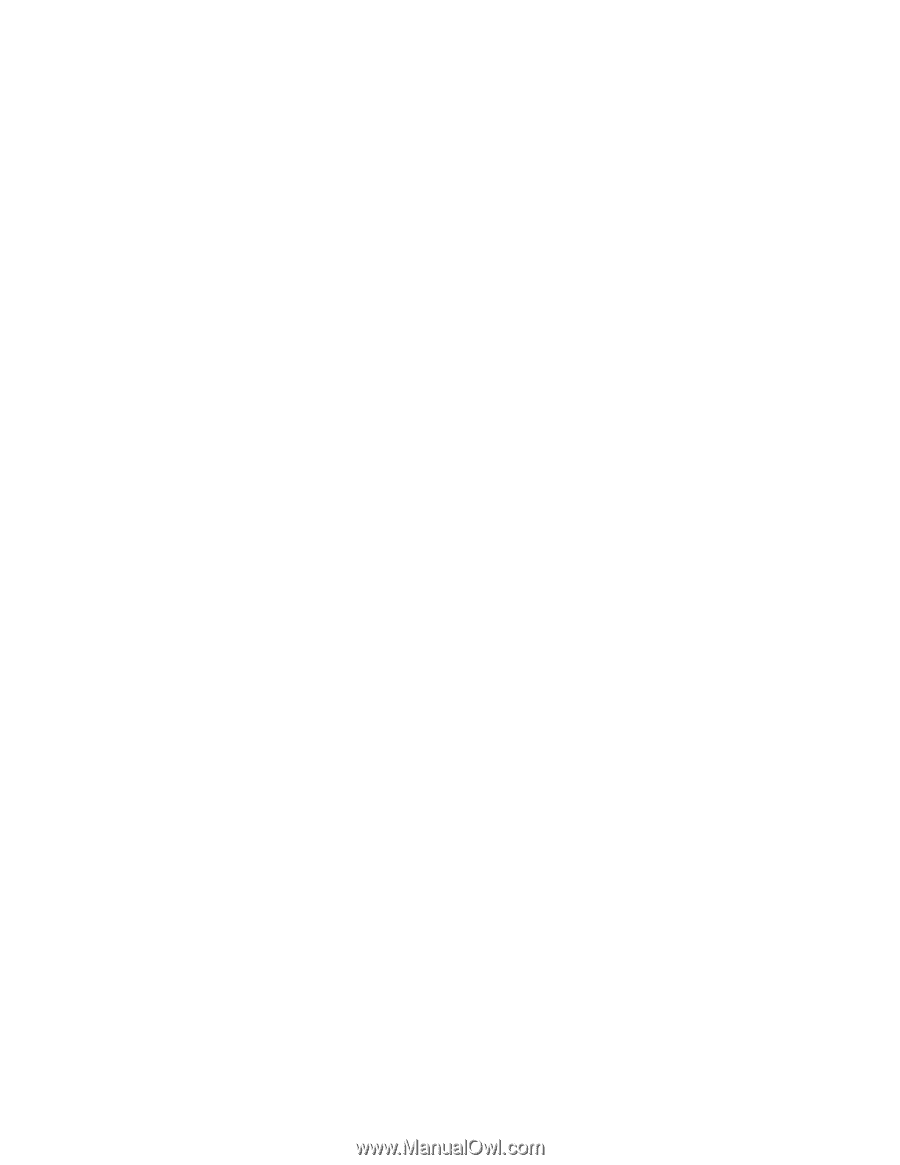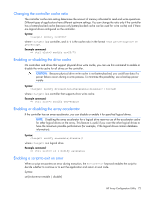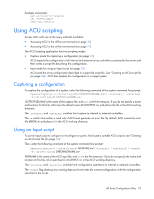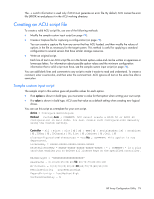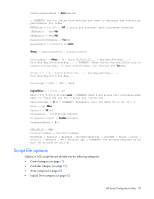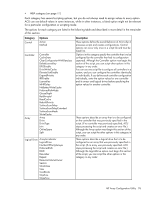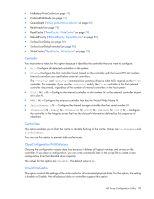HP ProLiant DL380p Configuring Arrays on HP Smart Array Controllers Reference - Page 73
Using ACU scripting, Capturing a configuration, Using an Input script
 |
View all HP ProLiant DL380p manuals
Add to My Manuals
Save this manual to your list of manuals |
Page 73 highlights
Example commands: set exitonerror=enable set eoe=disable show exitonerror Using ACU scripting Access ACU with one of the many methods available: • Accessing ACU in the offline environment (on page 22) • Accessing ACU in the online environment (on page 27) The ACU Scripting application has two scripting modes: • Capture mode for capturing a configuration (on page 73) ACU inspects the configuration of all internal and external array controllers connected to the server and then writes a script file describing this configuration. • Input mode for using an Input script (on page 73) ACU reads the array configuration described in a specified script file. See "Creating an ACU script file (on page 74)." ACU then applies this configuration to a target system. Capturing a configuration To capture the configuration of a system, enter the following command at the system command line prompt: hpacuscripting -c [drive:][path]OUTPUTFILENAME.ext [-internal | -external] -e [drive:][path]ERRORFILENAME.ext OUTPUTFILENAME is the name of the capture file, and ext. is the file extension. If you do not specify a name and location for this file, ACU uses the default name ACUOUTPUT.ini, and places the file in the ACU working directory. The -internal and -external switches limit capture to internal or external controllers. The -e switch information is used only if ACU must generate an error file. By default, ACU names the error file ERROR.ini and places it in the ACU working directory. Using an Input script To use an Input script to configure or reconfigure a system, first locate a suitable ACU script or see "Creating an ACU script file (on page 74)." Then, enter the following command at the system command line prompt: hpacuscripting -i [drive:][path]FILENAME.ext [-internal | -external] [-reset] -e [drive:][path]ERRORFILENAME.ext FILENAME is the name of the ACU input file, and ext is the file extension. If you do not specify the name and location of this file, ACU searches for ACUINPUT.ini in the ACU working directory. The -internal and -external switches limit configuration operations to internal or external controllers. The -reset flag destroys any existing data and overwrites the current configuration with the configuration specified in the script. HP Array Configuration Utility 73