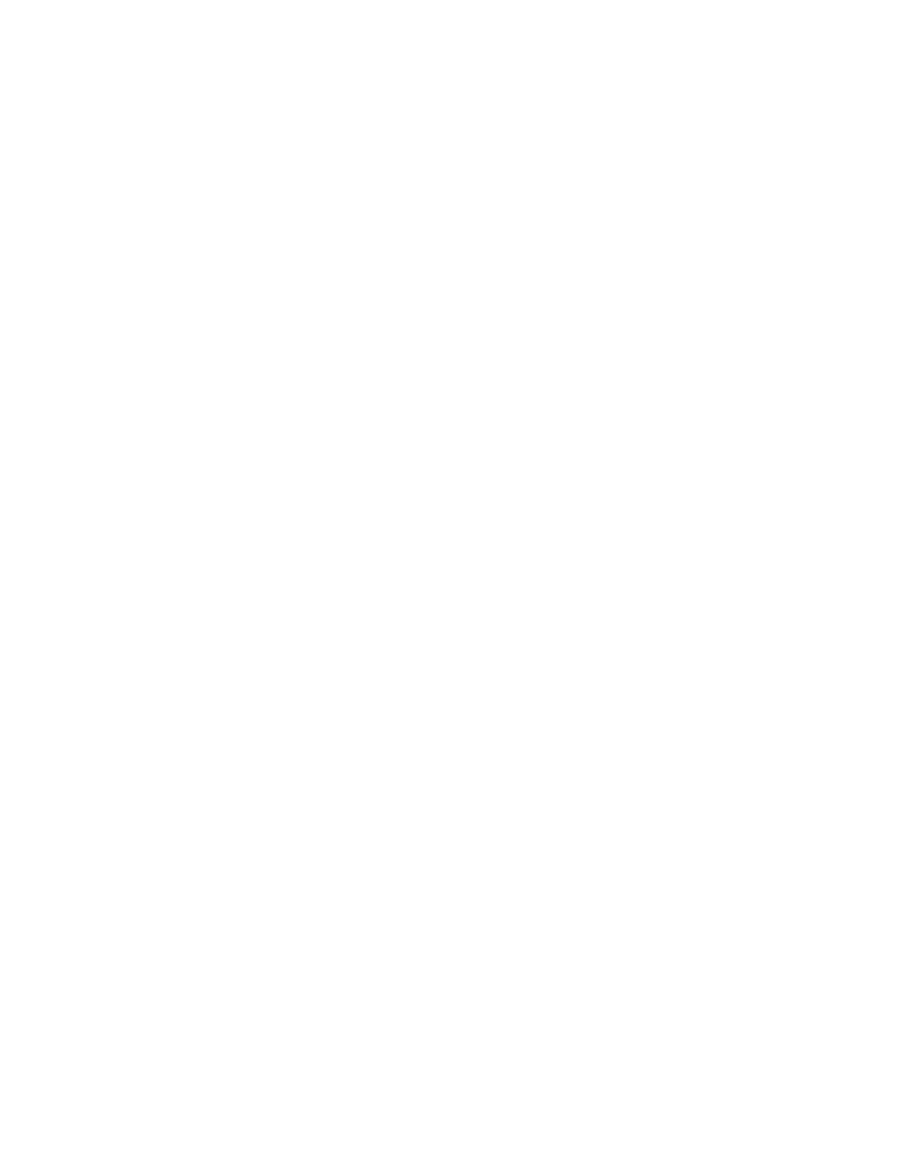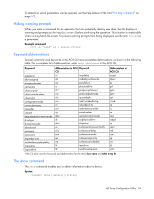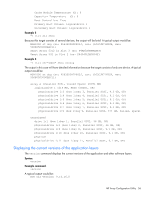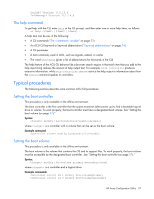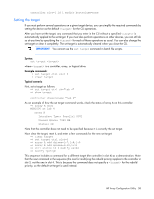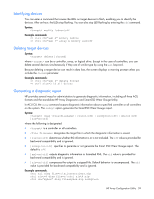HP ProLiant DL380p Configuring Arrays on HP Smart Array Controllers Reference - Page 59
Identifying devices, Deleting target devices, Generating a diagnostic report
 |
View all HP ProLiant DL380p manuals
Add to My Manuals
Save this manual to your list of manuals |
Page 59 highlights
Identifying devices You can enter a command that causes the LEDs on target devices to flash, enabling you to identify the devices. After an hour, the LEDs stop flashing. You can also stop LED flashing by entering the off command. Syntax: modify led=on|off Example commands: => ctrl ch="Lab 4" modify led=on => ctrl ch="Lab 4" array A modify led=off Deleting target devices Syntax: delete [forced] where can be a controller, array, or logical drive. Except in the case of controllers, you can delete several devices simultaneously if they are of similar type by using the all keyword. Because deleting a target device can result in data loss, the screen displays a warning prompt unless you include the forced parameter. Example commands: => ctrl ch="Lab 4" delete forced => ctrl slot=3 ld all delete Generating a diagnostic report HP provides several ways for administrators to generate diagnostic information, including all three ACU formats and the standalone HP Array Diagnostics and SmartSSD Wear Gauge Utility. In ACU CLI, the diag command outputs diagnostic information about a specified controller or all controllers on the system. The ssdrpt option generates the SmartSSD Wear Gauge report. Syntax: diag [ris=on|off] [ssdrpt=on|off] [xml=on|off] [zip=on|off] where the following is designated: • is a controller or all controllers. • designates the target file in which the diagnostic information is saved. • [ris=on|off] determines whether RIS information is or is not included. The off value is provided for backward compatibility and is ignored. • [ssdrpt=on|off] specifies to generate or not generate the Smart SSD Wear Gauge report. The default is off. • [xml=on|off] outputs diagnostic information in formatted XML. The off value is provided for backward compatibility and is ignored. • [zip=on|off] compresses the output to a zipped file. Default behavior is uncompressed. The off value is provided for backward compatibility and is ignored. Example commands: ctrl all diag file=c:\allcontrollers.zip ctrl slot=4 diag file=c:\ctrl_slot4.zip ctrl ch="mybox" diag file=mybox.zip ssdrpt=on HP Array Configuration Utility 59