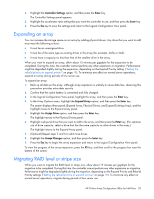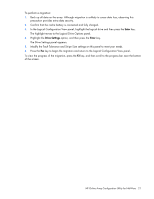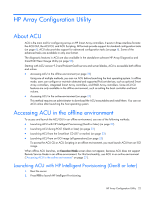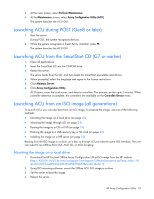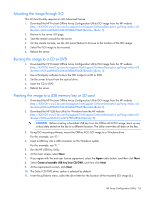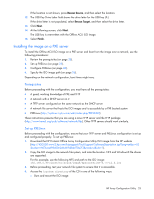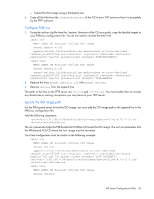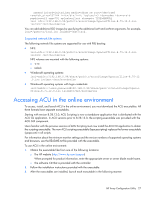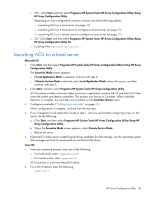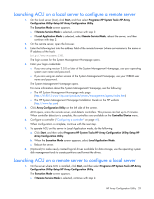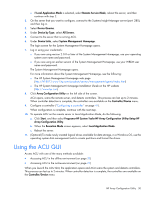HP ProLiant DL380p Configuring Arrays on HP Smart Array Controllers Reference - Page 25
Installing the image on a PXE server, Prerequisites, Set up PXELinux
 |
View all HP ProLiant DL380p manuals
Add to My Manuals
Save this manual to your list of manuals |
Page 25 highlights
If the location is not shown, press Rescan Source, and then select the location. 12. The USB Key Drive Letter field shows the drive letter for the USB key (F:). If the drive letter is not populated, select Rescan Target, and then select the drive letter. 13. Click Next. 14. At the following screen, click Next. The USB key is overwritten with the Offline ACU ISO image. 15. Select Finish. Installing the image on a PXE server To install the Offline ACU ISO image on a PXE server and boot from the image over a network, use the following procedures: 1. Review the prerequisites (on page 25). 2. Set up PXELinux (on page 25). 3. Configure PXELinux (on page 26). 4. Specify the ISO image path (on page 26). Depending on the network configuration, boot times might vary. Prerequisites Before proceeding with the configuration, you must have all the prerequisites: • A good, working knowledge of PXE and TFTP • A network with a DHCP server on it • A TFTP server configured on the same network as the DHCP server • A network file server that hosts the ISO images and is accessible by a PXE booted system • PXELinux (http://syslinux.zytor.com/wiki/index.php/PXELINUX) These instructions presume that you are using a Linux TFTP server and the TFTP package (http://www.kernel.org/pub/software/network/tftp). Other TFTP servers should work similarly. Set up PXELinux Before proceeding with the configuration, ensure that your TFTP server and PXELinux configuration is set up and configured properly. To set up PXELinux: 1. Download the HP ProLiant Offline Array Configuration Utility ISO image from the HP website (http://h20000.www2.hp.com/bizsupport/TechSupport/SoftwareDescription.jsp?lang=en&cc=US &swItem=MTX-aad98a00c0d6469d8abf78e2f3&mode=4&idx=1). 2. Copy the ISO image to the network file system, and note the location. NFS and Windows® file shares are supported. For this example, use the following NFS and path to the ISO image: 192.168.0.99:/path/to/acucd/image/hpacuoffline-8.75-12.0.iso 3. Before proceeding, test your network file system to ensure that it is accessible. 4. Access the /system directory of the CD in one of the following ways: o Burn and mount the ISO image. HP Array Configuration Utility 25