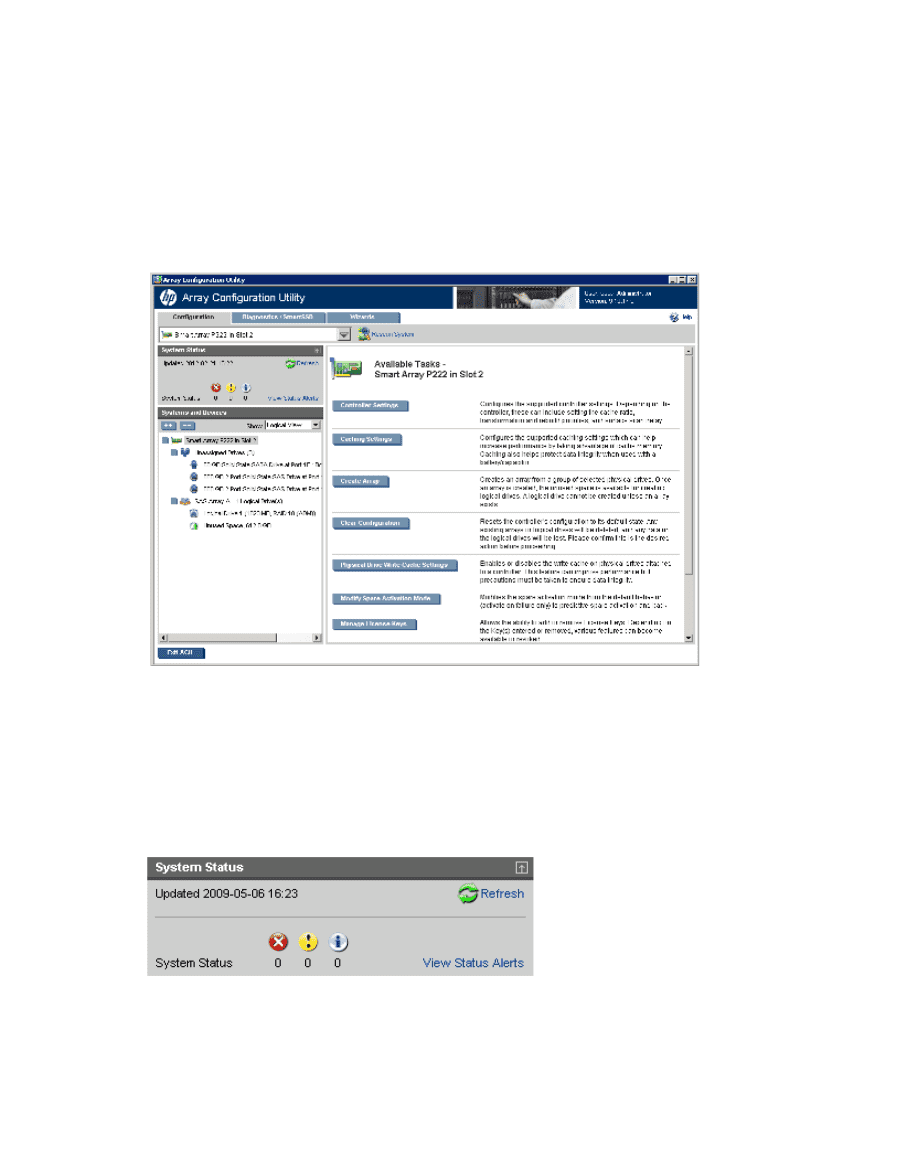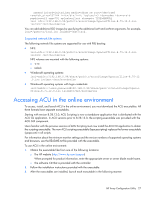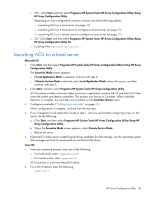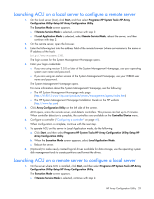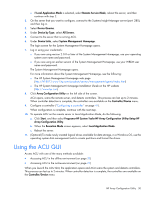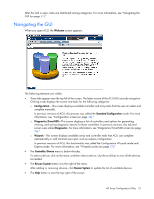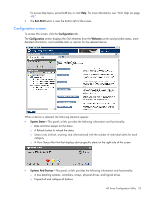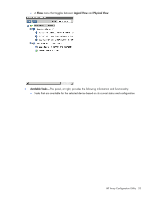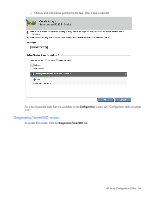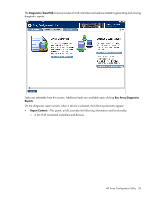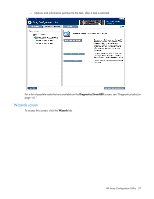HP ProLiant DL380p Configuring Arrays on HP Smart Array Controllers Reference - Page 32
Configuration screen, Date and time stamps for the status
 |
View all HP ProLiant DL380p manuals
Add to My Manuals
Save this manual to your list of manuals |
Page 32 highlights
To access help topics, press the H key or click Help. For more information, see "ACU Help (on page 40)." • The Exit ACU button is near the bottom left of the screen. Configuration screen To access this screen, click the Configuration tab. The Configuration screen displays the GUI elements from the Welcome screen and provides status, more detailed information, and available tasks or options for the selected device. When a device is selected, the following elements appear: • System Status-This panel, at left, provides the following information and functionality: o Date and time stamps for the status o A Refresh button to refresh the status o Status icons (critical, warning, and informational) with the number of individual alerts for each category o A View Status Alert link that displays device-specific alerts on the right side of the screen • Systems And Devices-This panel, at left, provides the following information and functionality: o A tree detailing systems, controllers, arrays, physical drives, and logical drives o Expand all and collapse all buttons HP Array Configuration Utility 32