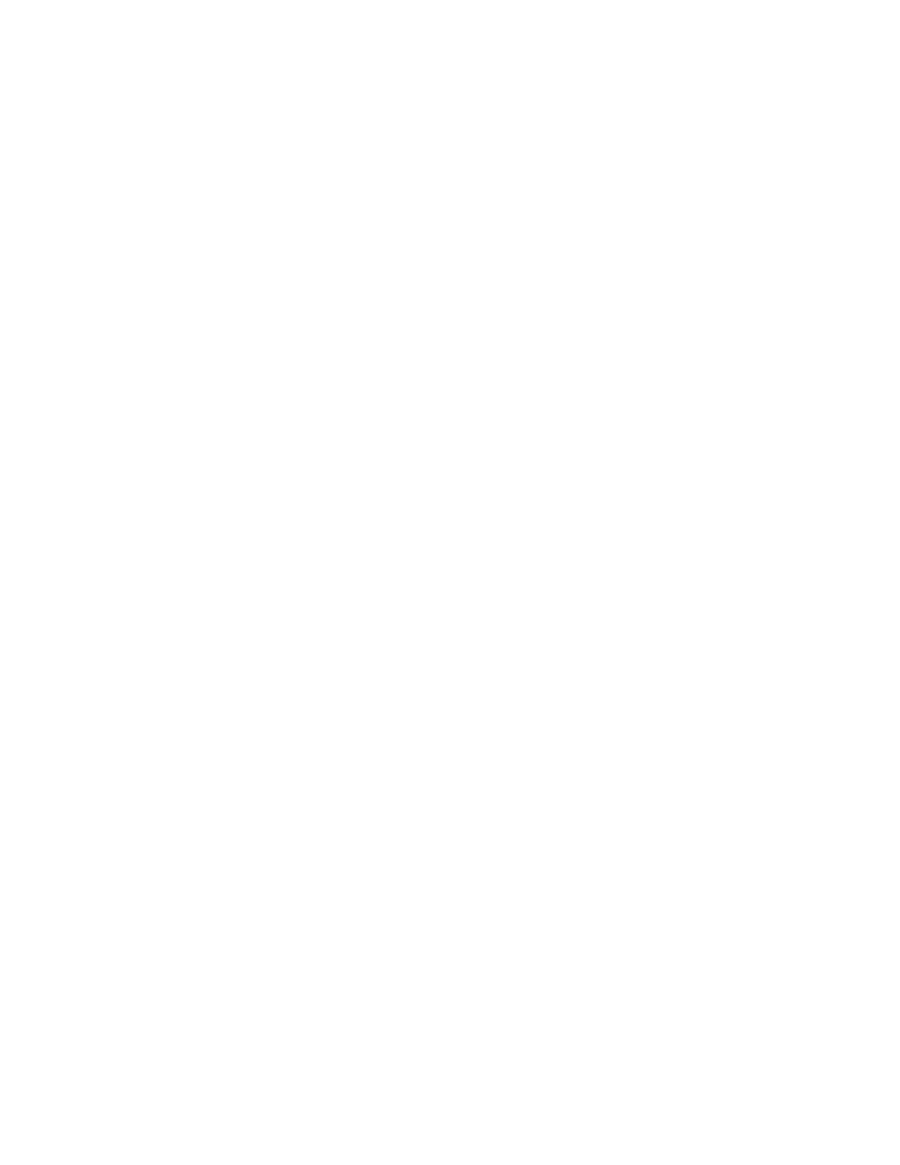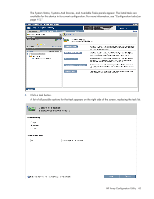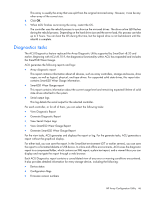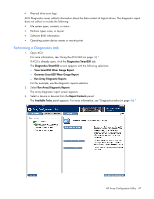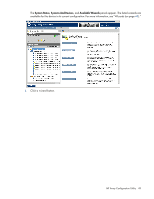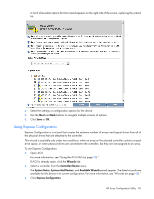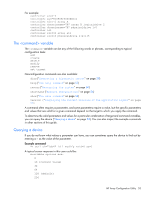HP ProLiant DL380p Configuring Arrays on HP Smart Array Controllers Reference - Page 48
Wizards, Using Wizards - diagnostics
 |
View all HP ProLiant DL380p manuals
Add to My Manuals
Save this manual to your list of manuals |
Page 48 highlights
4. Click one of the task buttons: o If you select Generate Diagnostic Report, wait for the report to generate, and then click Close Report or Save Report. o If you select View Diagnostic Report, the report appears. When you are finished viewing the current report, click Close Report, Refresh Report, or Save Report. o If you select View Serial Output Logs, the log appears. When you are finished viewing the log, click Close Logs. For more information about reports and viewing them in a browser, see the following sections: • "Reported information (on page 96)" • "Identifying and viewing diagnostic report files (on page 103)" • "Identifying and viewing SmartSSD Wear Gauge report files (on page 105)" Wizards From the Wizards screen, you can perform tasks related to controllers, arrays, physical drives, and logical drives. For certain tasks, the controller must have SAAP activated by a registered license key. For more information, see "About SAAP (on page 8)." When a controller is selected, the wizards that appear are a subset of the total number of wizards that are possible for the selected controller. ACU lists or omits wizards based on the controller model and configuration. For example, if the selected controller has no unassigned physical drives, Expand Array is not an available wizard. Wizards are available by selecting the root controller in the Systems and Devices tree. The following list includes all possible wizards: • Add Logical Drive • Controller Settings • Expand Array • Express Configuration • Manage Spare Drive • Migrate Logical Drive • Move Array • Remove Logical Drive For more information, see "Using Wizards (on page 48)." The Express Configuration wizard operates differently. See "Using Express Configuration (on page 50)." Using Wizards 1. Open ACU. For more information, see "Using the ACU GUI (on page 30)." If ACU is already open, click the Wizards tab. 2. Select a controller from the Controller/Device menu. HP Array Configuration Utility 48