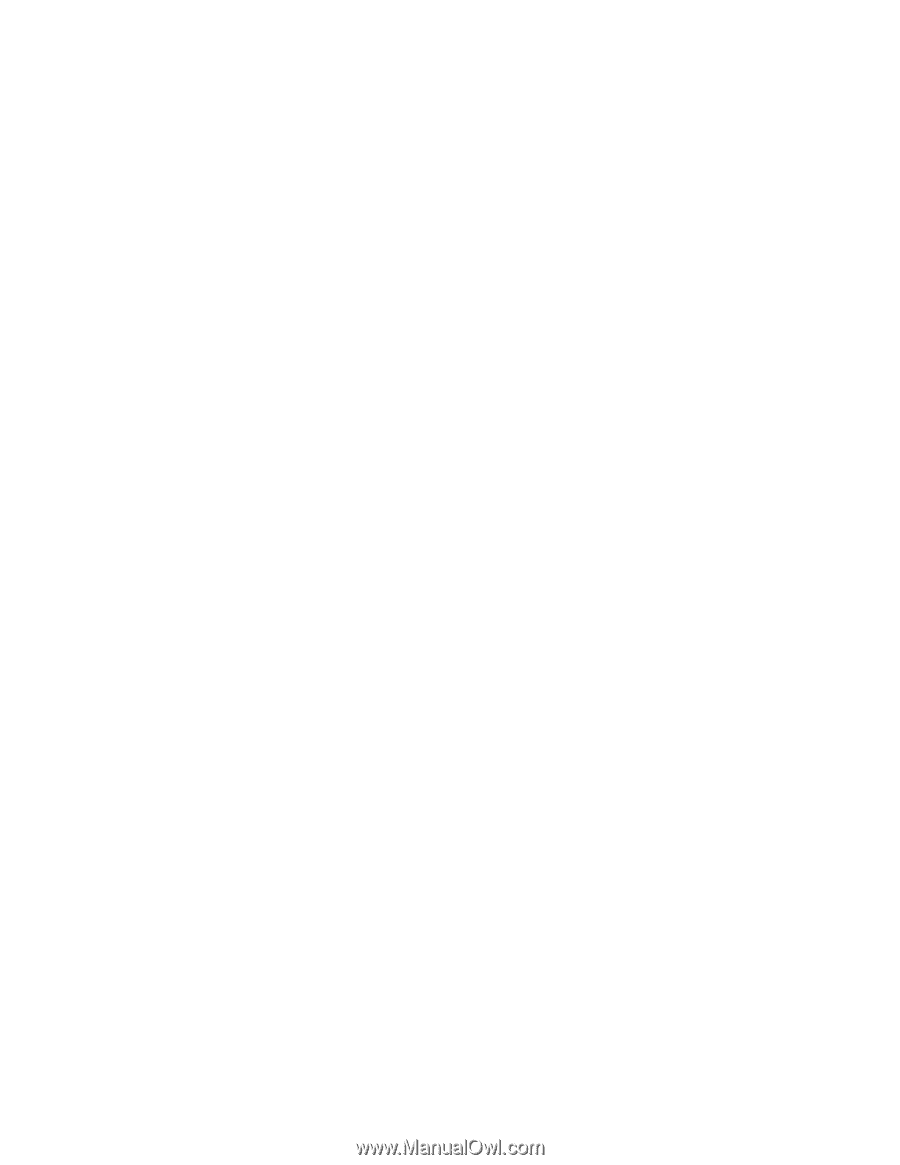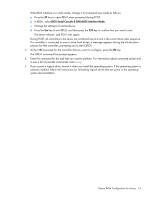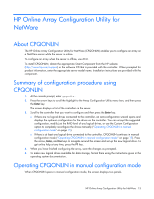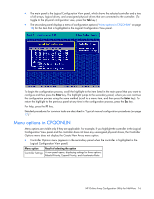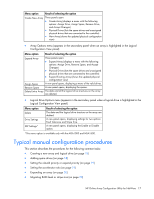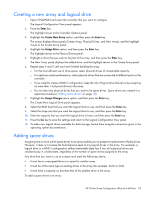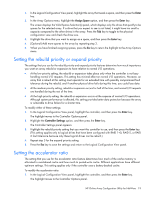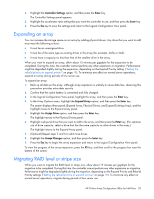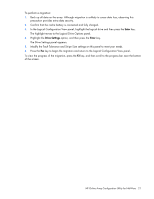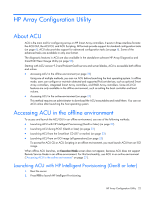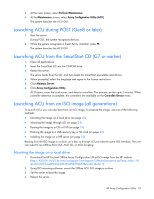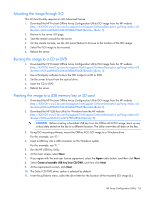HP ProLiant DL380p Configuring Arrays on HP Smart Array Controllers Reference - Page 19
Setting the rebuild priority or expand priority, Setting the accelerator ratio
 |
View all HP ProLiant DL380p manuals
Add to My Manuals
Save this manual to your list of manuals |
Page 19 highlights
1. In the Logical Configuration View panel, highlight the array that needs a spare, and then press the Enter key. 2. In the Array Options menu, highlight the Assign Spare option, and then press the Enter key. The screen displays the Valid Spares Selection(s) panel, which displays only the drives that qualify to be spares for the selected array. If a drive that you expect to see is not listed, it might have too small a capacity compared to the other drives in the array. Press the Tab key to toggle to the physical configuration view and check the drive size. 3. Highlight the drive that you want to assign as a spare, and then press the Enter key. 4. (Optional) Add more spares to the array by repeating step 3. 5. When you have finished assigning spares, press the Esc key to return the highlight to the Array Options menu. Setting the rebuild priority or expand priority The settings that you use for the rebuild priority and expand priority features determine how much importance you want an array rebuild or expansion to have relative to normal I/O operations. • At the low priority setting, the rebuild or expansion takes place only when the controller is not busy handling normal I/O requests. This setting has minimal effect on normal I/O operations. However, an array that is rebuilt at this setting must operate for an extended time with possibly compromised fault tolerance during the rebuild, and if another physical drive fails during this time, you could lose data. • At the medium priority setting, rebuild or expansion occurs for half of the time, and normal I/O requests are handled during the rest of the time. • At the high priority setting, the rebuild or expansion occurs at the expense of normal I/O operations. Although system performance is affected, this setting provides better data protection because the array is vulnerable to drive failure for a shorter time. To modify either of these settings: 1. In the Logical Configuration View panel, highlight the controller, and then press the Enter key. The highlight moves to the Controller Options panel. 2. Highlight the Controller Settings option, and then press the Enter key. The Controller Settings panel appears. 3. Highlight the rebuild priority setting that you want this controller to use, and then press the Enter key. (This setting applies only to logical drives that have been configured with RAID 1+0, RAID 5, or RAID 6 fault tolerance because only these logical drives can be rebuilt.) 4. Repeat step 3 for the expand priority setting. 5. Press the Esc key to save the settings and return to the Logical Configuration View panel. Setting the accelerator ratio The setting that you use for the accelerator ratio feature determines how much of the cache memory is allocated to read-ahead cache and how much to posted-write cache. Different applications have different optimum settings. This setting applies only if the controller uses a battery-backed cache. To modify the accelerator ratio: 1. In the Logical Configuration View panel, highlight the controller, and then press the Enter key. The highlight moves to the Controller Options panel. HP Online Array Configuration Utility for NetWare 19