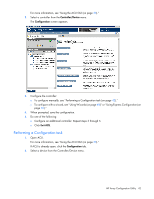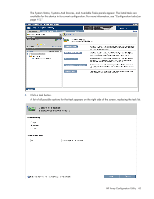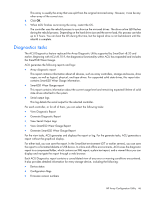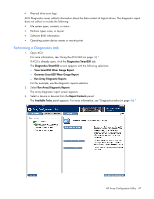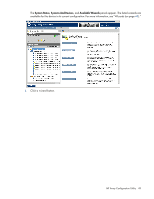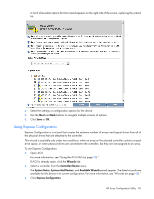HP ProLiant DL380p Configuring Arrays on HP Smart Array Controllers Reference - Page 46
Diagnostics tasks, View SmartSSD Wear Gauge Report
 |
View all HP ProLiant DL380p manuals
Add to My Manuals
Save this manual to your list of manuals |
Page 46 highlights
This array is usually the array that was split from the original mirrored array. However, it can be any other array of the correct size. 6. Click OK. 7. When ACU finishes re-mirroring the array, restart the OS. The controller uses the rebuild process to synchronize the mirrored drives. The drive online LED flashes during the rebuild process. Depending on the hard drive size and the server load, this process can take up to 2 hours. You can boot the OS during this time, but the logical drive is not fault-tolerant until the rebuild is complete. Diagnostics tasks The ACU Diagnostics feature replaced the Array Diagnostic Utility supported by SmartStart v8.20 and earlier. Beginning with ACU v8.70.9, the diagnostics functionality within ACU has expanded and includes the SmartSSD Wear Gauge. ACU generates the following reports and logs: • Array diagnostic report This report contains information about all devices, such as array controllers, storage enclosures, drive cages, as well as logical, physical, and tape drives. For supported solid state drives, this report also contains SmartSSD Wear Gauge information. • SmartSSD Wear Gauge report This report contains information about the current usage level and remaining expected lifetime of solid state drives attached to the system. • Serial output logs This log details the serial output for the selected controller. For each controller, or for all of them, you can select the following tasks: • View Diagnostic Report • Generate Diagnostic Report • View Serial Output Logs • View SmartSSD Wear Gauge Report • Generate SmartSSD Wear Gauge Report For the view tasks, ACU generates and displays the report or log. For the generate tasks, ACU generates a report without the graphical display. For either task, you can save the report. In the SmartStart environment (G7 or earlier servers), you can save the report to a formatted diskette or USB device. In online and offline environments, ACU saves the diagnostic report to a compressed folder, which contains an XML report, a plain text report, and a viewer file so you can display and navigate the report through a web browser. Each ACU Diagnostics report contains a consolidated view of any error or warning conditions encountered. It also provides detailed information for every storage device, including the following: • Device status • Configuration flags • Firmware version numbers HP Array Configuration Utility 46