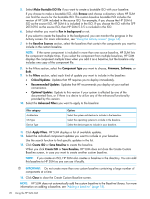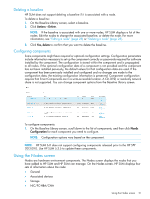HP ProLiant ML10 HP Smart Update Manager 6.0.0 User Guide - Page 16
Using the HP SUM GUI, Using the Home screen, Using the Activity screen, Using Guided Update
 |
View all HP ProLiant ML10 manuals
Add to My Manuals
Save this manual to your list of manuals |
Page 16 highlights
3 Using the HP SUM GUI Using the Home screen When you launch HP SUM, HP SUM displays the Home screen. From this screen, you can click Guided Update, Baseline Library, or Nodes. There is also a Get Started button that launches Guided Update. To navigate to other screens, use the navigation menu in the upper-left corner. Using the Activity screen The Activity screen provides a brief update of the activities that HP SUM is performing, or has recently performed. The table displays the source, message, state, and last update time of an activity. Using Guided Update HP SUM's Guided Update function allows you to update the localhost using the default baseline. The default baseline is the directory from which you are running HP SUM. NOTE: If the directory from which you are running HP SUM has no updates, then you cannot use Guided Update. If there is no default baseline, HP SUM displays a message in the Inventory of Baseline section. • Interactive: In this mode HP SUM uses the default baseline to update the localhost. You can choose the updates that HP SUM applies to the localhost. NOTE: HP SUM does not support configuring components in Guided Update. • Automatic: In this mode HP SUM automatically updates the localhost and uses the default baseline. NOTE: In automatic mode, HP SUM automatically begins updates when you click OK. 16 Using the HP SUM GUI