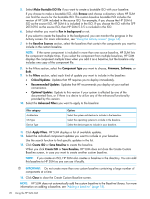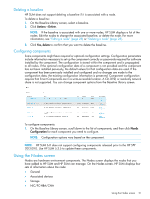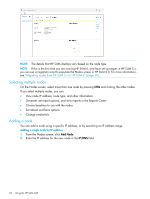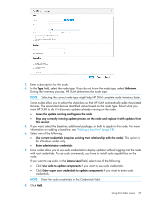HP ProLiant ML10 HP Smart Update Manager 6.0.0 User Guide - Page 19
Creating a custom baseline, Actions, Create Custom, Description, Version, Output Location, Browse
 |
View all HP ProLiant ML10 manuals
Add to My Manuals
Save this manual to your list of manuals |
Page 19 highlights
To add this baseline: Follow these steps: c. Enter the username, required. d. Enter the password, required NOTE: HP SUM does not support mapped UNC drives. Download from hp.com: This location downloads a. Select the location type Download from HP. updates from ftp.hp.com. HP SUM downloads the latest b. Click Browse and use the menu to navigate to the versions of updates that HP has released. directory where you want to save the custom baseline. c. Enter the URI for the proxy server. (Only required if you chose to use proxy server.) d. Enter the username. (Only required if you chose to use proxy server.) e. Enter the password. (Only required if you chose to use proxy server.) f. Click Done. NOTE: HP SUM adds all baselines in a directory. 3. Click Add. Check the activity log to see the status of the baseline. NOTE: If the baseline does not appear in the baseline list, make sure there are updates in the directory. NOTE: HP SUM begins to inventory a baseline as soon as you finish adding the baseline. To minimize the impact on system resources, HP SUM does not recommend adding other baselines until the baseline inventory process finishes. Creating a custom baseline Creating a custom baseline allows you to deploy specific updates, minimize the size of update baselines or bootable and non-bootable ISOs, and standardize the updates that you deploy to your environment. NOTE: To create a custom bootable ISO, you must have a bootable HP SPP or HP SUM ISO available in your source baselines. 1. From the Baseline Library screen, click Actions→Create Custom. 2. In the Description text box, enter a description for the baseline. The maximum length for the description is 50 characters. 3. In the Version boxes, use the navigation arrows to create a version number, for example 2013.5.21. NOTE: The Baseline Name is automatically generated by combining the description and version. 4. In the Output Location field, click Browse to navigate to a directory where you want to save the baseline. NOTE: HP SUM does not support creating a new directory when it creates the custom baseline. Create the new directory outside of HP SUM. NOTE: Do not save more than one custom baseline in a directory. Using the Baseline Library screen 19