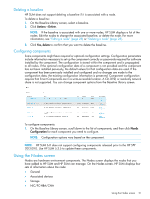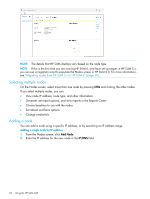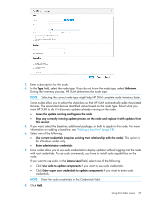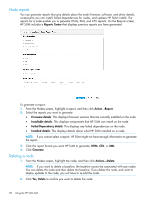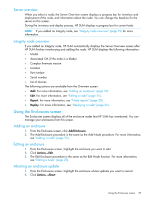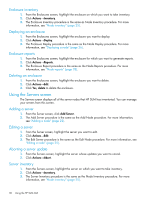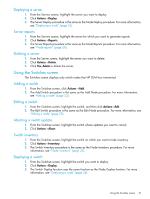HP ProLiant ML10 HP Smart Update Manager 6.0.0 User Guide - Page 26
Deploying a node, Associated Node Details
 |
View all HP ProLiant ML10 manuals
Add to My Manuals
Save this manual to your list of manuals |
Page 26 highlights
NOTE: If you perform inventory on an OA node, HP SUM automatically adds and inventories the associated nodes if you select the check box on the Add Nodes screen. You need to add VC credentials separately. If you perform inventory on other nodes, HP SUM does not find an associated OA until the end of the inventory process. You need to add credentials to the OA and then perform inventory on the OA node. Deploying a node When you open the Deploy screen, HP SUM displays the IP/DNS address for the node and the node type. To set deployment options: 1. From the Nodes screen, select a node to update, and then click Actions→Deploy. NOTE: The Deploy function only deploys the current partition if you are updating an HP Integrity BL870c i4 and BL890c i4 server. If you want to deploy an enclosure, see "Deploying all partitions in an HP Integrity BL870c i4 or BL890c i4 node" (page 27). 2. If you want to change installation options, click Installation Options and then select from the following: • Downgrade: This allows you to downgrade all of the components in the node to an older firmware version without clicking Force for each component in the baseline library list. • Rewrite: This allows you to rewrite the current firmware version to components in the node without clicking Force for each component in the baseline library list. 3. If you want to downgrade or rewrite options to firmware or software only, click Force options can be applied to, and then select from the following: • Firmware: This displays only firmware updates. • Software: This displays only software updates. 4. In the Associated Node Details field, select any nodes that you want to update. 5. In the Baseline Library field, select each component that you want to update. Use the Search box to type in search terms for the components. For more information about an update, click 26 Using the HP SUM GUI