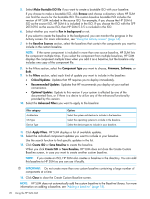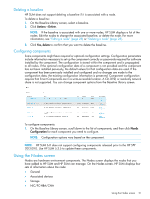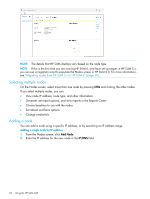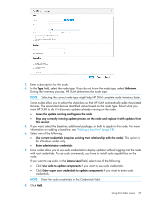HP ProLiant ML10 HP Smart Update Manager 6.0.0 User Guide - Page 22
Selecting multiple nodes, Adding a node, Add Node, IP/DNS
 |
View all HP ProLiant ML10 manuals
Add to My Manuals
Save this manual to your list of manuals |
Page 22 highlights
NOTE: The details that HP SUM displays vary based on the node type. NOTE: If this is the first time you are running HP SUM 6, and have set up targets in HP SUM 5.x, you can use a migration script to populate the Nodes screen in HP SUM 6.0. For more information, see "Migrating nodes from HP SUM 5.x to HP SUM 6" (page 10). Selecting multiple nodes On the Nodes screen, select more than one node by pressing CTRL and clicking the other nodes. If you select multiple nodes, you can: • View node IP address, node type, and other information • Generate, set report options, and view reports in the Reports Center • Choose baselines to use with the nodes • Set reboot and force options • Change credentials Adding a node You can add a node using a specific IP address, or by searching an IP address range. Adding a single node by IP address 1. From the Nodes screen, click Add Node. 2. Enter the IP address for the new node in the IP/DNS field. 22 Using the HP SUM GUI