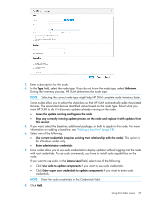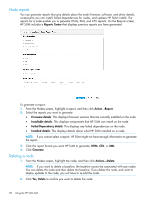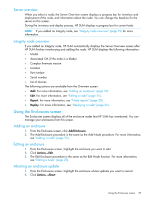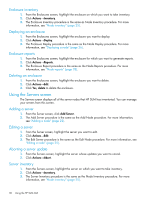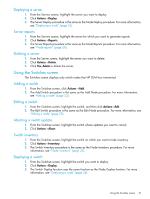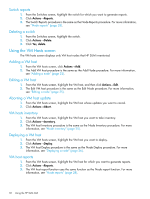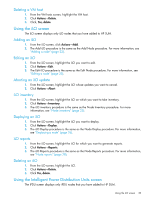HP ProLiant ML10 HP Smart Update Manager 6.0.0 User Guide - Page 28
Node reports, Deleting a node, Reports Center, Action, Report, Firmware details, Installable details
 |
View all HP ProLiant ML10 manuals
Add to My Manuals
Save this manual to your list of manuals |
Page 28 highlights
Node reports You can generate reports that give details about the node firmware, software, and driver details, components you can install, failed dependencies for nodes, and updates HP SUM installs. The reports for a node enable you to generate HTML, XML, and CSV reports. On the Reports screen, HP SUM includes a Reports Center that displays previous reports you have generated. To generate a report: 1. From the Nodes screen, highlight a report, and then click Action→Report. 2. Select the reports you want to generate: • Firmware details: This displays firmware versions that are currently installed on the node. • Installable details: This displays components that HP SUM can install on the node. • Failed Dependency details: This displays any failed dependencies on the node. • Installed details: This displays details about what HP SUM installed on a node. NOTE: If you cannot select a report, HP SUM might not have enough information to generate the report. 3. Click the report format you want HP SUM to generate, HTML, CSV, or XML. 4. Click Generate. Deleting a node 1. From the Nodes screen, highlight the node, and then click Actions→Delete. NOTE: If you want to delete a baseline, the baseline cannot be associated with any nodes. You can delete the node and then delete the baseline. If you delete the node, and want to deploy updates to the node, you will have to re-add the node. 2. Click Yes, Delete to confirm you want to delete the node. 28 Using the HP SUM GUI