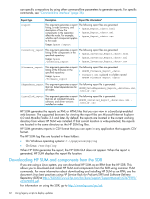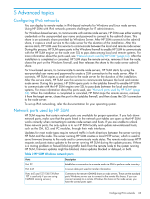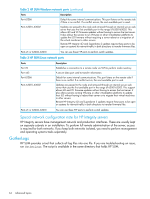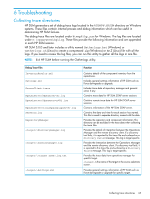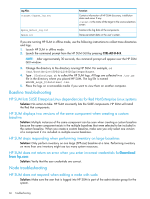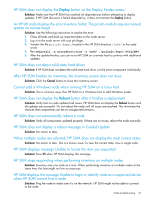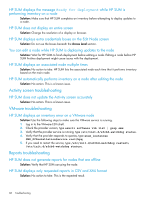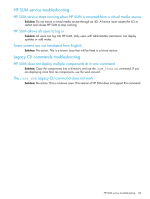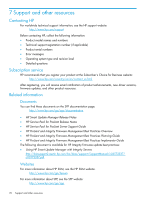HP ProLiant ML10 HP Smart Update Manager 6.0.0 User Guide - Page 67
HP SUM does not display the Deploy button on the Deploy Nodes screen
 |
View all HP ProLiant ML10 manuals
Add to My Manuals
Save this manual to your list of manuals |
Page 67 highlights
HP SUM does not display the Deploy button on the Deploy Nodes screen Solution: Make sure that HP SUM has resolved all dependencies before attempting to deploy updates. If HP SUM discovers a failed dependency, it does not activate the Deploy button. An HP-UX node displays the error Inventory failed. The pciinfo module requires manual update on remote target Solution: Use the following instructions to resolve the error: 1. Close all tasks and back up important data on the node server. 2. Log in to the node server with root privileges. 3. Transfer the file pciinfo.depot, located in the HP SUM directory /ia64/ to the node server. 4. Run swinstall -x autoreboot=true -s 'pwd' ./pciinfo.depot PCCIINFO. 5. After the update finishes, you can re-run HP SUM on a remote host to continue with additional updates. HP SUM does not detect solid state hard drives Solution: If HP SUM does not detect the solid state hard drive, run the smart component individually. After HP SUM finishes an inventory, the inventory screen does not close Solution: Click the Cancel button to close the inventory screen. Cannot add a Windows node when running HP SUM on a Linux host Solution: This is a known issue. Run HP SUM on a Windows host to add Windows nodes. HP SUM does not display the Reboot button after it finishes a deployment Solution: Verify that no node updates had issues. HP SUM does not display the Reboot button until all updates are successful. Do not reboot the node until all issues are resolved. This minimizes the chances that components can be on unsupported versions. HP SUM does not automatically reboot a node Solution: Verify all components updated properly. If there are no issues, reboot the node manually. HP SUM does not display a reboot message in Guided Update Solution: No action to take. When multiple nodes are selected, HP SUM does not display the most correct status Solution: No action to take. This is a known issue. To view the correct state, view a single node. HP SUM displays message Unable to locate the item you requested Solution: Press F5 when HP SUM displays this message. HP SUM stops responding when performing inventory on multiple nodes Solution: Inventory only one node at a time. When performing inventory on multiple nodes at the same time, the host might run low on resources. HP SUM displays the message Unable to login or identify node as a supported device when HP SUM cannot find a node Solution: Ping the node to make sure it is on the network. HP SUM might not be able to connect to the node. Node troubleshooting 67