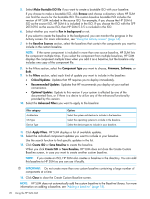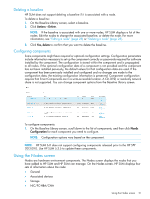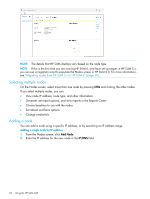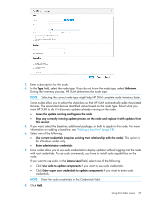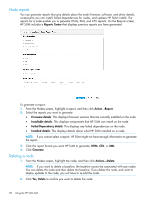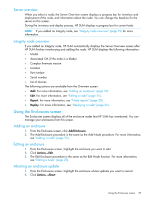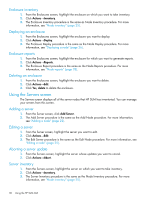HP ProLiant ML10 HP Smart Update Manager 6.0.0 User Guide - Page 25
Editing a node, Aborting a node update, Node inventory, Actions, Description, Credentials
 |
View all HP ProLiant ML10 manuals
Add to My Manuals
Save this manual to your list of manuals |
Page 25 highlights
Editing a node 1. From the Nodes screen, highlight the node and then click Actions→Edit. 2. Change the items you want to edit: • Description • Type NOTE: Select the check-box if you want HP SUM to automatically add Associated Devices. (Not available for all node types.) • HP SUM displays the currently selected baseline and additional package. Use the drop-down menu if you want to change these. NOTE: If you want to delete a baseline or additional package, the baseline or additional package cannot be associated with a node. Associate a new baseline or delete the node to delete a baseline. • Credentials • OS Management Options - None, Use SNMP, Agentless Management Service, Use WBEM • Reboot Options - Reboot system, Reboot delay, Reboot message • Installation Options - Downgrade or rewrite versions • Force Options - Show firmware or software updates 3. Click OK to accept the changes and return to the Nodes screen. NOTE: Make sure HP SUM has completed all functions, for example, node inventory or deployment, before you edit a node. Aborting a node update If you have deployed updates to a node and want to cancel the updates: 1. From the Nodes screen, highlight the node, click Actions→Abort. NOTE: If HP SUM has started to perform updates, it completes the component update it is deploying, and then abort the remaining component updates. Node inventory The node inventory collects information about the node, and the firmware, software, and driver versions installed on the node. NOTE: HP SUM cannot inventory a node if the credentials are not valid. If the credentials are not valid for the node, edit the node credentials. For more information, see "Editing a node" (page 25). To inventory a node: 1. From the Nodes screen, highlight the node and then click Actions→Inventory. 2. Select a baseline, additional package, or both to apply to the node. 3. Click Inventory. Using the Nodes screen 25