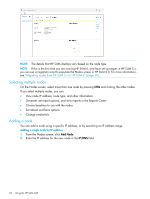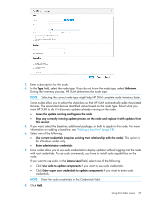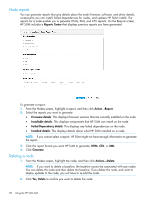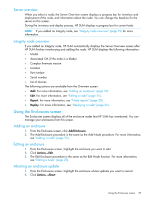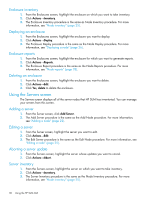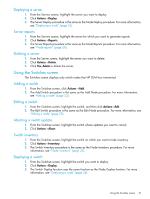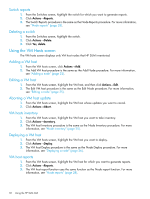HP ProLiant ML10 HP Smart Update Manager 6.0.0 User Guide - Page 27
Deploying all partitions in an HP Integrity BL870c i4 or BL890c i4 node
 |
View all HP ProLiant ML10 manuals
Add to My Manuals
Save this manual to your list of manuals |
Page 27 highlights
the version number. If you are deploying a Linux node, HP SUM displays only RPM updates that are valid for your node. NOTE: You can click Force to downgrade or rewrite a component that is available for downgrade or rewrite. If you select Downgrade, Rewrite, or both in the Installation Options, HP SUM does not display the Force button. NOTE: HP SUM supports configuring components on the Baseline Library screen. For more information, see "Configuring components" (page 21). 6. If you want to change when the node reboots after an update, click Reboot Options and do the following: a. In Reboot System After Installation, select No, If Needed, or Always. b. In Reboot Delay (seconds), enter the number of seconds you want the node to wait before beginning the reboot. c. In the text box, enter a reboot message of up to 255 characters to display before the node reboots. NOTE: If HP SUM cannot successfully deploy all updates in a node, it does not reboot the node. View the deployment logs to find and resolve the issue before you reboot the node. 7. Click Analyze, and then click Deploy to begin the deployment. NOTE: To begin the deployment, all dependency issues must be resolved, for example, adding a baseline, administrator credentials, and supported installed versions. 8. Click View log for the node, in the General section of the Node screen, and then click View log for the component you installed, to view the details of the installation. Deploying all partitions in an HP Integrity BL870c i4 or BL890c i4 node 1. Inventory the HP Integrity BL870c i4 or BL890c i4 node partition. When HP SUM completes the inventory, it displays associated partitions in the Associated Devices section. NOTE: You might need to inventory all of the associated nodes before proceeding with deployment. 2. Click Do Deploy Domain in the yellow status box. 3. On the Deploy Integrity iLO Domain screen, click Deploy. NOTE: If HP SUM does not display all the associated devices, manually add the nodes. For more information about adding a node, see "Adding a node" (page 22). 4. Select the following • In the Baselines section, select the baselines you want HP SUM to use. • In the Installation Options section, select if you want to downgrade or rewrite the updates. • In the Reboot Options, select any partitions you want to reboot after updating. NOTE: If you make any changes to these sections, click Analysis. 5. Click Deploy. HP SUM closes the Deploy Integrity iLO Domain screen, and updates the domain. Using the Nodes screen 27