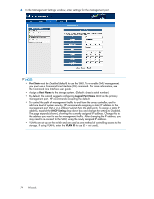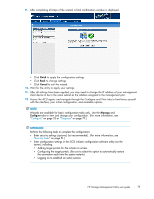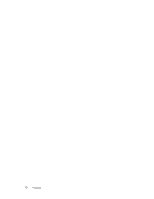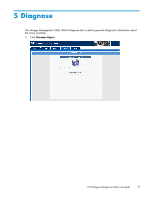HP StorageWorks MSA1510i HP Storage Management Utility user guide (383075-002, - Page 75
Finish, Cancel, Manage, After all settings have been applied
 |
View all HP StorageWorks MSA1510i manuals
Add to My Manuals
Save this manual to your list of manuals |
Page 75 highlights
9. After completing all steps of the wizard, a final confirmation window is displayed. • Click Finish to apply the configuration settings. • Click Back to change settings. • Click Cancel to exit the wizard. 10. Wait for the utility to apply your settings. 11. After all settings have been applied, you may need to change the IP address of your management client device to be in the same subnet as the address assigned to the management port. 12. Access the ACU again, and navigate through the Configure and View tabs to familiarize yourself with the interface, your initial configuration, and available options. NOTE: Wizards are available for basic configuration tasks only. Use the Manage and Configure tabs to view and change your configuration. (For more information, see "Configure" on page 25 or "Diagnose" on page 77.) IMPORTANT: Perform the following tasks to complete the configuration: • Enter security settings (optional, but recommended). (For more information, see "Security tasks" on page 51.) • Enter configuration settings in the iSCSI initiator configuration software utility (on the server), including: • Adding target portals for the initiator to access. • Configuring the target portals. (Be sure to select the option to automatically restore the connection each time the system restarts.) • Logging on to establish an active session. HP Storage Management Utility user guide 75