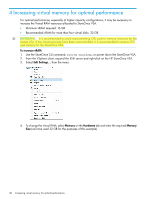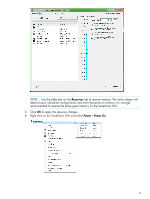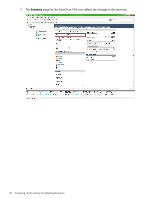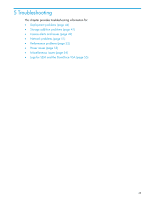HP StoreOnce D2D4324 HP StoreOnce VSA Deployment and Configuration Guide (TC45 - Page 38
To apply the license using StoreOnce CLI commands, To amend the network configuration after deployment
 |
View all HP StoreOnce D2D4324 manuals
Add to My Manuals
Save this manual to your list of manuals |
Page 38 highlights
4. Exit the StoreOnce CLI. To apply the license using StoreOnce CLI commands If you do not have access to SEM, you can only apply the license using StoreOnce CLI commands. Run the StoreOnce VSA GUI to obtain the product's serial number (System ID on the StoreOnce page). Follow the instructions in Licensing (page 12) to acquire a unique license using the serial product number. We recommend that you save the license string to a file, which should be saved to the StoreOnce Backup system's repository directory. 1. Use a ssh session to connect to the StoreOnce VSA Management Console as an Admin user (or use a ssh client application, such as PuTTY, which is freely available from the internet.) ssh @ NOTE: The IP address is the address that you provided for the Host/Cluster step of deployment. The Admin user name and password is Admin/admin. 2. Apply the license using one of the following StoreOnce CLI commands: • license load : to load a license that has been saved as a file image. The file image must exist in the Backup system's repository directory. • license add to key in the license directly. If you used email or a temporary file, cut and paste the string exactly as you obtained it from the HP Licensing website. Entering the license manually is not advised. 3. Exit the StoreOnce CLI. To amend the network configuration after deployment vSphere client deployment always defaults to DHCP on both eth0 and eth1. If static IP addressing is required, or you wish to manually configure eth0 or eth1 or both, this must be done after deployment using the StoreOnce CLI. There are two options: • Use the StoreOnce CLI command, net set wizard. This is the recommended option because it provides a wizard that guides you through the network configuration, ensuring that you provide all the required information. • Use StoreOnce CLI commands to create, validate and activate a new configuration, or to modify or add to an existing configuration. These commands are beyond the scope of this guide and are described in full in the HP StoreOnce Backup system CLI Reference Guide. See Related information (page 57). To check the current configuration The default deployment is DHCP. To ascertain which address has been assigned, use the net show config all command. See the HP StoreOnce Backup system CLI reference guide for further details. To run the net set wizard 1. To run the wizard, using puTTY (or other ssh application), log into the StoreOnce CLI. 2. Enter the command: net set wizard 38 Deployment using vSphere client