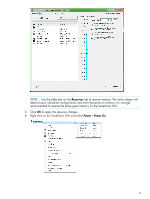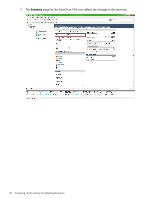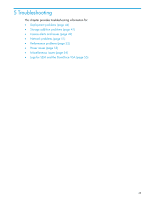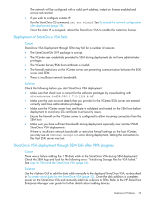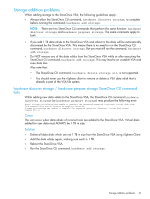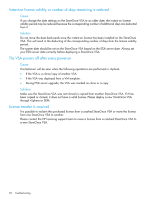HP StoreOnce D2D4324 HP StoreOnce VSA Deployment and Configuration Guide (TC45 - Page 46
StoreOnce VSA deployment through SEM is 100% complete, however subsequent configuration stages fail
 |
View all HP StoreOnce D2D4324 manuals
Add to My Manuals
Save this manual to your list of manuals |
Page 46 highlights
StoreOnce VSA deployment through SEM is 100% complete, however subsequent configuration stages fail StoreOnce VSA power-on fails If StoreOnce VSA power-on fails in SEM, the subsequent configuration stages (applying network settings and applying storage configuration) will also fail in SEM. Cause The ESXi host on which the StoreOnce VSA was deployed has insufficient resources. Solution Check the ESXi host and make sure the ESXi server meets the minimum resource requirements for the StoreOnce VSA, see StoreOnce VSA system requirements (page 5). • Once the required resources are available, manually power on the StoreOnce VSA, as described in Chapter 3 of this guide. • Once the StoreOnce VSA is powered on and has become functional, use the SEM GUI to manually add the StoreOnce VSA as a device to SEM. Refer to the HP StoreOnce Enterprise Manager user guide for further details about adding devices. Applying network settings fails This does not prevent the subsequent configuration of the StoreOnce VSA, but the device may not get added to SEM automatically. Cause The network settings that you have provided for the StoreOnce VSA may fail for a number of reasons, such as: • StoreOnce VSA configuration failed during the first power-on • You have provided a Static IP address that is already in use • The DHCP server was unable to assign an IP address to the StoreOnce VSA For more details check the SEM History log, which will have an entry reporting the failure. Solution If a Static IP address fails, but a DHCP IP address is available, the StoreOnce VSA will be added automatically to SEM using the DHCP IP address. In this case, the StoreOnce VSA will have a different IP address to the one that you specified during deployment. To correct the IP address, use the StoreOnce CLI network commands, as described in the HP StoreOnce Backup system CLI Reference Guide. If the StoreOnce VSA is not able to obtain any IP address at all, it will not be added as a device to SEM, you must add it manually, see the HP StoreOnce Enterprise Manager user guide for further details about adding devices. 46 Troubleshooting