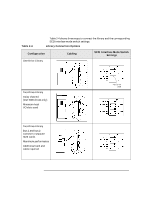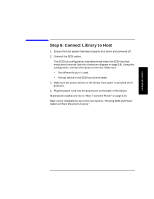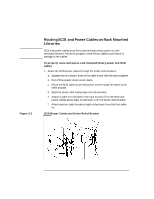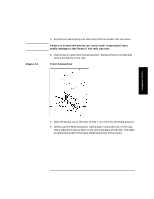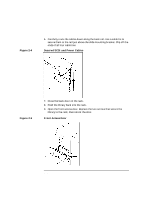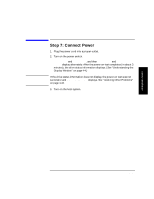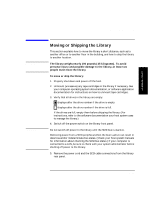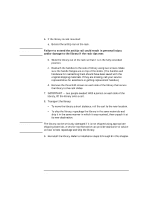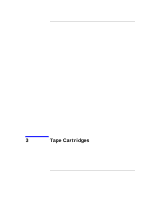HP Surestore Tape Library Model 2/15 HP DLT Tape Library 15-Slot - (English) U - Page 39
Step 7: Connect Power, Self Test, Not Ready, Inventory, Check, Device Failed
 |
View all HP Surestore Tape Library Model 2/15 manuals
Add to My Manuals
Save this manual to your list of manuals |
Page 39 highlights
NOTE Library Installation Step 7: Connect Power Step 7: Connect Power 1. Plug the power cord into a proper outlet. 2. Turn on the power switch. SELF TEST and NOT READY, and then NOT READY and INVENTORY CHECK display alternately. After the power-on test completes (in about 3 minutes), the drive status information displays. (See "Understanding the Display Window" on page 4-4.) If the drive status information does not display, the power-on test was not successful and DEVICE FAILED displays. See "resolving Other Problems" on page 4-43. 3. Turn on the host system. Library Installation 2-13
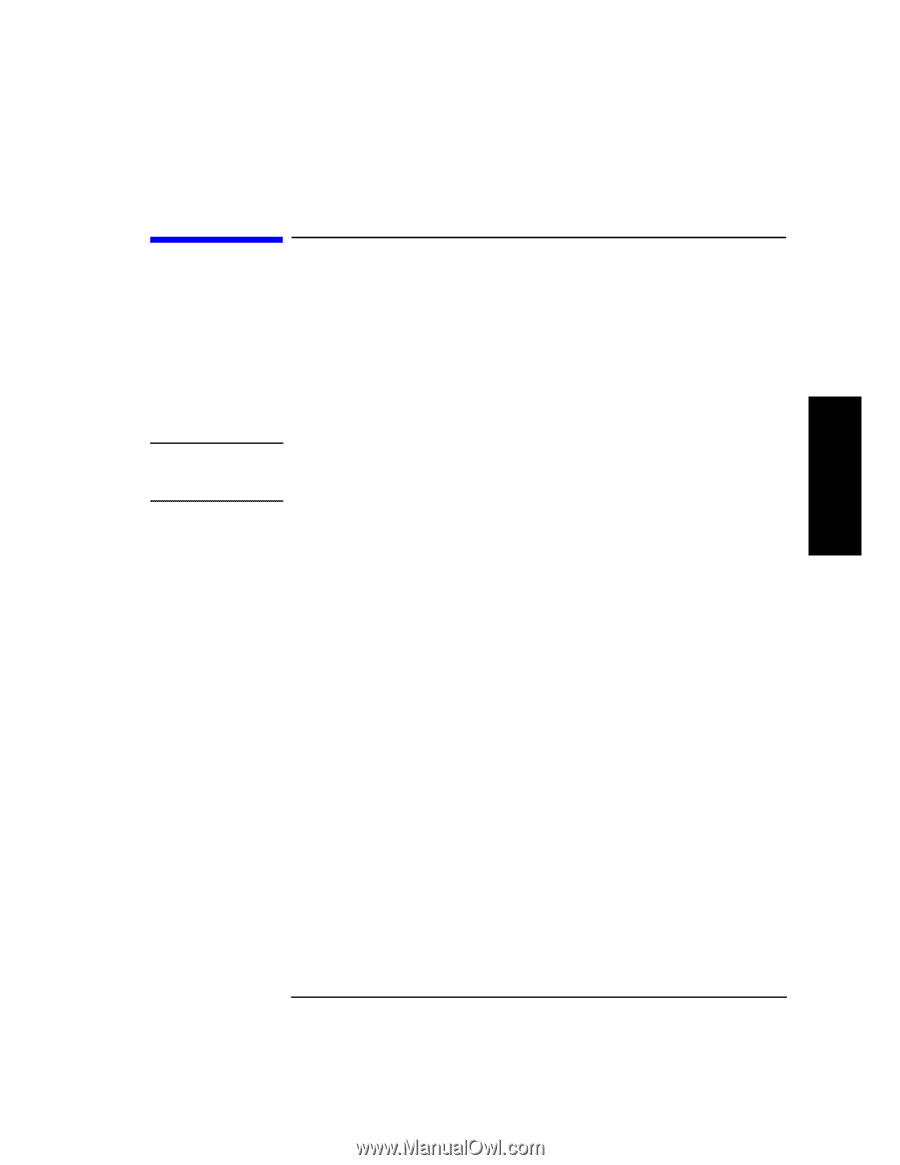
2-13
Library Installation
Step 7: Connect Power
Library Installation
Step 7: Connect Power
1.
Plug the power cord into a proper outlet.
2.
Turn on the power switch.
SELF TEST
and
NOT READY
, and then
NOT READY
and
INVENTORY
CHECK
display alternately. After the power-on test completes (in about 3
minutes), the drive status information displays. (See “Understanding the
Display Window” on page 4-4.)
NOTE
If the drive status information does not display, the power-on test was not
successful and
DEVICE FAILED
displays. See “resolving Other Problems”
on page 4-43.
3.
Turn on the host system.