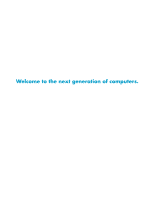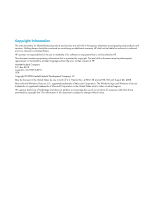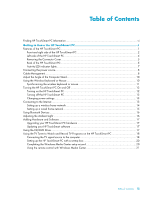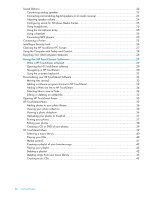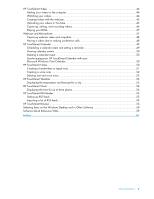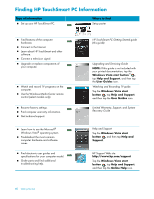HP TouchSmart IQ506t Getting Started Guide
HP TouchSmart IQ506t Manual
 |
View all HP TouchSmart IQ506t manuals
Add to My Manuals
Save this manual to your list of manuals |
HP TouchSmart IQ506t manual content summary:
- HP TouchSmart IQ506t | Getting Started Guide - Page 1
Welcome to the next generation of computers. - HP TouchSmart IQ506t | Getting Started Guide - Page 2
Copyright Information The only warranties for Hewlett-Packard products and services are set forth in the express statements accompanying such products and services. Nothing herein should be construed as constituting an additional warranty. HP shall not be liable for technical or editorial errors or - HP TouchSmart IQ506t | Getting Started Guide - Page 3
PC hardware 17 Updating your HP TouchSmart software 17 Using the CD/DVD Drive ...17 Using the TV Tuner to Watch and Record TV Programs on the HP TouchSmart PC 18 Connecting the TV signal source to the computer 18 Setting up the HP TouchSmart PC with a set-top box 20 Completing the Windows - HP TouchSmart IQ506t | Getting Started Guide - Page 4
24 Configuring sound for Windows Media Center 25 Using headphones...25 Using the microphone array ...25 Using a headset ...25 Connecting MP3 players ...25 Connecting a Printer ...25 Installing a Security Lock ...26 Cleaning the HP TouchSmart PC Screen 27 Using the Computer with Safety and Comfort - HP TouchSmart IQ506t | Getting Started Guide - Page 5
HP TouchSmart Video ...44 Adding your videos to the computer 44 HP TouchSmart Clock ...54 Displaying the time for up to three places 54 HP TouchSmart RSS Reader ...55 Setting up RSS feeds ...55 Importing a list of RSS feeds ...55 HP TouchSmart Browser ...56 Selecting Items on the Windows Desktop - HP TouchSmart IQ506t | Getting Started Guide - Page 6
electronic user guides and specifications for your computer model. Order parts and find additional troubleshooting help. HP TouchSmart PC Getting Started guide (this guide) Upgrading and Servicing Guide NOTE: If this guide is not included with your printed documentation, tap the Windows Vista start - HP TouchSmart IQ506t | Getting Started Guide - Page 7
Getting to Know the HP TouchSmart PC Features of the HP TouchSmart PC The HP TouchSmart PC is a fun and engaging touch-enabled high performance computer built into a high-definition* 22" diagonal widescreen display. The slim and stylish computer offers an engaging touch experience, along with - HP TouchSmart IQ506t | Getting Started Guide - Page 8
digital life by touch with the HP TouchSmart software. * High definition (HD) content is required to view HD images. Most current DVDs do not provide HD images. **All specifications represent the typical specifications provided by Hewlett-Packard's component manufacturers; actual performance may - HP TouchSmart IQ506t | Getting Started Guide - Page 9
left and right, not visible externally). The wireless LAN supports IEEE 802.11 b/g/n (pre-n). F Power/Sleep button Press the Power/Sleep button to turn on your HP TouchSmart PC, or put it in Sleep mode. To turn off your computer, tap the Windows Vista start button , tap the Arrow button next to - HP TouchSmart IQ506t | Getting Started Guide - Page 10
and mouse fit under the HP TouchSmart PC. Use the built-in, high-quality stereo speakers for a powerful media experience when listening to HP TouchSmart Ambient Light casts a cool white glow from the base of the computer. Connect USB devices (USB 2.0) such as printers, external hard disk drives, - HP TouchSmart IQ506t | Getting Started Guide - Page 11
on the computer, and then pressing it until it snaps into place. Back of the HP TouchSmart PC Features and configurations vary by model A B I C D E J F G K H L M Connector Function A USB 2.0 Connect USB devices (USB 2.0) such as printers, external hard disk drives, digital cameras - HP TouchSmart IQ506t | Getting Started Guide - Page 12
speakers. (SPDIF Out) Supports 4.1 and 5.1 speakers. D Audio line out Connect external 2.0 and 2.1 powered speakers. E TV In supports an adjustable tilt angle between 10 and 40 degrees from the vertical. To assure that the computer is in a stable position on your desktop, pull the computer - HP TouchSmart IQ506t | Getting Started Guide - Page 13
only. G Wireless keyboard and mouse receiver Indicates wireless signals received from the wireless keyboard and mouse. The LED is visible from the back of the computer. H Optical Disc Drive Activity Indicates Optical Disc Drive is in use. Getting to Know the HP TouchSmart PC 7 - HP TouchSmart IQ506t | Getting Started Guide - Page 14
a surge protector/uninterruptible power supply (UPS). Cable Management The HP TouchSmart PC includes a cable-management feature that is located behind the back connector cover. To use the cable routing clip feature: 1 To remove the connector cover on the back of the computer, insert your finger - HP TouchSmart IQ506t | Getting Started Guide - Page 15
the back of the computer. A 3 Replace the connector cover by aligning the hooks on the right edge of the cover with the slots on the computer, and then pressing it until it snaps into place. Then, route the cables through the notch (B) in the computer stand. B Getting to Know the HP TouchSmart PC 9 - HP TouchSmart IQ506t | Getting Started Guide - Page 16
Computer Stand The HP TouchSmart PC is shipped with the computer stand collapsed against the back of the computer. To assure that the computer is in a stable position on your desktop, pull the computer stand open until it snaps into place. Then, if you want to change the angle of HP TouchSmart PC - HP TouchSmart IQ506t | Getting Started Guide - Page 17
rear of the HP TouchSmart PC will illuminate when the synchronization command has been received and will go off when synchronization is complete. A BC If this does not work, remove and then re-insert the wireless keyboard and mouse receiver from the back of the computer and then synchronize - HP TouchSmart IQ506t | Getting Started Guide - Page 18
Turning the HP TouchSmart PC On and Off Turning on the HP TouchSmart PC After you finish setting up your HP TouchSmart PC, press the Power/Sleep button (A) on the top-right side of the computer to turn it on. Complete the initial setup by following the onscreen instructions. Please be patient while - HP TouchSmart IQ506t | Getting Started Guide - Page 19
settings, and then tap Save Changes. 7 You can also select Change advanced power settings, select your options, and then tap OK. Connecting to the Internet Your HP TouchSmart PC is designed to support a wireless or wired LAN that connects your computer to other devices, such as printers and other - HP TouchSmart IQ506t | Getting Started Guide - Page 20
's instructions. 4 Connect your computer to the network. NOTE: A DSL wall connection is shown here. If you have a cable modem, the connection from the wall to the modem will be with a coaxial cable. Internet Wall plug Broadband modem (DSL/cable) Wireless router 5 Configure the HP TouchSmart PC - HP TouchSmart IQ506t | Getting Started Guide - Page 21
Purchase high-speed Internet service from an Internet service provider (ISP). 2 Ethernet connectors in the wall, connect directly from your computer Ethernet port to the Ethernet wall connector with an Ethernet cable. The Ethernet port on the HP TouchSmart PC is located on the back of the computer - HP TouchSmart IQ506t | Getting Started Guide - Page 22
Reconnect power to the router. Then, turn on the wired computers and your HP TouchSmart PC. d Test the network connection for each wired computer by Refer to your Bluetooth device's instructions to make it "discoverable" (sends out a radio signal). 2 Click the Windows Vista start button , Control - HP TouchSmart IQ506t | Getting Started Guide - Page 23
HP TouchSmart PC hardware To find detailed instructions on removing and replacing the memory and the hard disk drive for your HP TouchSmart PC, refer to the Upgrading and Servicing Guide that came with your computer. Updating your HP TouchSmart software Check www.hp.com/go/touchsmart for updated - HP TouchSmart IQ506t | Getting Started Guide - Page 24
Please read "Additional Safety Information" in the Limited Warranty, Support, and System Recovery Guide before installing and connecting your HP TouchSmart PC to the electrical power system. To connect a TV signal to the computer, your computer needs a TV tuner, which is included with select models - HP TouchSmart IQ506t | Getting Started Guide - Page 25
the back of the computer, in order to use the remote control. The IR emitter cable is shown in the following illustration. You must adhere the IR blaster onto the set-top box IR receiver window. Point the remote control at the computer (not the set-top box). Getting to Know the HP TouchSmart PC 19 - HP TouchSmart IQ506t | Getting Started Guide - Page 26
that came with your HP TouchSmart PC to operate your set-top box when you use the Windows Media Center program to select TV channels. To use a set-top box with Windows Media Center: 1 Connect the IR emitter cable (A) to the IR Out connector (D) on the back of the computer. 2 Remove the paper from - HP TouchSmart IQ506t | Getting Started Guide - Page 27
the Power/Sleep button on the remote control turns on the HP TouchSmart PC or puts it into Sleep mode. For more information about how to watch and record TV programs, refer to the Watching and Recording TV guide that came with your computer. Tap the Windows Vista start button , tap Help and Support - HP TouchSmart IQ506t | Getting Started Guide - Page 28
HP TouchSmart PC supports the following speaker options: Built-in analog stereo speakers Analog 2.0 or 2.1 powered speakers Digital 3.1, 4.1, or 5.1 powered speakers Audio receiver NOTES: The HP TouchSmart PC supports powered speaker systems only. Powered speakers require a separate power supply - HP TouchSmart IQ506t | Getting Started Guide - Page 29
on the back of the computer behind the connector cover, and then use the following procedure to enable the speakers or audio receiver. If necessary, refer to the instructions that came with your speakers Experience, Recording Experience, and Advanced buttons. Getting to Know the HP TouchSmart PC 23 - HP TouchSmart IQ506t | Getting Started Guide - Page 30
on the right side of the computer. 2 Use the Microsoft Volume icon on the taskbar: a Press and hold (or with the mouse, right-click) the Volume icon, and then select Open Volume Mixer. The Volume Mixer settings window opens. b To adjust the volume for HP TouchSmart programs (Notes, Music, and Video - HP TouchSmart IQ506t | Getting Started Guide - Page 31
of the computer and play it through the internal speakers or added external speakers. Connecting a Printer You can connect a printer by using the USB connectors on the sides or back of the HP TouchSmart PC, or you can use a wireless printer. NOTE: The HP TouchSmart PC does not support printers that - HP TouchSmart IQ506t | Getting Started Guide - Page 32
. Secure the security lock with the key. When moving the computer or opening the memory cover, you must remove the security lock from the computer. To install a security lock: 1 Place the computer face-down on a soft flat surface (A). HP recommends that you set down a blanket, towel, or other soft - HP TouchSmart IQ506t | Getting Started Guide - Page 33
: 1 Turn off the computer. Tap the Windows Vista start button , tap the Arrow button next to the Lock icon, and then tap Shut Down. 2 Disconnect the power cord from the wall. 3 Spray a small amount of a mild glass cleaner onto the cleaning cloth that came with your HP TouchSmart PC. You can also use - HP TouchSmart IQ506t | Getting Started Guide - Page 34
: Tap the Windows Vista start button , tap Help and Support, User Guides, and then tap Safety & Comfort Guide. Or Type http://www.hp.com/ergo into the Web browser address box, and then press the Enter key on the keyboard. Recycling Your Old Computer Hardware HP offers computer equipment recycling - HP TouchSmart IQ506t | Getting Started Guide - Page 35
the HP TouchSmart software A To open the HP TouchSmart software, just press the HP TouchSmart button (A) on the lower-right side of the HP TouchSmart PC. You can also double-tap the HP TouchSmart shortcut icon on the desktop to open the HP TouchSmart software. Using the HP TouchSmart Software - HP TouchSmart IQ506t | Getting Started Guide - Page 36
Scroll browsing Tile View browsing Tap the music controls at the top right of the window. Tap the Windows Vista icon in the upper-left corner to minimize HP TouchSmart and go to the Microsoft Windows desktop. To quickly scroll left and right, or up and down, you can touch and drag your finger - HP TouchSmart IQ506t | Getting Started Guide - Page 37
to move it to a new location on the HP TouchSmart window. Press and then drag an item slightly up or review the following cautions: CAUTION: Because the HP TouchSmart touch screen uses a sensitive touch technology, to avoid damaging the touch screen, do not apply pressure on the front of the display - HP TouchSmart IQ506t | Getting Started Guide - Page 38
text input tool. If the Touch Input Panel is not available or if you want to adjust your touch settings, tap the Windows Vista start button , tap Control Panel, Mobile PC, and then tap Pen and Input Devices. Select the setting to enable the Touch Input Panel. You can also tap the - HP TouchSmart IQ506t | Getting Started Guide - Page 39
automatically appears. 7 Place a check mark in the Icon check box to display the program icon in the tile, and then tap OK. Your program shortcut appears as a small tile on the bottom of the HP TouchSmart homepage. 8 Tap OK to return to the HP TouchSmart homepage. Using the HP TouchSmart Software 33 - HP TouchSmart IQ506t | Getting Started Guide - Page 40
display a globe icon. 8 Your Web site link will display in the HP TouchSmart Browser. See "HP TouchSmart Browser" on page 56 for more information. Selecting tiles to view or hide 1 Open HP TouchSmart, (select models only), Help and Support, Tutorial, Games, and Internet Explorer. 34 Getting Started - HP TouchSmart IQ506t | Getting Started Guide - Page 41
you want. NOTE: The Snapfish Web site is not available in some countries/regions. HP TouchSmart Photo supports the .jpg file format. You can view your photos in Tile View, or you can select the Fan icon at the bottom of the window to view your photos in Fan View. Using the HP TouchSmart Software 35 - HP TouchSmart IQ506t | Getting Started Guide - Page 42
transfer photos from your digital camera to the computer. HP TouchSmart can also display photos from the memory card reader. Download photos from the Web to your hard disk drive. Insert a CD or removable storage drive, and then move photos to the Windows Explorer Picture folder, or any other folder - HP TouchSmart IQ506t | Getting Started Guide - Page 43
the onscreen instructions to create your account, and then open HP TouchSmart. Enter your e-mail address (Name) and password of your Snapfish account, and then tap Login. 5 Select an album for your photos or create a new album, and then tap the Upload button. HP TouchSmart displays a message when - HP TouchSmart IQ506t | Getting Started Guide - Page 44
can make changes to your photos in HP TouchSmart Photo. Some of the editing features include removing red-eye, cropping, auto-correcting, a photo: 1 Open HP TouchSmart, and select the Photo tile. 2 Tap anywhere on a photo to open it. When you open a photo, the photo editing window opens. 3 Select an - HP TouchSmart IQ506t | Getting Started Guide - Page 45
revert to the original image. 4 Tap Return to exit the editing window. 5 You can select the Revert to Original button at a later Tile View or Fan View by pressing and sliding your finger across the album images, and then tapping an album to select it. HP TouchSmart Music supports the following music - HP TouchSmart IQ506t | Getting Started Guide - Page 46
to your music CDs in HP TouchSmart Music: 1 Insert your CD into the CD drive by pushing the disc directly into the slot drive, with the label facing the front of the computer. 2 Open HP TouchSmart, and select the Music tile. Your CD appears at the top of the Music window, as Audio CD. 3 Select Audio - HP TouchSmart IQ506t | Getting Started Guide - Page 47
Music volume slider. (To view the Speaker icon in the Windows taskbar, minimize HP TouchSmart and go to the Windows desktop by tapping the HP TouchSmart House icon on the upper left corner to get back to the HP TouchSmart homepage, then tapping the Windows icon on the upper left corner.) Using the - HP TouchSmart IQ506t | Getting Started Guide - Page 48
Maximum number of songs in Playlist. Delete one or more items in Playlist before adding new songs. Or, you could just save that playlist, and start another. Playing your playlist To play your playlist: 1 Open HP TouchSmart, and select the Music tile. 2 Select Playlist at the top of the window - HP TouchSmart IQ506t | Getting Started Guide - Page 49
tap the Windows Vista start button , tap All Programs, tap Windows Media Player, and then tap the Help icon. * HP supports the lawful use of technology and does not endorse or encourage the use of our products for purposes other than those permitted by copyright law. Using the HP TouchSmart Software - HP TouchSmart IQ506t | Getting Started Guide - Page 50
in Fan View. HP TouchSmart Video supports the following video file formats: .mpg, .mpeg, dvr-ms, .wmv, .asf, and .avi. Adding your videos to the computer 1 Connect your video camera to the computer by using a USB or FireWire (IEEE 1394) connector, and follow the onscreen instructions to transfer - HP TouchSmart IQ506t | Getting Started Guide - Page 51
Video). (To view the Speaker icon in the Windows taskbar, minimize HP TouchSmart and go to the Windows desktop by tapping the HP TouchSmart House icon on the upper left corner to get back to the HP TouchSmart homepage, then tapping the Windows icon on the upper left corner.) Creating videos with - HP TouchSmart IQ506t | Getting Started Guide - Page 52
and password of an existing YouTube account. 6 Follow the onscreen instructions to finish uploading your video to YouTube. Capturing, editing, and recording how to capture, edit, and record your videos to disc, tap the Windows Vista start button , tap All Programs, muvee Home Movies made easy!, the - HP TouchSmart IQ506t | Getting Started Guide - Page 53
your DVD, such as DVD Play or Windows Media Player. 3 Use the media controls in the DVD playing program to play your DVD. Webcam and Microphone Your HP TouchSmart PC comes with a built-in webcam (A) and array microphone (B) located at the top of your computer. You can use them to capture videos - HP TouchSmart IQ506t | Getting Started Guide - Page 54
This software may require a separate subscription, and is not included with HP TouchSmart. Before you can set up a video chat: 1 Download an Internet by following the instructions for the video calling software program. To start a video chat in CyberLink YouCam: 1 Tap the Windows Vista start button - HP TouchSmart IQ506t | Getting Started Guide - Page 55
homepage if the calendar icon is located in the upper row. The HP TouchSmart homepage displays up to four appointments. It updates periodically by removing past events and listing upcoming appointments for that day. HP TouchSmart Calendar shows the appointment start time of the event when it - HP TouchSmart IQ506t | Getting Started Guide - Page 56
the event. Synchronizing your HP TouchSmart Calendar with your Microsoft Windows Vista Calendar Open HP TouchSmart, and tap the Calendar tile. The HP TouchSmart Calendar automatically synchronizes with the Windows Vista calendar. HP TouchSmart Notes With HP TouchSmart Notes, you can create text - HP TouchSmart IQ506t | Getting Started Guide - Page 57
note Written notes can be typed, handwritten by touch, or drawn with a stylus (purchased separately). 1 Open HP TouchSmart, and select the Notes tile. 2 Select the Notepad icon at the bottom of the window. 3 Select a paper color by selecting the Paper icon on the left, and then select a font color - HP TouchSmart IQ506t | Getting Started Guide - Page 58
volume slider. (To view the Speaker icon in the Windows taskbar, minimize HP TouchSmart and go to the Windows desktop by tapping the HP TouchSmart House icon on the upper left corner to get back to the HP TouchSmart homepage, then tapping the Windows icon on the upper left corner.) Deleting text and - HP TouchSmart IQ506t | Getting Started Guide - Page 59
has a link to a two-day weather forecast. NOTE: The Weather feature is not available in all countries/regions. Displaying the temperature and forecast for a city 1 Open HP TouchSmart, and select the Weather tile. 2 Tap the Settings button. 3 Tap in the Set Location box, and then use your keyboard - HP TouchSmart IQ506t | Getting Started Guide - Page 60
Clock tile, or you can view the main clock in the smaller Clock tile. Displaying the time for up to three places 1 Open HP TouchSmart, and select the Clock tile. 2 Tap the Clock area in the center of the window to edit the time. 3 Tap in the Name box, and type in a city name - HP TouchSmart IQ506t | Getting Started Guide - Page 61
view your RSS feeds. 8 Tap the feed title to display it in the RSS reader window. If you tap the arrow button on the feed window, it opens in Internet Explorer outside of HP TouchSmart. When you close the feed, the HP TouchSmart RSS feed window opens. Importing a list of RSS feeds To import a list - HP TouchSmart IQ506t | Getting Started Guide - Page 62
34 for instructions on adding a tile. Navigation controls in the HP TouchSmart Browser: Button What it does The Back arrow button displays the previous page or window. The Forward arrow displays a Web page or window you had opened earlier. The Home icon takes you to the HP TouchSmart PC Web page - HP TouchSmart IQ506t | Getting Started Guide - Page 63
be on the Windows desktop. To minimize HP TouchSmart, go to the HP TouchSmart homepage (tap the House icon on the upper left), then tap the Windows icon on the upper left of the homepage. The HP TouchSmart Browser only supports standard HTML pages. It does not support other display formats, such as - HP TouchSmart IQ506t | Getting Started Guide - Page 64
Selecting Items on the Windows Desktop and in Other Software With the HP TouchSmart PC, you always have the flexibility to use various ways to navigate the desktop, search the Web, and work with various programs on your computer. You can use the touch screen, keyboard, mouse, stylus (purchased - HP TouchSmart IQ506t | Getting Started Guide - Page 65
list of all the software included with your computer. To open any of these programs, tap the Windows Vista start button , tap All Programs, select the program folder (for example, DVD Play), and then tap the program name to open the software. With this program: HP TouchSmart DVD Play You can: View - HP TouchSmart IQ506t | Getting Started Guide - Page 66
for your CD cases. CyberLink PowerDirector HP Total Care Advisor Microsoft Windows Movie Maker Record movie files to desktop. Comparison-shop by using the convenient shopping search engine. Get HP software and driver updates. Get important messages from HP. Access PC Health and Security and PC - HP TouchSmart IQ506t | Getting Started Guide - Page 67
16 button Ambient Light 4 computer power/sleep 3 DVD control 3 HP TouchSmart 3 C cable management 8 cable router clip 6 calendar using HP TouchSmart Calendar 49 camera using the webcam 47 carpal tunnel syndrome 28 CD creating music CD 43 playing 40 using the CD/DVD drive 17 cleaning touch screen 27 - HP TouchSmart IQ506t | Getting Started Guide - Page 68
35 R receiver, wireless keyboard and mouse 7 recycling old computer hardware 28 remote control features 3 IR receiver LED 7 Power/Sleep button 21 sensor 21 using with HP TouchSmart 21 repetitive strain injury (RSI), see Safety & Comfort Guide router installation 14, 15 RSS feeds importing a list 55 - HP TouchSmart IQ506t | Getting Started Guide - Page 69
S Safety & Comfort Guide 28 safety warnings 28 security lock slot 6 set-top box connecting to computer 20 remote emitter cable for 20 using with HP TouchSmart PC 20 slideshow, viewing 36 software updating 17 software programs CyberLink DVD Suite 59 CyberLink LabelPrint 60 CyberLink Power2Go 59 - HP TouchSmart IQ506t | Getting Started Guide - Page 70
Part number: 466925-002

Welcome to the next generation of computers.