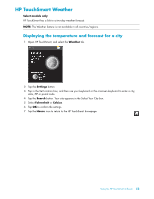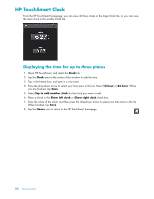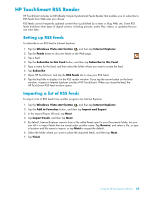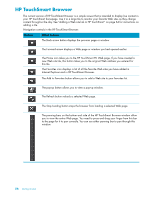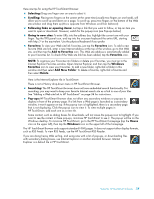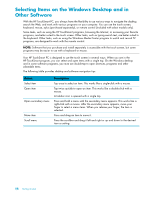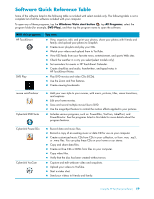HP TouchSmart IQ506t Getting Started Guide - Page 60
HP TouchSmart Clock, Displaying the time for up to three places
 |
View all HP TouchSmart IQ506t manuals
Add to My Manuals
Save this manual to your list of manuals |
Page 60 highlights
HP TouchSmart Clock From the HP TouchSmart homepage, you can view all three clocks in the large Clock tile, or you can view the main clock in the smaller Clock tile. Displaying the time for up to three places 1 Open HP TouchSmart, and select the Clock tile. 2 Tap the Clock area in the center of the window to edit the time. 3 Tap in the Name box, and type in a city name. 4 Press the drop-down arrow to select your time zone in the list. Select 12 hour or 24 hour. When you are finished, tap Save. 5 Select Tap to add another clock for the clock you want to add. 6 Place a check in the Show left clock or Show right clock check box. 7 Enter the name of the clock, and then press the drop-down arrow to select your time zone in the list. When finished, tap Save. 8 Tap the House icon to return to the HP TouchSmart homepage. 54 Getting Started