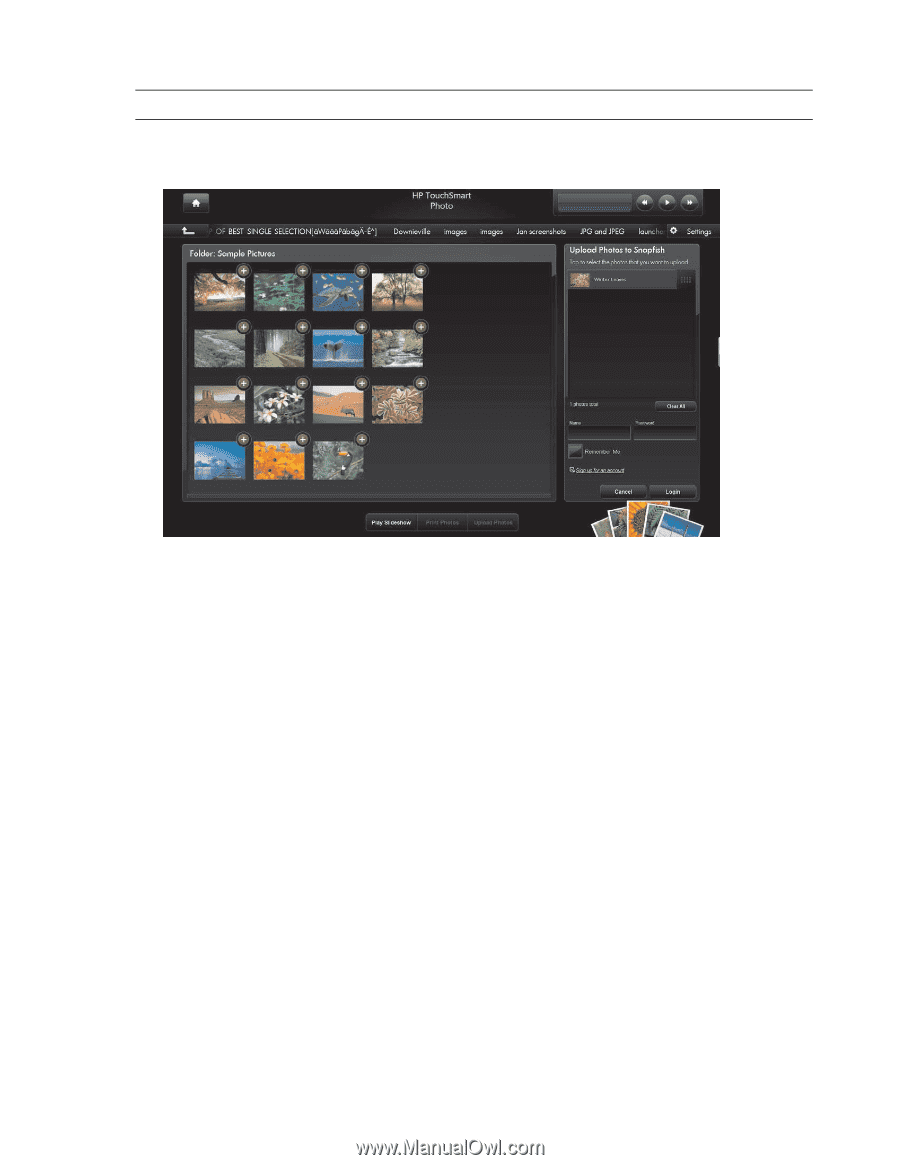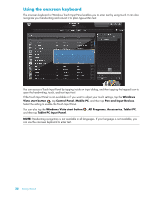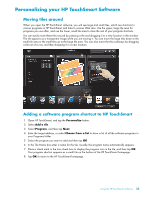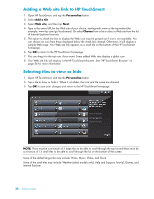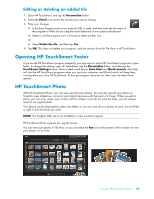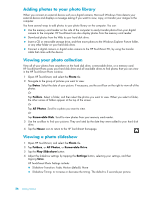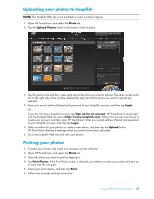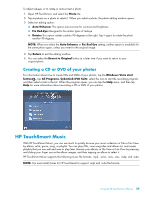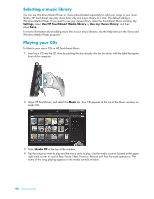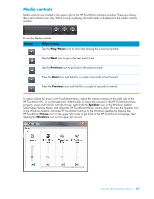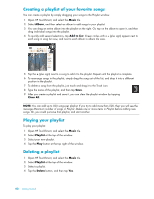HP TouchSmart IQ506t Getting Started Guide - Page 43
Uploading your photos to Snapfish, Printing your photos, Photo, Upload Photos, Login
 |
View all HP TouchSmart IQ506t manuals
Add to My Manuals
Save this manual to your list of manuals |
Page 43 highlights
Uploading your photos to Snapfish NOTE: The Snapfish Web site is not available in some countries/regions. 1 Open HP TouchSmart, and select the Photo tile. 2 Tap the Upload Photos button at the bottom of the window. 3 Tap the green circle with the + (plus sign) next to the photo you want to upload. The photo moves to the list on the right side of the window. Repeat this step until all the photos you want to upload are selected. 4 Enter your e-mail address (Name) and password of your Snapfish account, and then tap Login. Or If you do not have a Snapfish account, tap Sign up for an account. HP TouchSmart is minimized and the Snapfish Web site opens (http://www.snapfish.com). Follow the onscreen instructions to create your account, and then open HP TouchSmart. Enter your e-mail address (Name) and password of your Snapfish account, and then tap Login. 5 Select an album for your photos or create a new album, and then tap the Upload button. HP TouchSmart displays a message when your photos have been uploaded. 6 Go to the Snapfish Web site and view your photos. Printing your photos 1 Connect your printer, and install any necessary printer software. 2 Open HP TouchSmart, and select the Photo tile. 3 Select the photo you want to print by tapping it. 4 Tap Print Photos. If the Print Photos button is dimmed, you need to connect your printer and set it up to work with the computer. 5 Select your print options, and then tap Print. 6 Follow any onscreen printing instructions. Using the HP TouchSmart Software 37