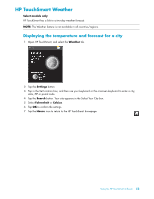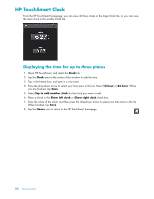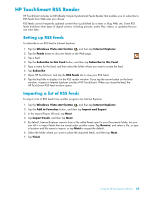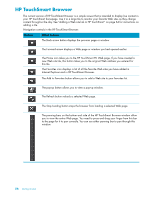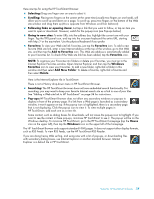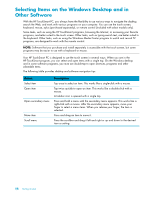HP TouchSmart IQ506t Getting Started Guide - Page 59
HP TouchSmart Weather, Displaying the temperature and forecast for a city
 |
View all HP TouchSmart IQ506t manuals
Add to My Manuals
Save this manual to your list of manuals |
Page 59 highlights
HP TouchSmart Weather Select models only HP TouchSmart has a link to a two-day weather forecast. NOTE: The Weather feature is not available in all countries/regions. Displaying the temperature and forecast for a city 1 Open HP TouchSmart, and select the Weather tile. 2 Tap the Settings button. 3 Tap in the Set Location box, and then use your keyboard or the onscreen keyboard to enter a city, state, ZIP or postal code. 4 Tap the Search button. Your city appears in the Select Your City box. 5 Select Fahrenheit or Celsius. 6 Tap OK to confirm the settings. 7 Tap the House icon to return to the HP TouchSmart homepage. Using the HP TouchSmart Software 53

Using the HP TouchSmart Software
53
HP TouchSmart Weather
Select models only
HP TouchSmart has a link to a two-day weather forecast.
Displaying the temperature and forecast for a city
1
Open HP TouchSmart, and select the
Weather
tile.
2
Tap the
Settings
button.
3
Tap in the Set Location box, and then use your keyboard or the onscreen keyboard to enter a city,
state, ZIP or postal code.
4
Tap the
Search
button. Your city appears in the Select Your City box.
5
Select
Fahrenheit
or
Celsius
.
6
Tap
OK
to confirm the settings.
7
Tap the
House
icon to return to the HP TouchSmart homepage.
NOTE:
The Weather feature is not available in all countries/regions.