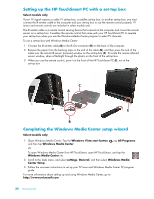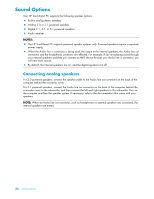HP TouchSmart IQ506t Getting Started Guide - Page 31
Configuring sound for Windows Media Center, Using headphones, Using the microphone array
 |
View all HP TouchSmart IQ506t manuals
Add to My Manuals
Save this manual to your list of manuals |
Page 31 highlights
Configuring sound for Windows Media Center After you have installed, connected, and configured the speakers, use the following procedure to configure audio output for Windows Media Center: 1 Tap the Windows Vista start button . 2 Tap Windows Media Center. 3 Scroll to the Tasks menu, tap settings, General, and then tap Windows Media Center Setup. 4 Tap Set Up Your Speakers, and then tap Next. 5 Select the type of cable that connects your speakers or audio receiver to your computer, and then tap Next. 6 Select the number of speakers, and then tap Next. 7 Tap Test to test the speakers. 8 Tap Next when the test has completed. 9 Tap Finish. Using headphones You can also use your headphones (purchased separately) by connecting them to the headphones connector on the left side of the computer. When the headphones connector is being used, the internal speakers and line out are muted. Using the microphone array Your HP TouchSmart PC comes with a built-in microphone array near the webcam on the front of the computer. The array is designed to filter out ambient noise in your environment to provide a cleaner sound. You can use the microphone from a distance of up to 2 feet (one-half meter) from the HP TouchSmart PC. To adjust the volume: 1 Tap the SoundMAX icon on the taskbar. 2 Adjust the slider. Using a headset You cannot use a headset with two connectors (one for headphones and one for microphone). The HP TouchSmart PC does include a built-in microphone array and a headphones connector. Connecting MP3 players You can connect a media player, such as an MP3 player, to the line in connector on the left side of the computer and play it through the internal speakers or added external speakers. Connecting a Printer You can connect a printer by using the USB connectors on the sides or back of the HP TouchSmart PC, or you can use a wireless printer. NOTE: The HP TouchSmart PC does not support printers that require a parallel printer connector. Getting to Know the HP TouchSmart PC 25